How to Activate Licenses via Off-Line Activation – DCS-250
Step 1 – Click on the spanner icon then go to “License Manager”
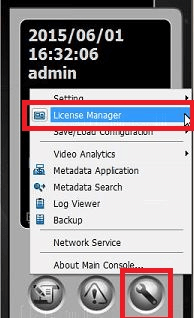
Step 2 – Select “Offline activation”, click “Export offline pack” then click “Yes”
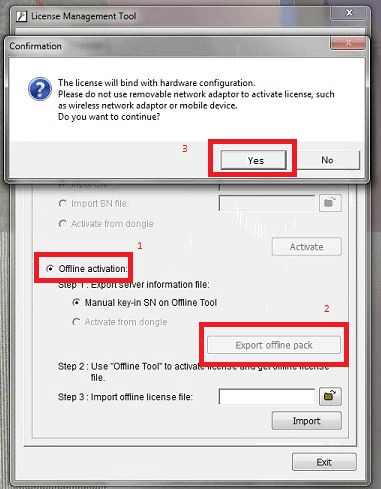
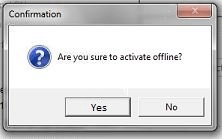
Click “Yes”
Step 3 – Select the folder to save the “Offline Package” to. In our example, we created a folder named “OfflinePack”
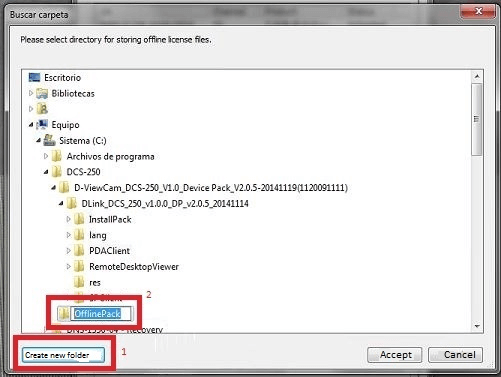
Step 4 – You should receive the following to confirm the destination folder
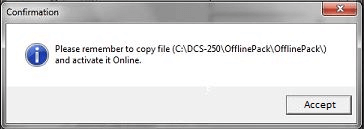
Click “Accept”
Step 5 – Copy the folder created above “OfflinePack” to a PC with access to the internet
Step 6 – Double-click on “OfflineTool.exe”
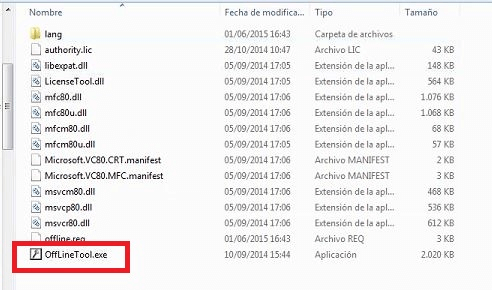
Step 7 – Enter the serial number that you received by email (your license) and click "Activate".
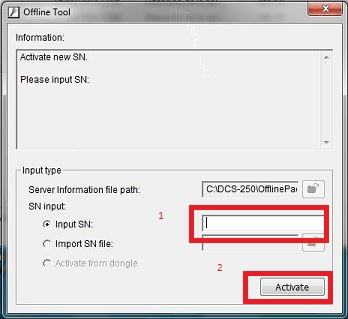
Step 8 – After activation license, a license file will be generated. This will need to be imported into the DCS-250 server and import it into the License Tool
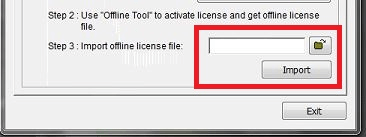
Step 9 – You should then restart DCS-250 to use the new license
Note: If the activation is not successful, please try on a PC that is not behind a firewall or any other filtering that may block connections to the servers.
These may also help:
- How to Activate Licenses via Off-Line Activation – DCS-250 Read Answer
- How to Setup Motion Detection – DCS-250 Read Answer
- How to Setup Privacy Mask – DCS-250 Read Answer
