How to enable remote management on the DWR-116 (FW 1.03)?
Step 1: Go to the setup page of the DWR (default http://192.168.0.1 )
- Go to the menu -> Tools -> Admin
- Select the option "Enable Remote Management"
- Select a specific public IP address or 0.0.0.0 if you want to access to the configuration page of the DWR-116 from several computers
- Define an http access port to the configuration page (in our example 1080)
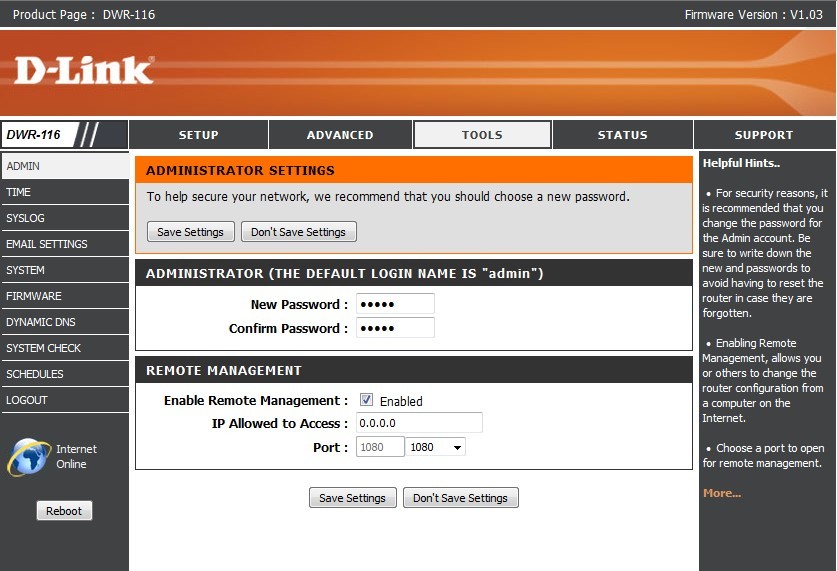
Step 2: In order to active the remote management, you must set the IP address of the DWR-116 into the DHCP server range of the DWR.
- Go to the menu -> Setup -> Network Settings
- In our case, DWR IP address is 192.168.0.1, and we define the DHCP range 1 to 254
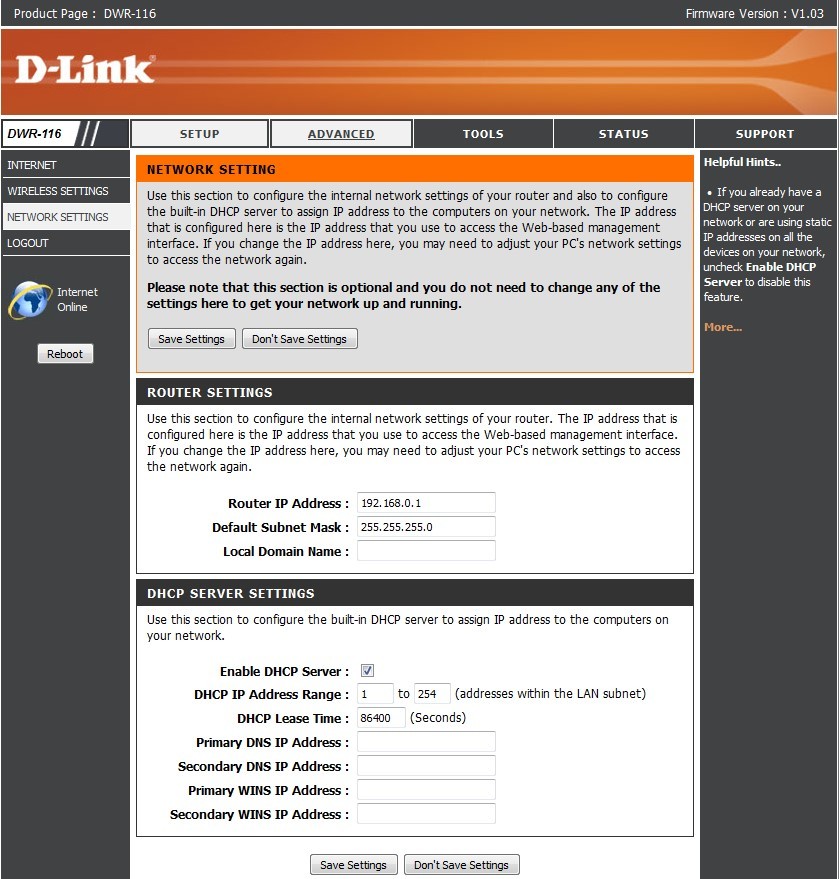
Step 3: Check the WAN IP (public IP) that you receive on the WAN port of the DWR-116
- Go to the menu -> Status -> Device Info
- For remote access you can simply enter the WAN IP address: remote management port
- Example: http://80.33.41.2:1080
- Also verify that the WAN IP address corresponds to your public IP address (e.g. with http://www.monip.org/ )
