How to Apply an IP Address to DAP-2690 and DAP-2695 via CLI
Requirements:
– Console cable
– PuTTy
Step 1 – Download PuTTy software from the following link:
http://www.chiark.greenend.org.uk/~sgtatham/putty/download.html
Download the putty.exe
Step 2 – Once installed, configure Putty as follows:
Serial line to connect to: COM3 (The above will be present in device manager)
Speed (Baud rate): 115200
Data bits: 8
Stop bits: 1
Parity: None
Flow Control: None
Step 3 – Click on “Open”
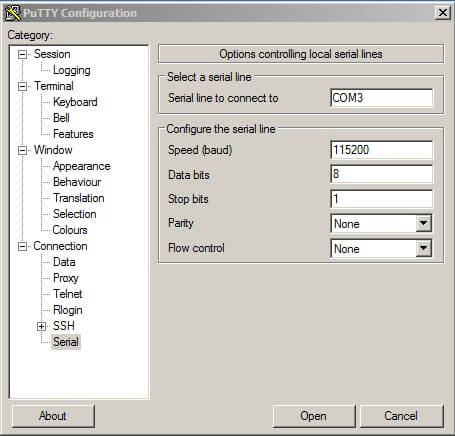
Step 4 – Hit enter key and you should be presented with the Login screen

login: admin {Enter}
Password: nothing here {Enter}
Step 5 – To configure the AP with a Static IP Address enter the following commands:
WAP-> set ipmode static
WAP-> set ipaddr 192.168.1.185
WAP-> set ipmask 255.255.255.0
WAP-> set gateway 192.168.1.1
WAP-> set apply
Step 6 – To confirm the AP has been configured with the above settings enter the following commands:
WAP-> get ipmode static
WAP-> get ipaddr 192.168.1.185
WAP-> get ipmask 255.255.255.0
WAP-> get gateway 192.168.1.1
