How to add access points and configuring profiles with your DWS-3160?
1. Verify that the switch and wireless access points have the latest firmware.
2. Verify that the access points are within the same subnet as the wireless switch. You can set them with fixed IP addresses or use DHCP so they get an IP address automatically.
3. Access the web interface of the wireless switch and go to Monitoring> Access Point> All AP Status
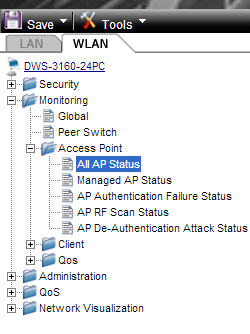
4. If the access point to be managed has an IP in the same range as the wireless switch, it will detect it and the MAC address will appear in the list of “All AP Status”.
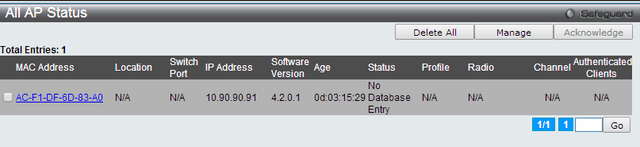
5. To manage the access point, check the box located to the left of the MAC address and then click "Manage"
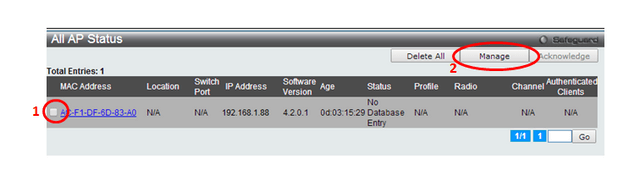
6. Once managed, Managed will appear in the "Status" column

7. Then you need to create a profile in order to group the access points for the type of hardware. There is already a default profile created, named "default". To change the profile settings go to Administration> Advanced configuration> AP profile

8. You can use the profile "default" and / or create a new profile. To add a new profile, click the "Add" button in the "Summary" tab. To edit a profile, click on the name of the profile.
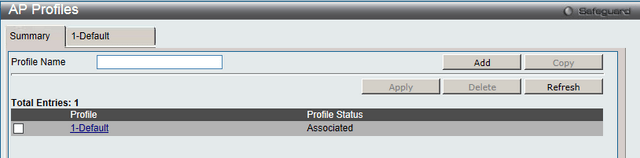
9. Once inside the profile window will open in the "Global" tab. From this tab you can specify the type of hardware on your access point, if you are using different models in one profile can select the "Hardware type" as "ANY"
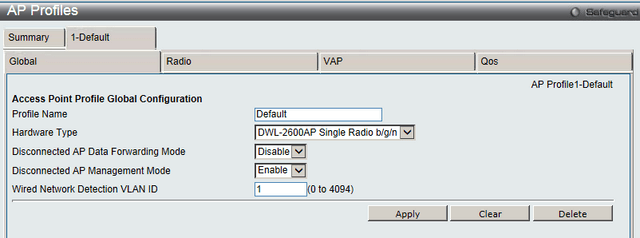
10. On the "Radio" tab you can adjust parameters for the 2.4Ghz and 5Ghz band. We recommend leaving the default settings and only modify settings for "Maximum Clients" which defaults to 200 and it is advisable to change to a value of 30.
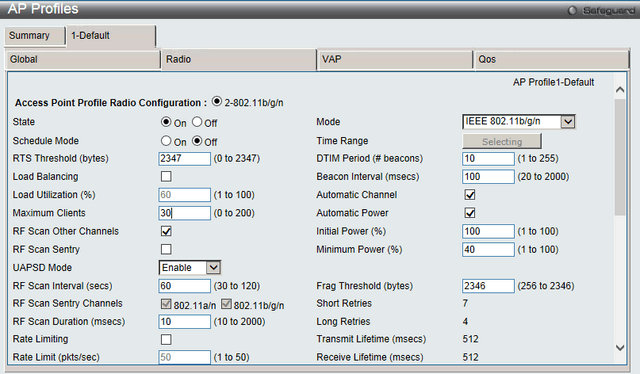
11. In the VAP tab you can configure the VAP SSID for 2.4Ghz and 5Ghz bands. By de-fault it is set to 16 dlink SSIDs for each band. To change these settings click the Edit button next to each SSID. For example if you need to adjust the parameters of the SSID in the 2.4Ghz band selected first select this band and then proceed to edit the SSID
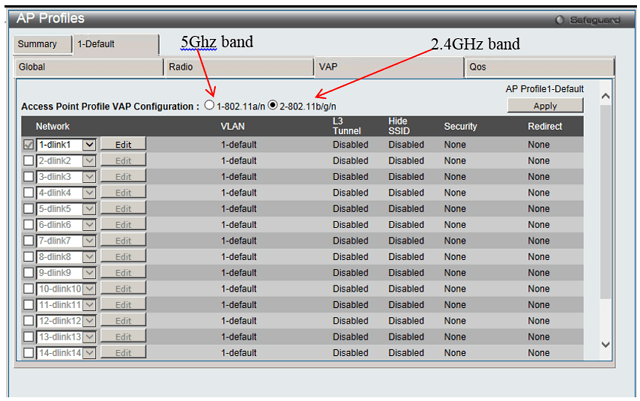
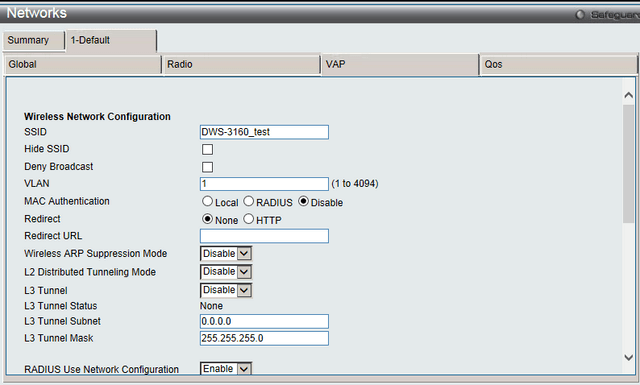
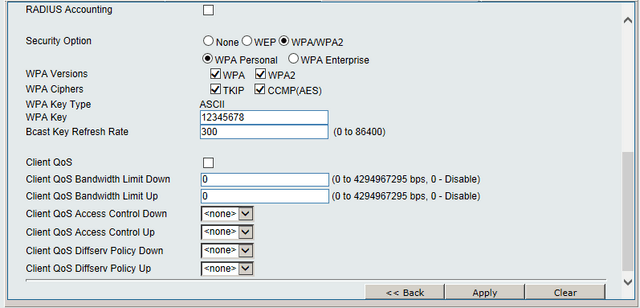
12. To apply the settings to the access point return to the "Summary" tab. In the list of profiles, you can see the "Profile Status" as "Associated - Modified". This means that changes were made in the configuration but have not been implement-ed in the access points.
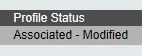
Check the box on the left of Figure profile name and then click "Apply" to load the configuration to the access points
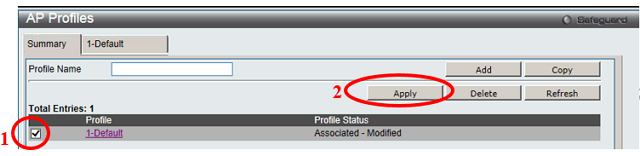
After applying the settings you can see "Profile Status" changes to "Apply Requested"
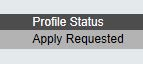
13. When the wireless switch finish loading settings in the AP section "Profile Status" re-main as "Associated" and you can see the access points emit SSIDs that have been as-sociated to it.
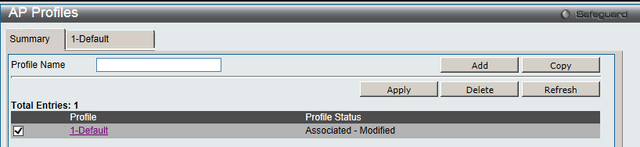
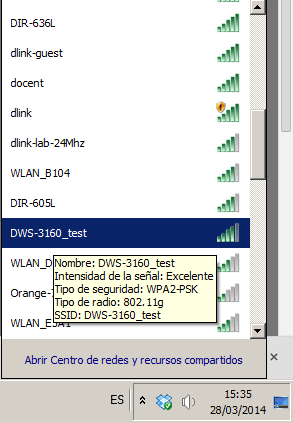
14. Finally you must save the configuration DWS-3160. For this, click Save> “Save Configuration / Log” in the upper left part of the web configuration interface.
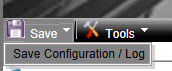
Then select "All" in the "Type" and press the "Apply" button

These may also help:
- How to Configure Cluster – DWS-3160 Read Answer
- DWS 3160 Series Configure Captive Portal Read Answer
- How to Configure Multiple SSIDs and VLANs - DWS-3160-Series Read Answer
