HOW to Setup Load Balancing with Multiple WAN links - DSR-Series FW.2.x
Information:
The use of load balancing with multiple WAN links can provide simultaneous outbound traffic efficiency and optimizing bandwidth. The following is a typical scenario of load balancing that involves all Internet traffic and can dynamically share the WAN links Round-Robin Algorithm.
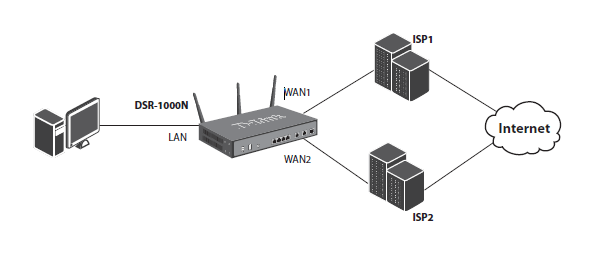
Step 1 – Login to the DSR using its IP address

Network > WAN Mode
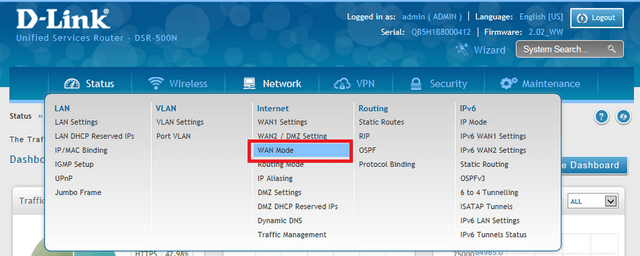
Step 2 – Select “Load Balancing” from the drop-down list and select “Round Robin”
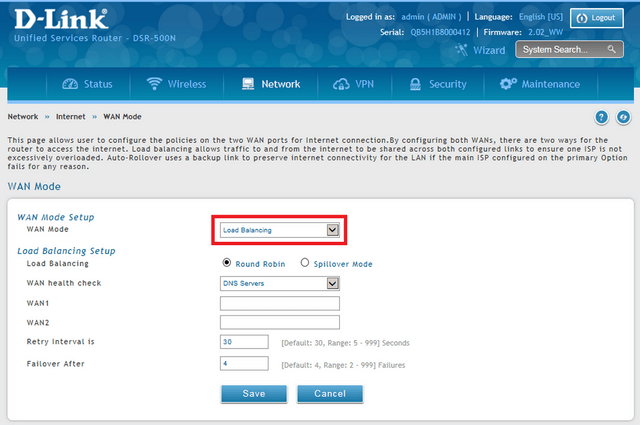
Round Robin:
This is when the new Internet connections alternate between WANs available.
Spillover:
This will use a single WAN link for all connections up until the maximum bandwidth limit (pre-configured) has been reached. After that the other WAN link is used for the new connections
Step 3 – For the DSR to check the status of connections WANs have three options to configure WAN health check. They are as follows:
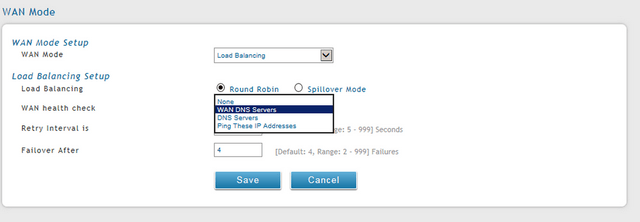
- WAN DNS Servers (This will use the DNS servers configured in the WAN)
- DNS Servers (This allows you to enter the addresses you want to use)
- PingThese IP Addresses (This allows you to enter the public IP address you want)
Once you have selected the verification mode, click “Save”
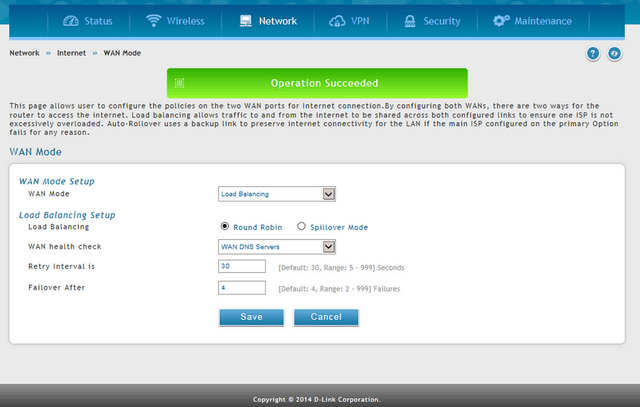
Note:
Binding Protocol – Network > Routing > Protocol Binding
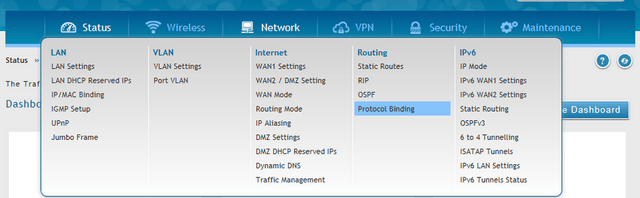
This is a key component with regards to “Load Balancing”.
This protocol allows a specific service to be associated with one of the available WAN links.
A description of this can be seen below:
- Service: The user specifies the service name (choosing from the list of predefined or custom services). Custom services can be configured in the Firewall Menu – Security > Firewall > Custom Services
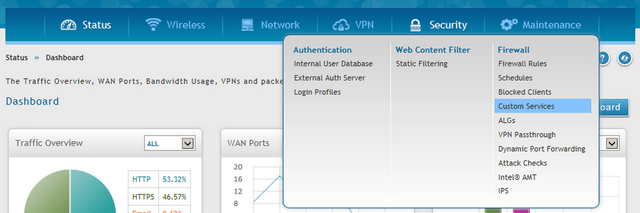
- Local Gateway: You can assign a specific WAN link to the service configured above
- Source Network: The user specifies the LAN hosts assigned to the Protocol-Binding rule. Only those hosts that are linked to the protocol can therefore transmit or receive traffic through the WAN selected, meanwhile the other hosts will transmit traffic via the other WAN port(s). The user may choose to assign the rule for any host or a single machine within the LAN and / or alongside hosts within an IP pool.
- Destination Network: The user specifies the LAN hosts assigned to the Protocol Binding Rule. The user can choose to assign the rule to any host, a single machine on the LAN or set of hosts within a pools of IP addresses
When a user adds a rule, the device updates the new entry and displays it in the Protocol Bindings List table. The table shows information about the service, the network source and destination and also if the link-up is enabled or not. The user can enable, disable and or edit a binding standard and also remove configured links if and when needed.
These may also help:
- HOW to Setup Two VLANS - DSR-Series Read Answer
- HOW to Setup VPN IPsec Between DSR-Series FW.2.x Read Answer
- How to Create Users and Groups - DSR-500N and DSR-1000N? Read Answer
- HOW to Setup VPN IPsec Between DSR-Series Read Answer
- How do I connect via SSL VPN using Firefox - DSR Series? Read Answer
- How to establish SSL VPN tunnel to DSR Series with Windows 7 64bit. Read Answer
