How do I set a bandwidth limit for incoming traffic for all IPs on a specific VLAN?
If you want to limit a certain VLAN’s incoming bandwidth usage, for instance to limit a guest VLAN’s download speed.
Step 1: Login in to your DSR. Click Advanced in top menu bar. Once the page has refreshed, in the left hand menu, hover over Advanced Network then Traffic Management, then click Bandwidth Profiles.
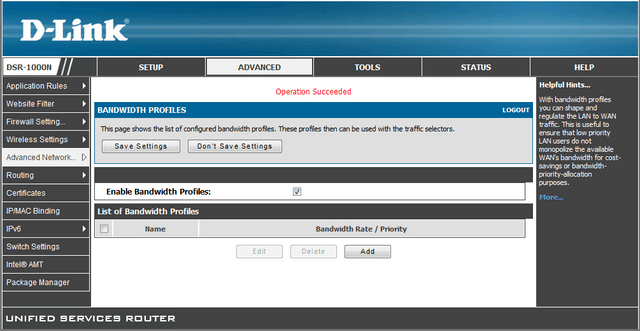
Step 2: If you have not already done so, you will need to tick the “Enable Bandwidth Profiles” tickbox, then click Save Settings. Click Add to create the inbound traffic limit.
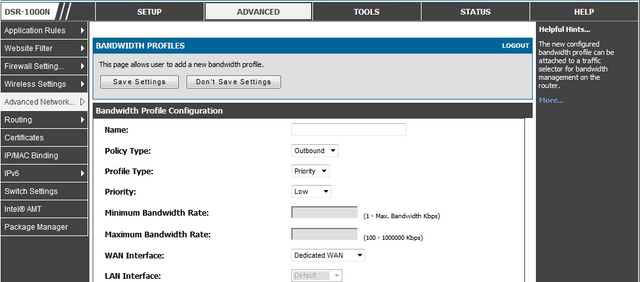
Step 3: Name the Profile, for instance if you are creating the profile for VLAN 2 inbound traffic, you could name it VLAN2_Inbound. Change the Profile Type to “Rate”. In the Minimum Bandwidth Rate box, type the minimum bandwidth you would like that VLAN to get. This can be set to any value between 1Kbps and the Maximum Bandwidth Rate value. Set the Maximum Bandwidth Rate. This can be any value from 100Kbps to 1000000Kbps. Set the LAN Interface to be the LAN you want to limit bandwidth for.
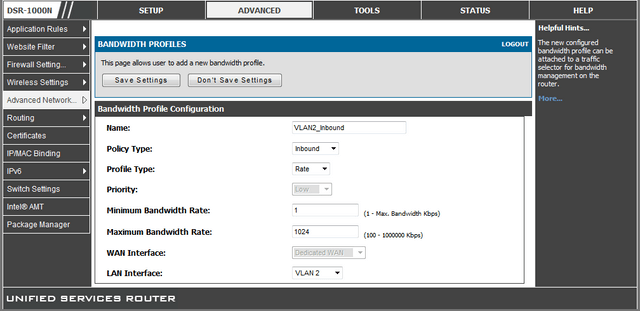
Step 4: Click Save Settings to save this profile.
Step 5: You need to define a custom service for use in step 7. On the left hand menu, hover over Firewall Settings then click Custom Services.
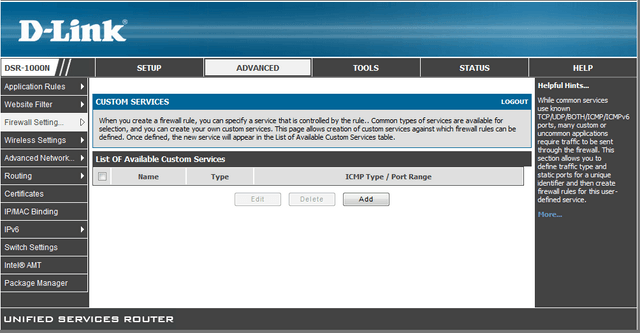
Step 6: Click Add. In Name put “CS_ANY”. For Type select “Both”. Leave Port Type as “Port Range”. In Start Port put “1”, in Finish Port put “65535”.
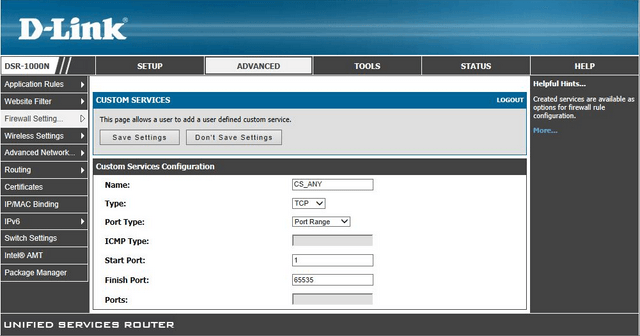
Click Save Settings to save this setting.
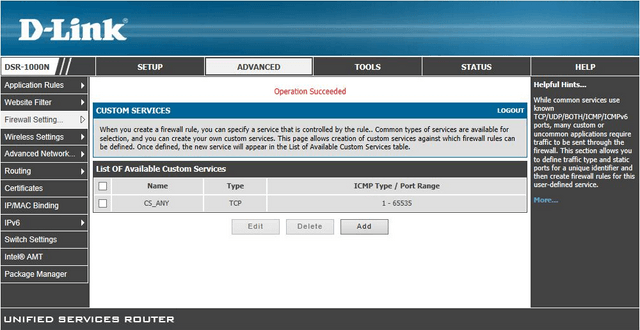
Step 6: Hover over Advanced Network then Traffic Management then click Traffic Selectors
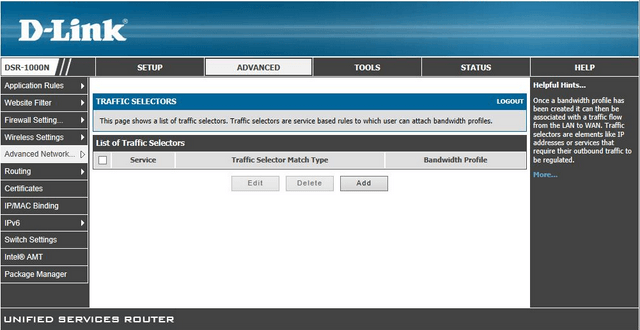
Click Add
Step 7: In the Available Profiles box, select the Profile we created earlier, in this case “VLAN_250_Inbound”. In the Service box, select the service we created in Step 5 “CS_ANY”. In the Traffic Selector Match Type box, select IP. In the IP Address box type “0.0.0.0”. In the Subnet Mask box, type “255.255.255.0”.
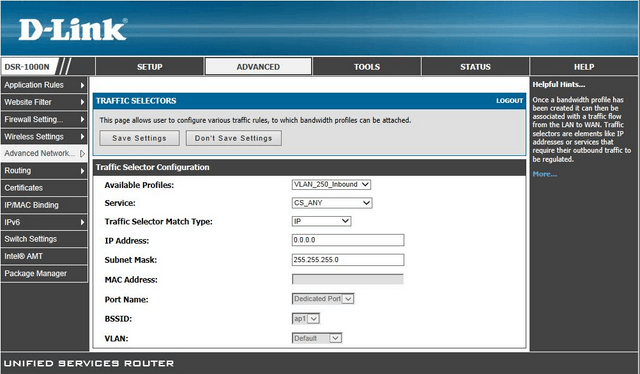
Click Save Settings to save this traffic selector, and limit incoming traffic for all IP addresses on this VLAN.
