How do I configure port forwarding in my DIR-816L?
For eaxample, if you want to setup an ftp server.
Step 1 – Open a browser and go to the router’s IP address, which by default is http://192.168.0.1

Step 2 – Login to the router. The default username is Admin there is no password by default.
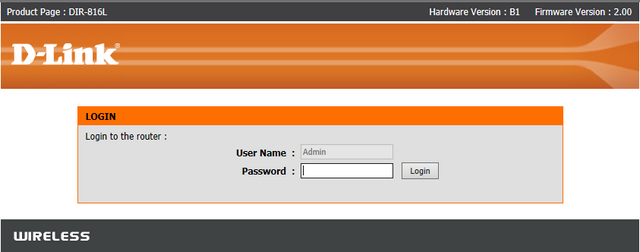
Step 3 – Click the “Advanced” tab on the top menu, then “Port Forwarding” on the left hand menu.
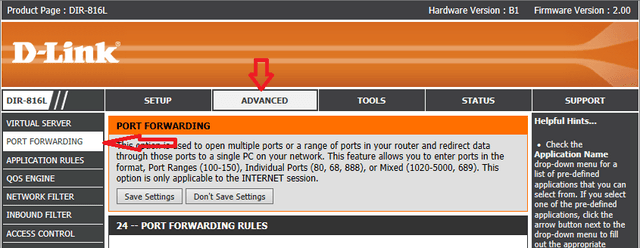
Step 4 – Click the checkbox next to the rule, to enable it. If you are using a pre-defined application (such as ftp), you can select the application from the “Application Name” drop-down menu, in order to auto-fill the fields. For non-pre-defined applications, you will need fill in the “Ports to Open” fields manually.
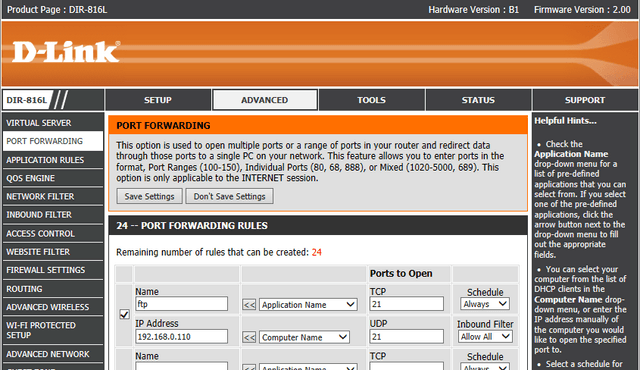
Step 5 – Select a computer or device from the list of DHCP clients in the “Computer Name” dropdown list, or manually enter the IP address in the “IP Address” field.
Step 6 – Click “Save Settings” when finished, you can then test your port forwarding rule.
