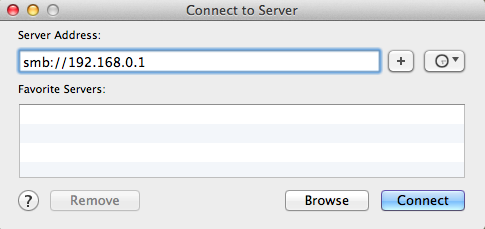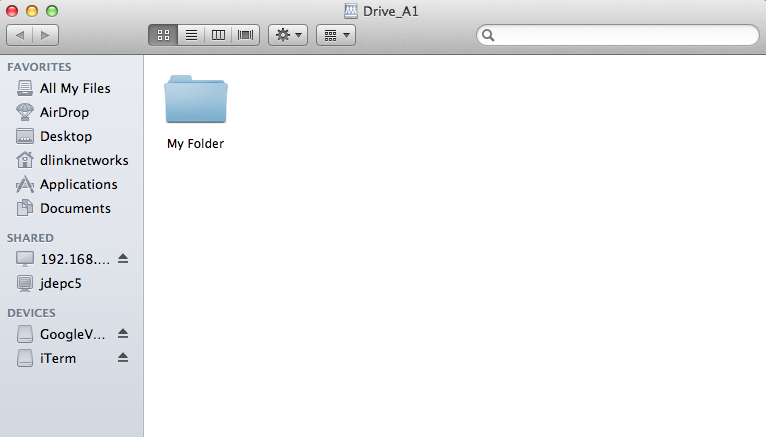How do I access USB media connected to my DIR-816L?
Step 1 – Ensure your USB memory stick is properly connected to the router.
Step 2 – Open a browser and go to http://192.168.0.1

Step 3 – Login to the router. The default username is Admin there is no password by default.
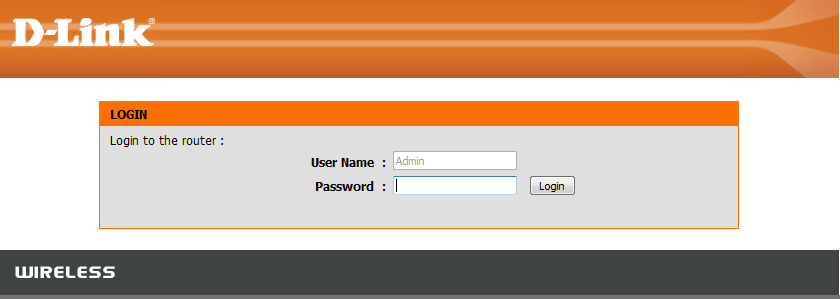
Step 4 – Click the “Setup” tab on the top menu, then “Storage” on the left hand menu.
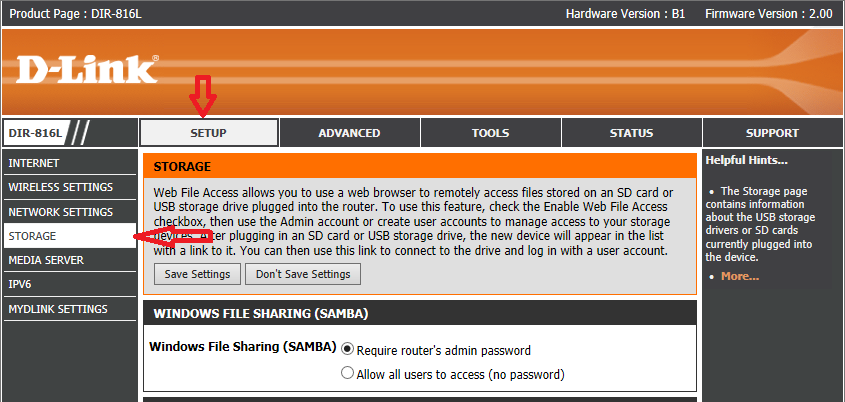
Step 5 – Check the storage status.
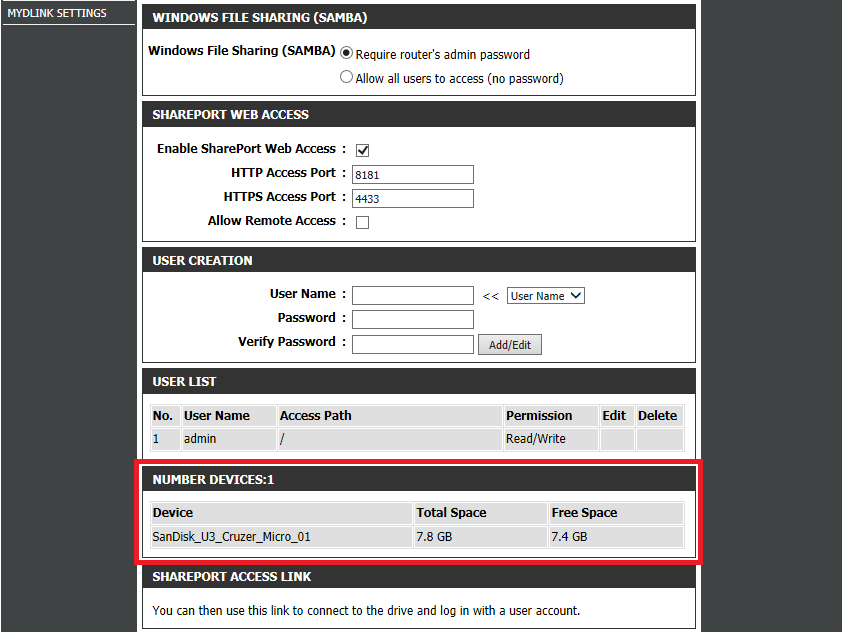
Step 6 – From a comnputer, you can connect to your USB memory stick:
Step 6.1 – Windows XP
Step 6.1.1 – Click Start then click Run
Step 6.1.2 – Type \\ then the IP address of the router, by default you would need to type \\192.168.0.1
Step 6.1.3 – Click OK
Step 6.2 – Windows 7
Step 6.2.1 – Click Start then All Programs then Accessories then Run
Step 6.2.2 – Type \\ then the IP address of the router, by default you would need to type \\192.168.0.1
Step 6.2.3 – Click OK
Step 6.3 – You can now access the files on your USB stick.
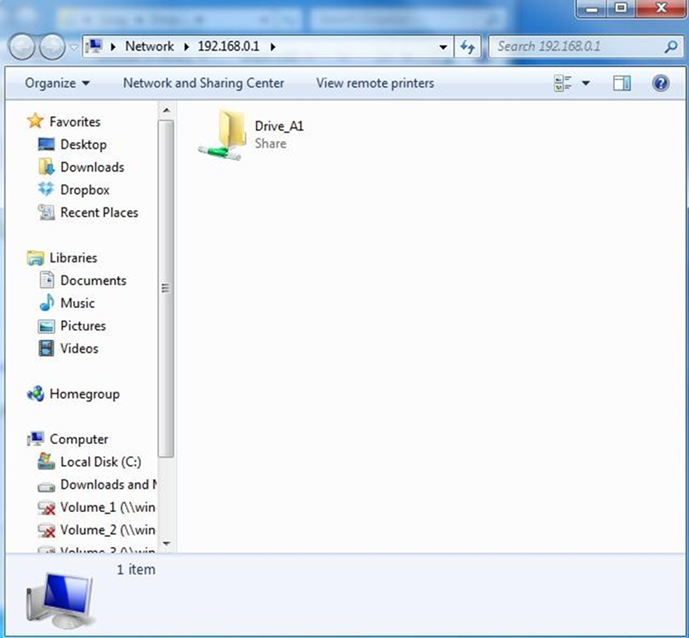
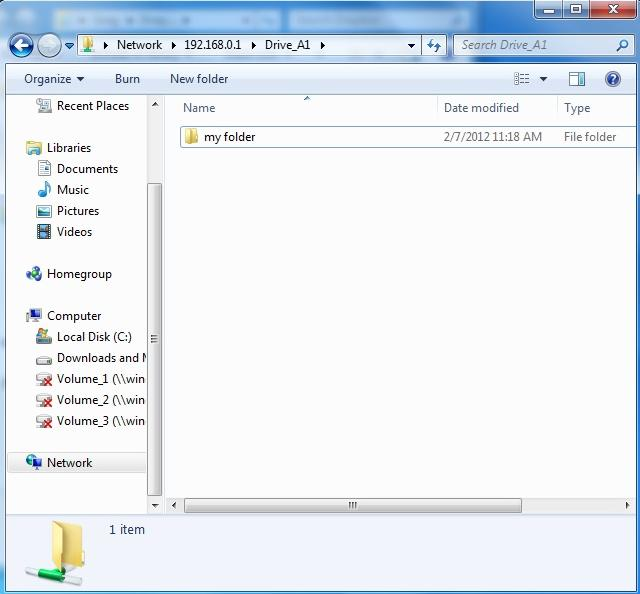
Step 6.4 – Mac OS X
Step 6.1.1 – Click Go then Connect to Server (or press the Apple key + K)
Step 6.1.2 – Type smb:// then the IP address of the router, by default you would need to type smb://192.168.0.1
Step 6.1.3 – Click Connect