DSL-2750B LAN Setup for Windows 7
LAN Setup for Windows 7
Getting Started
Position the DSL-2750B in your desired location, and connect the power cable to the rear of the device. From the ADSL micro filter device that provides the separated telephone and ADSL cables, connect the ADSL one to the grey socket marked DSL also on the rear of the device. Finally, connect a network cable from one of the yellow LAN sockets on the rear of the device to the LAN socket on your computer. It is recommended that you configure the device whilst connected via cable. If you are planning to use the device via the Wireless, set up first your LAN network and your Wireless connection whilst connected via cable. You can then configure the Internet connection via Wireless.
Open the Network and Sharing Centre on your PC and on the left-hand side of the window, click on Change Adapter Settings. Your installed network adapters should now be visible. The Ethernet cable adapter will be called Local Area Connection. If you are using one, there will be another connection labelled Wireless Network Connection. If either is greyed out, right-click and on the menu that appears, left-click on Enable. You will likely only need one enabled at any one time.
Single-left-click on the Local Area Connection and then right-click and select Properties from the menu that appears. In the box that then appears, look for Internet Protocol version 4 (TCP/IPv4) and double-left-click on it. The new box that appears is where you can configure the LAN address settings of your computer. For IP Address and DNS Servers you should select Obtain Automatically. Click Accept (this will close the window) and Accept again on the Local Area Connection properties window (which will close). Your network settings will now be updated.
To access the configuration pages on your device, open a web browser, and in the address bar type the IP address of the DSL-2750B (default address is 192.168.1.1).
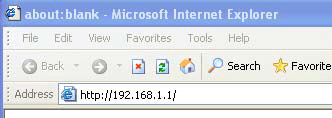
Log in (default User: admin; default Password: admin), and go to Setup -> LAN Setup
LAN Setup
The LAN is your local network which will connect your computer with your other network devices (NAS, printer, camera, etc). Each device in your network must have an IP address, and the simplest way to configure your network is to use DHCP, which will assign IP addresses to your devices automatically.
- ROUTER SETTINGS
Router IP Address: for access to the configuration pages of the DSL-2750B. It is
also the Default Gateway of your LAN. If you change the IP Address here, you may need to adjust your PC's network settings to access the network again. Default is 192.168.1.1, and default Subnet Mask is 255.255.255.0.
- DHCP SERVER SETTINGS (OPTIONAL)
Enable DHCP Server: tick for automatic IP address assigning
DHCP IP Address Range: will specify the range of addresses that the DSL-2750B will issue to devices on the network and by default is set to 192.168.1.2 to 192.168.1.254.
DHCP Lease Time: sets how long before the IP Addresses are renewed.
DHCP Relay: leave un-ticked for normal home networking.
- DHCP RESERVATION (OPTIONAL)
Can be used to reserve a particular IP Address for a specific device on the network by using the MAC address of the device.
- NUMBER OF DYNAMIC DHCP CLIENTS :
Shows all devices connected to the network and allocated an IP Address by DHCP.
Click Save Settings to save any changes you have made on this page.
Click Reboot on the left side of the page to restart the DSL-2750B with the new settings.
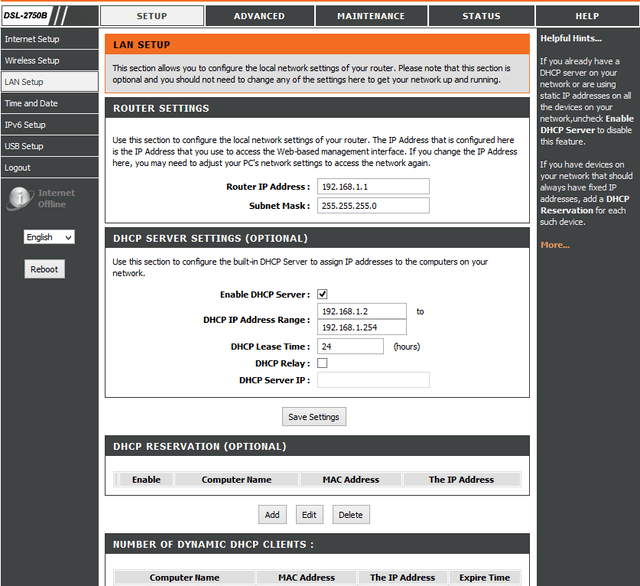
These may also help:
- DSL-2750B Port forwarding for Windows 7 Read Answer
- DSL-2750B router Wireless Setup for WINDOWS 7 Read Answer
- DSL-2750B Internet Setup for Windows 7 Read Answer
- DSL-2750B Parental Control for Windows 7 Read Answer
- DSL-2750B USB Functions for Windows 7 Read Answer
- How to open ports on the DSL-2750B? Read Answer
