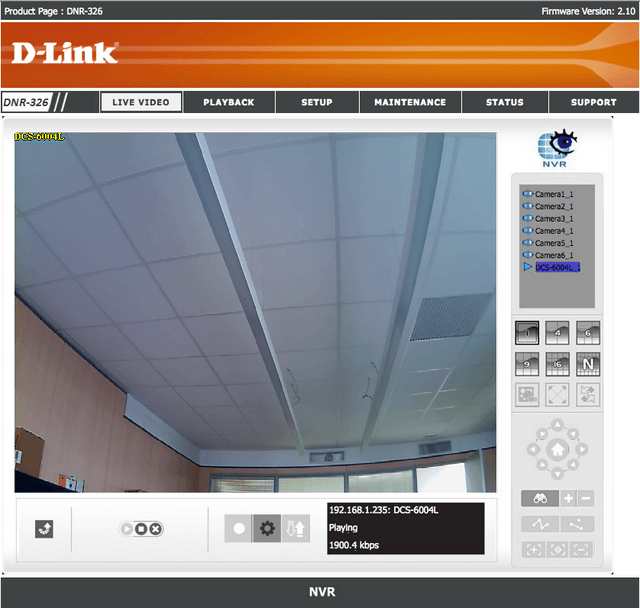How do I view video from my DNR-326 in Safari?
Step 1 – If this is the first time you are viewing the DNR in Safari, you will see an error saying Java is blocked.
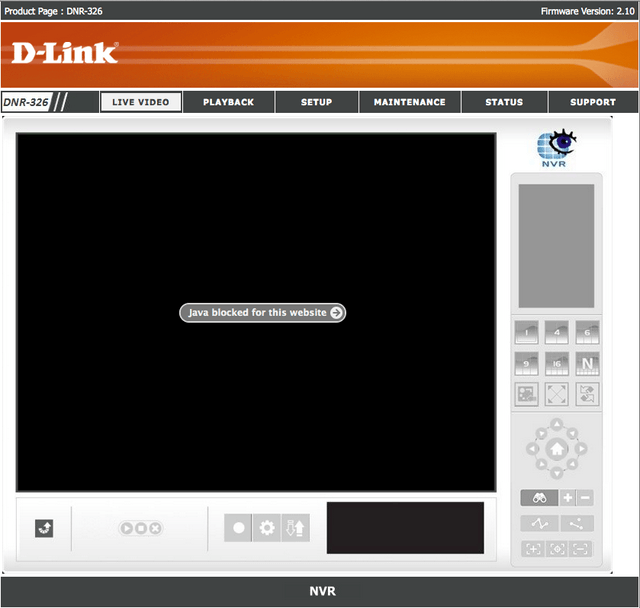
Step 2 – Open Safari’s preferences, by clicking “Safari” in the menubar then selecting “Preferences”. (You can also press ⌘+, (command key and comma))
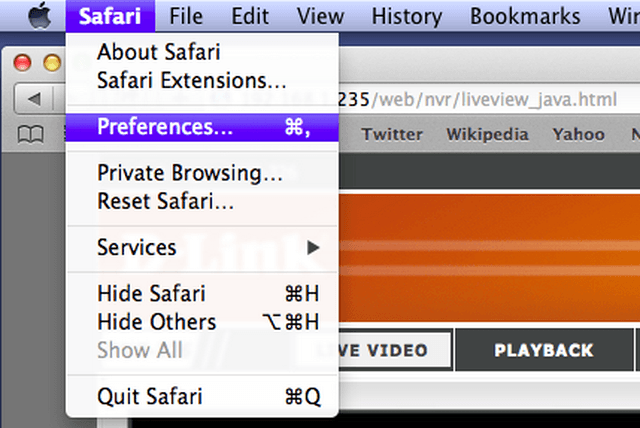
Step 3 – You should then click the “Security” tab (outlined as number 1 below). Once you are on the “Security” tab, click “Manage Website Settings” (outlined as number 2 below).
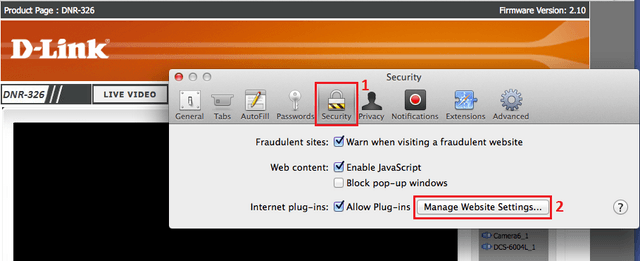
Setp 4 – When the new window appears, ensure you select “Java” (outlined below).
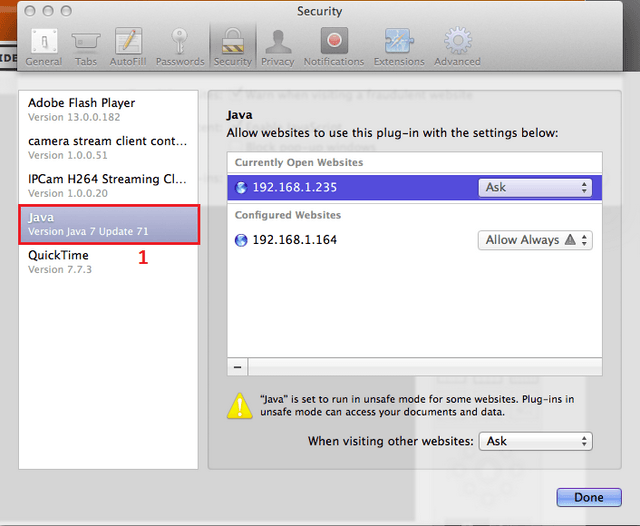
Step 5 – Click “Allow” or “Always Allow” next to the IP of your NVR, and select “Run in Unsafe Mode”, as outlined in the image below.
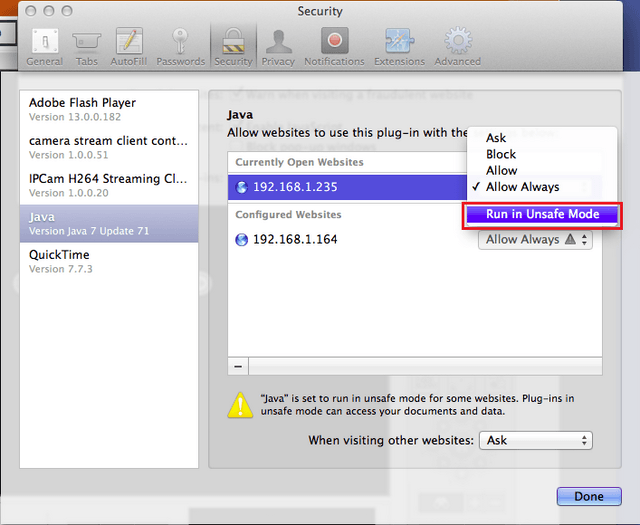
Step 6 – You will the be prompted to confirm you want to trust the site, simply click “Trust”.
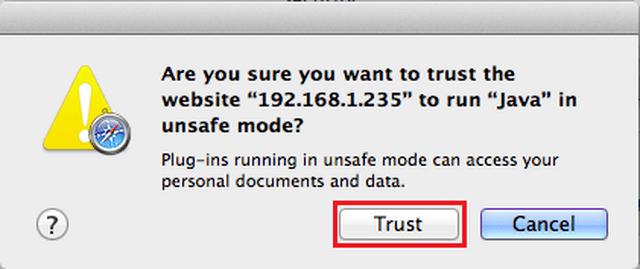
Step 7 – Click “Done” to close the plugins window, then close the settings window.
Step 8 – You can then refresh the page, and will be prompted to run the Java application.
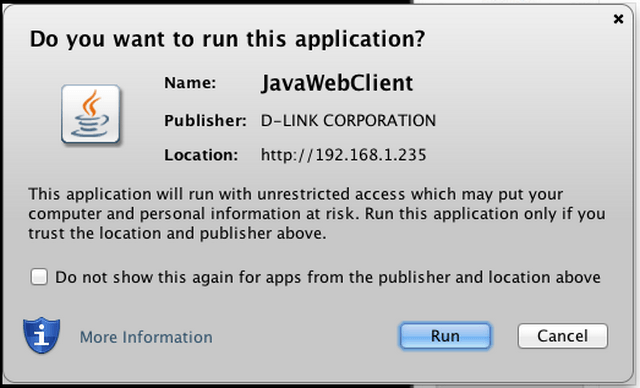
Step 9 – You will need to allow access to the JavaWebClient from the NVR.
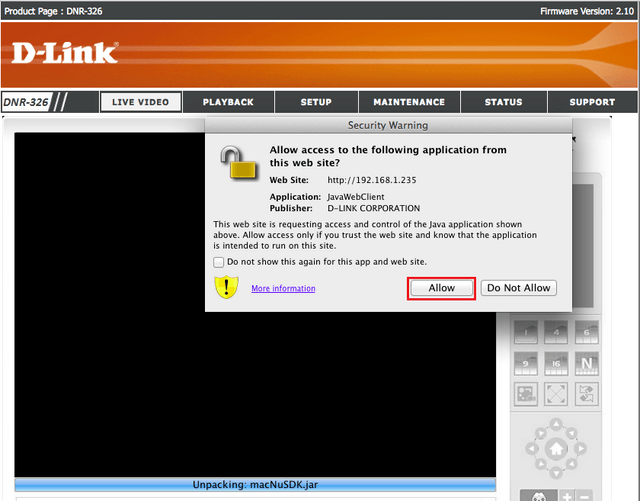
Step 10 – You will then be able to view your cameras in Safari.