How to Update the Firmware - DNR-2060-08P?
Requirements:
• IE10 or Higher
• HD Monitor
• HDMI Cable
• PC or Laptop connected via RJ45 Ethernet Cable
Step 1 – Enter the IP of the DNR-2060-08P into the web browser, for example: http://192.168.1.245

You may be presented with the following messages. If you are only presented with “RemoteWeb.cab”, please click on “Install” and then go to Step 6.
![]()
If you are presented with both; “RemoteWeb.cab” and the following notice for “Microsoft Visual C++ 2008 Redistributable Package” please go to Step 2.
Step 2 – Install Microsoft Visual C++ 2008 Redistributable Package by clicking “Ok”
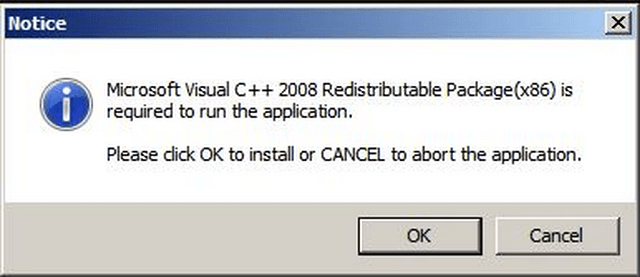
Step 3 – Click on “Next”
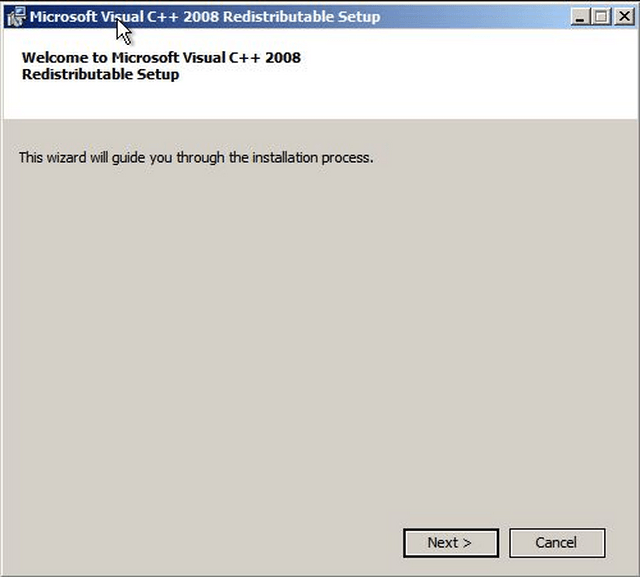
Step 3 – Click on “I have read and accept the license terms” then “Install”
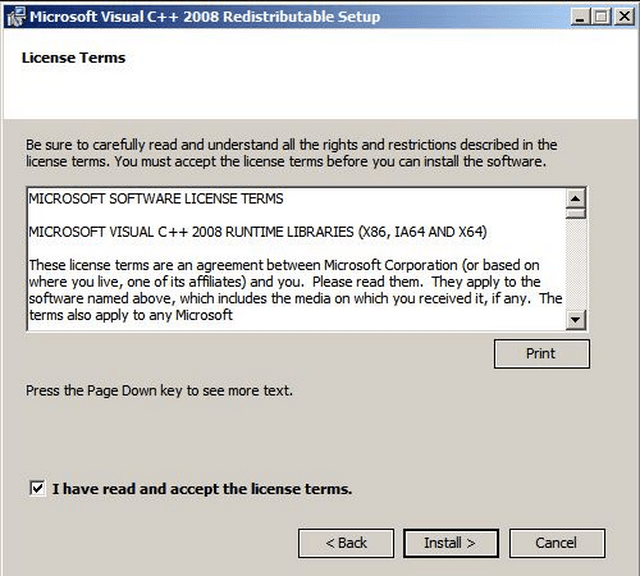
Step 4 – You will be presented with the setup progress-bar (may take a few minutes)
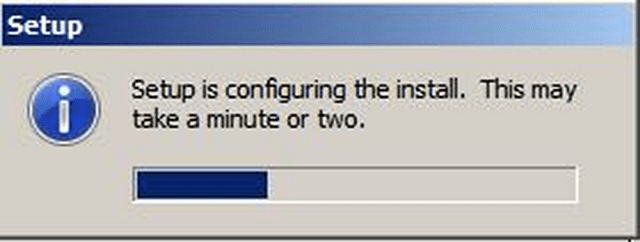
Step 5 – Once complete you will be presented with the following screen. Click on “Finish”
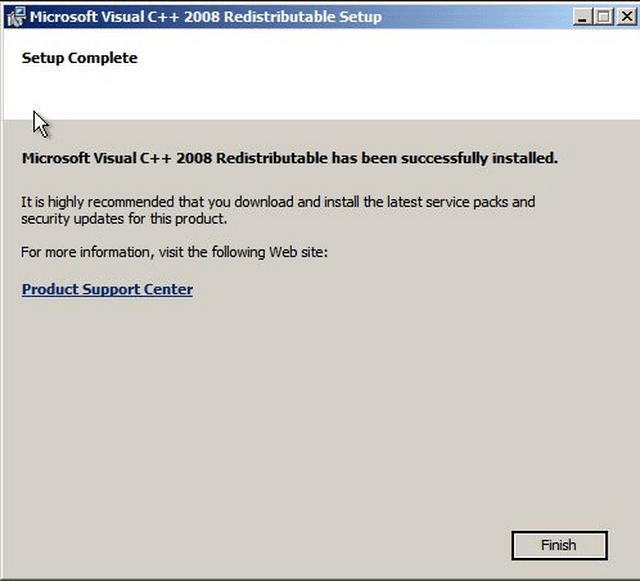
Step 6 – Click on the browser “Popup” and select “Install this add-on for all users on this computer”
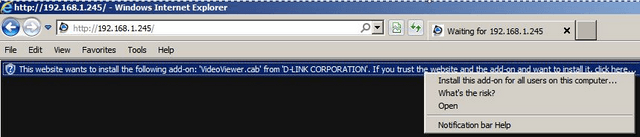
Step 7 – Login into the DNR-2060-80P with your credentials
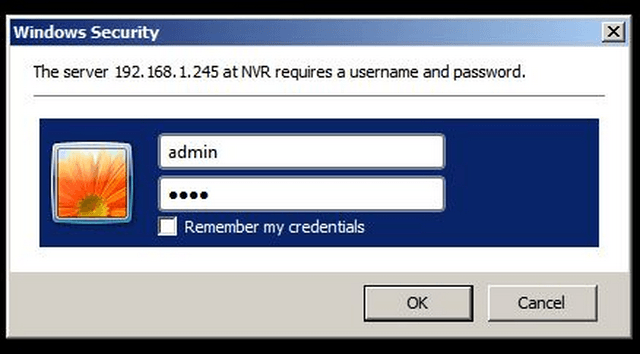
Step 8 – Accept the “Internet Explorer Security” prompt
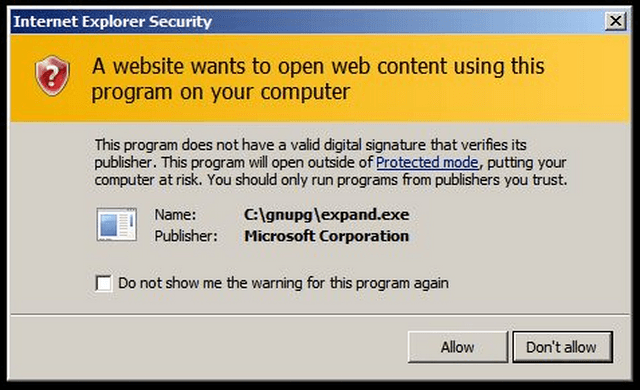
Step 9 – Once logged into the GUI of the DNR-2060-08P click on the following:
Menu > System Setup > System Version Info
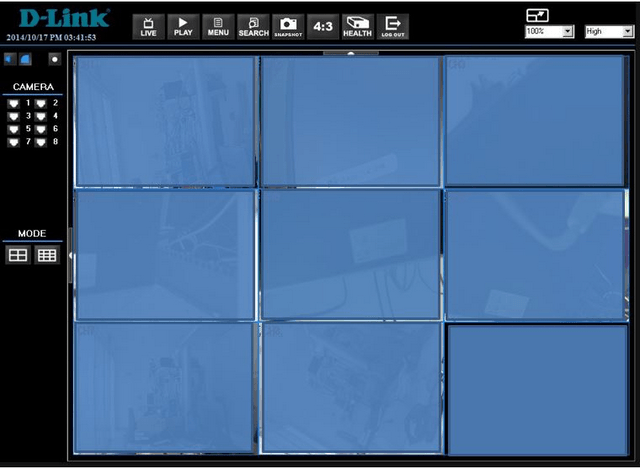
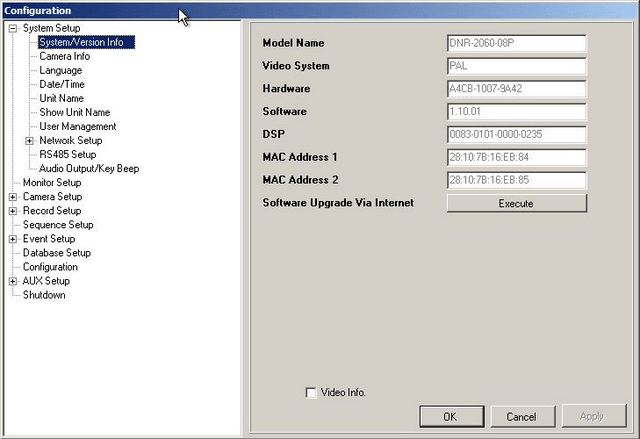
Step 10 – Click on “Execute” and browse to where the firmware is stored. Once you have selected the firmware, you will be presented with the following prompt.
Click on “Ok”
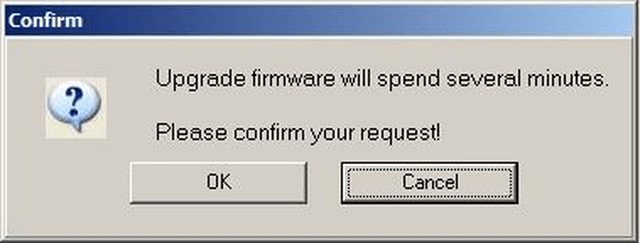
The updating process will now commence…
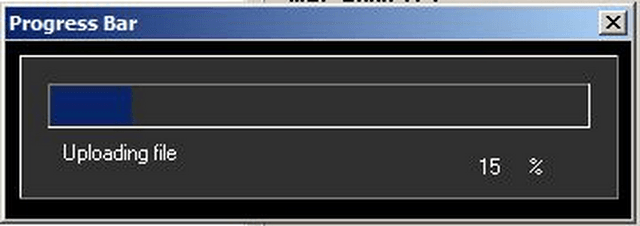
When process has completed, you will be presented with the following screen
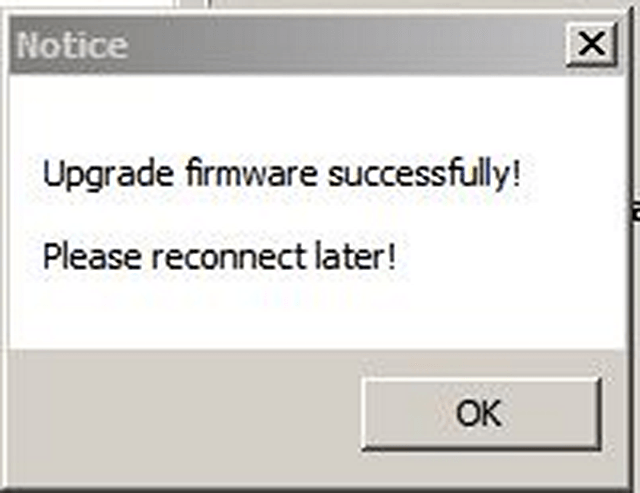
Click on “OK” – Firmware Update Complete.
