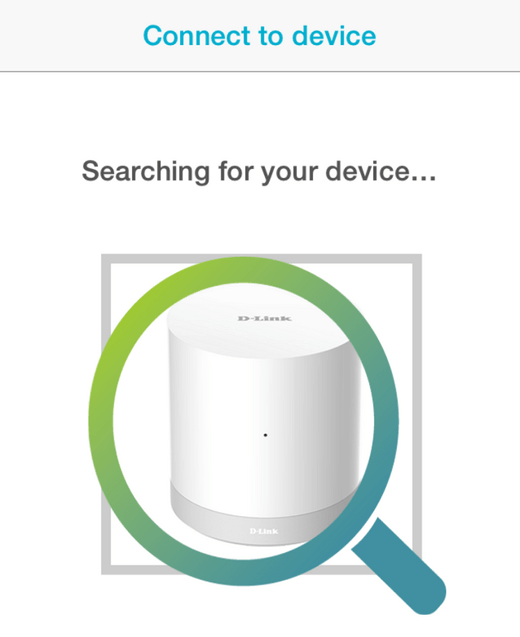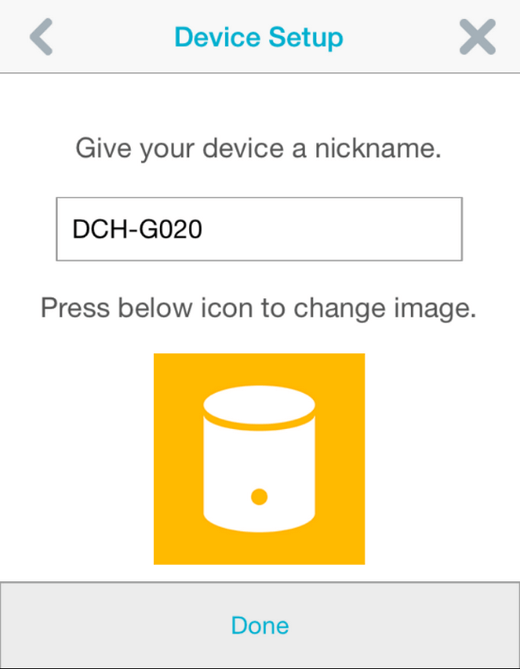How do I setup my DCH-G020 using my iPad or iPhone?
Requirements:
- iPad or iPhone
- Latest version of mydlink Home app installed from the app store
Step 1 – Open the mydlink Home app. Tap the settings icon to access the menu.

Step 2 – Tap “Add new device”
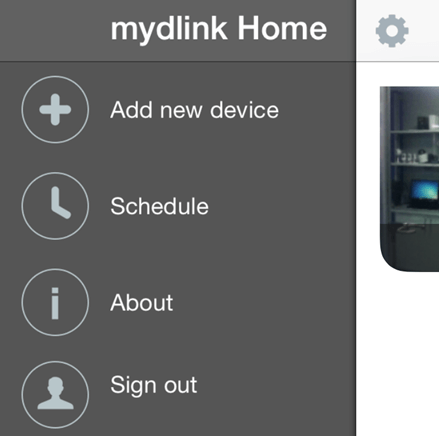
Step 3 – Tap “Scan” to scan the QR code and add your DCH-G020
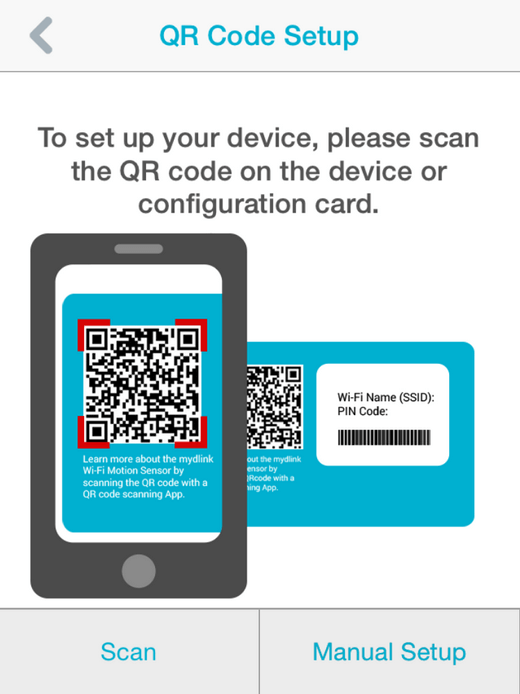
Step 4 – Follow the on-screen steps to plug an ethernet into your device, and into your router.
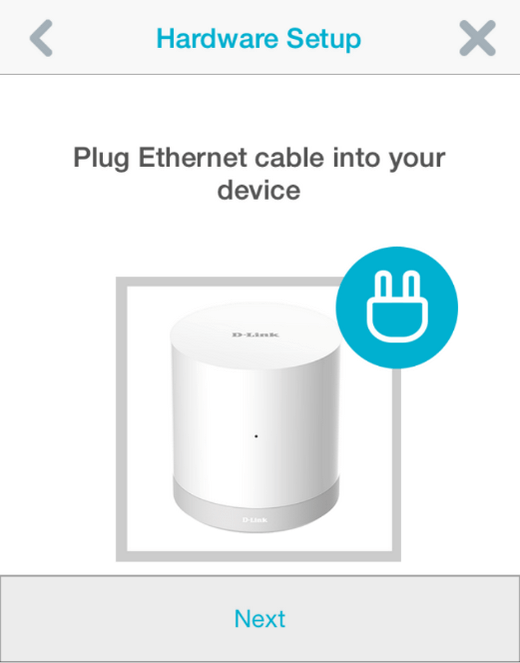
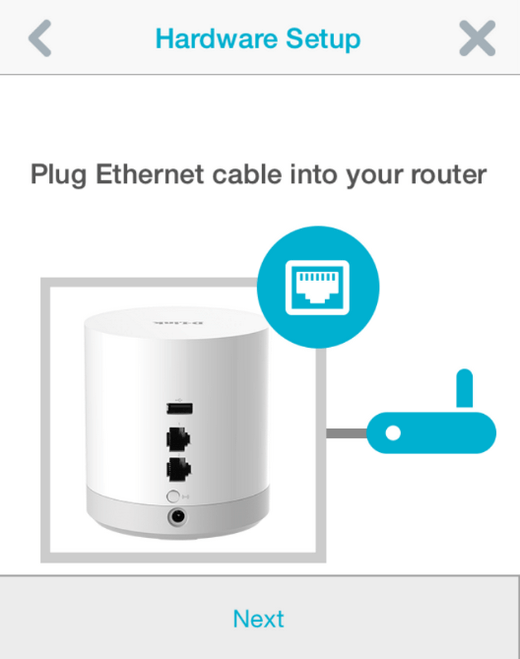
Step 5 – Power on the device and wait for the power LED to turn green.
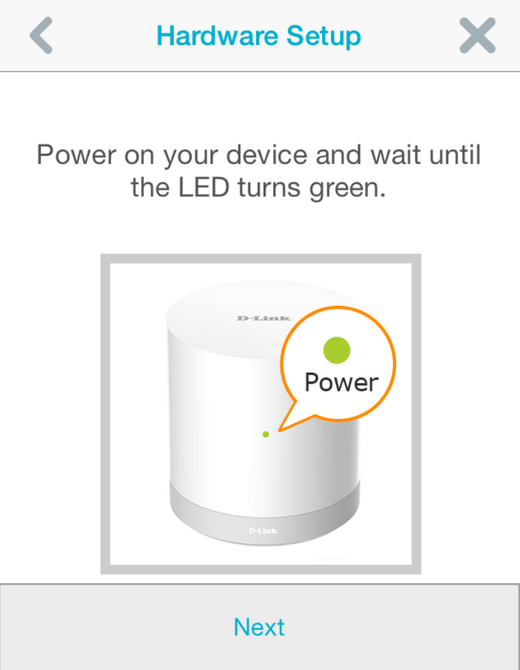
Step 6 – The app will search for your device. Once found, you will be prompted to name your device, and given the opportunity to change the icon associated with it. Click “Done” to end the wizard, and return to a list of your devices.