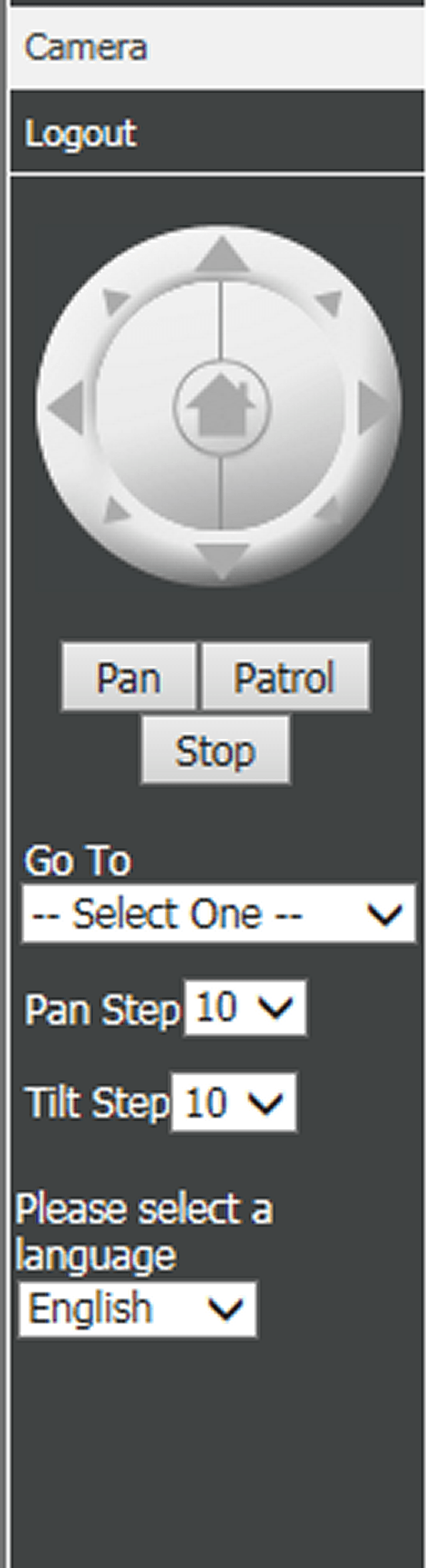How do I setup patrolling in my camera DCS-5222L?
How do I set up patrolling in my camera?
Step 1 – Log in to your camera then on the top menu click “SETUP” then select “Camera Control” from the left-hand menu.
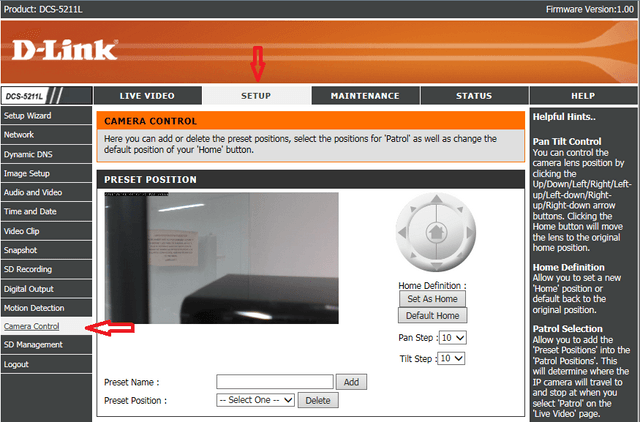
Step 2 – Use the PTZ control (labelled 1) to position your camera view at the first area you want to monitor/patrol. Give the position a name in the “Preset Name” box (labelled 2), then when you are happy, click “Add” (labelled 3) to add that position.
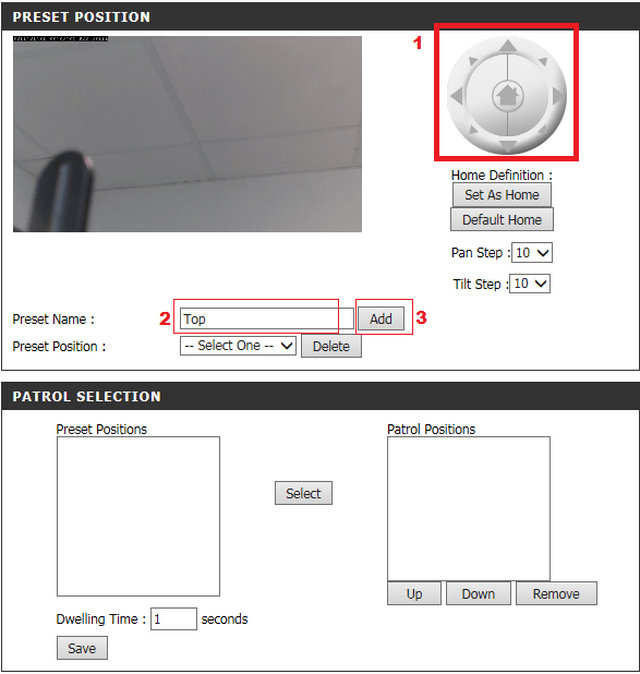
Step 3 – Repeat Step 2 for each of the zones you want to monitor. You should now have all of the zones you want to monitor.
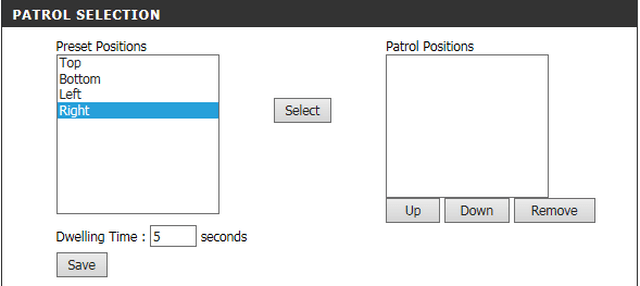
Step 4 – You can now select position from the left hand menu, click “Select” to move them to the “Patrol Positions” column. You can copy each preset over as many times as you like. Set the “Dwelling Time” to whatever time-period you would like the camera to pause at each position, then click “Save”.
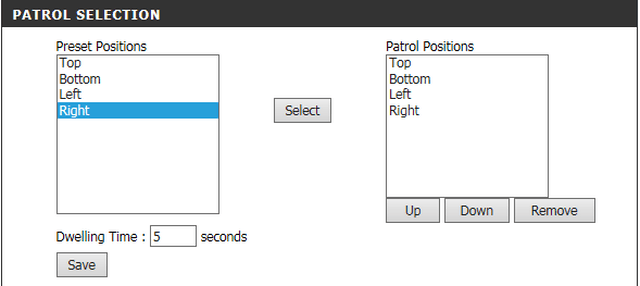
Step 5 – On the camera’s Live View page, click “Patrol” to start the camera on the assigned patrol. Click “Stop” to stop the samera’s patrol. Note that pressing the “Patrol” button will always start the patrol from the first assigned position, it does NOT resume patrolling from the last stopped position.