How do I configure the motion detection on my camera DCS-5020L?
To configure the motion detection on your camera DCS- 5020L
1- Log on to your my dlink account:
2- Click on the “SETTINGS” tab
3- In the menu: “Event Trigger Settings” Select “MOTION DETECTION”
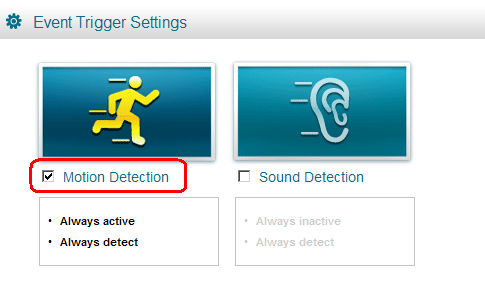
NOTE: if you want to activate the motion detection for an specific area :
4- click on advanced settings:
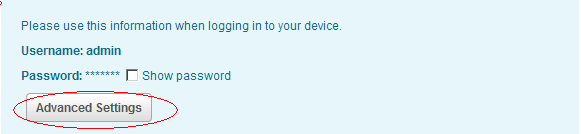
5- The web interface of your camera will be opened
6- Type your admin password
7- In the menu “SETUP” / select “MOTION DETECTION”
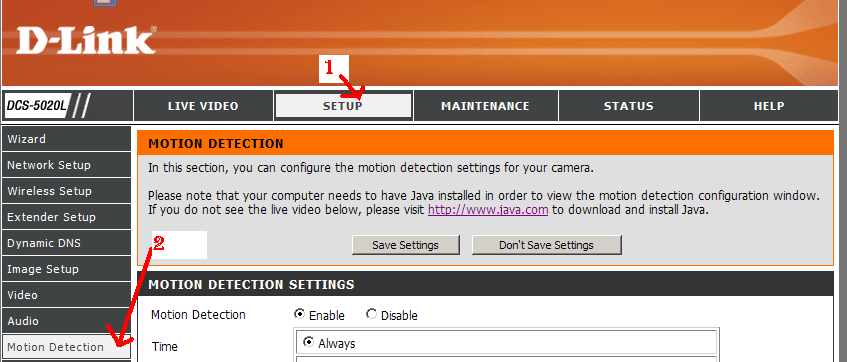
8- In “motion Detection Settings” select “ENABLE” to activate the motion
![]()
9- Select the time to activate the motion:
a. Always: if you want that the motion will be always activate
b. Schedule: if you want to activate the motion for an fixed Schedule
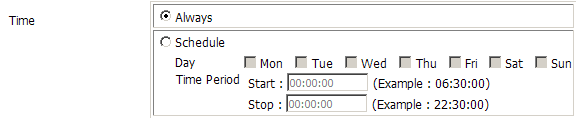
10- Select the sensitivity: Specifies the measurable difference between two se-quential images that would indicate motion. Enter a value between 0 and 100
![]()
11- Select the detection Area: Right-click the mouse on the block where you want to monitor for motion.
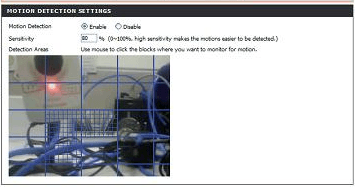
12- CLICK ON “SAVE SETTINGS” to save the parameters
