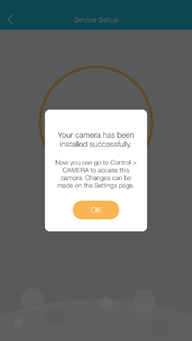How do I set up the camera using the mydlink app ?
Step 1: Launch the mydlink app. Then tap Sign In.
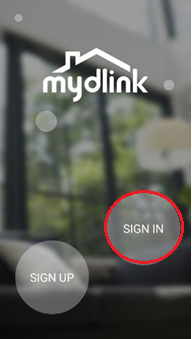
Step 2: To log in to your account, enter your account and password. Then, tap Sign In to continue.
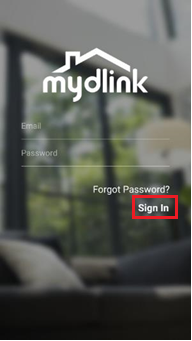
Step 3: Tap to toggle the ![]() . Then tap Add a Device.
. Then tap Add a Device.
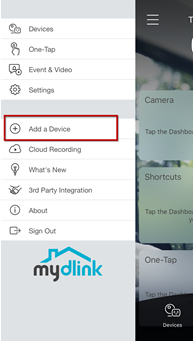
Step 4: Tap Yes.
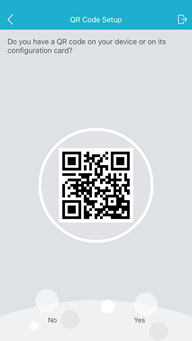
Step 5: To scan a QR code, use the code on the label attached to the bottom of your device.
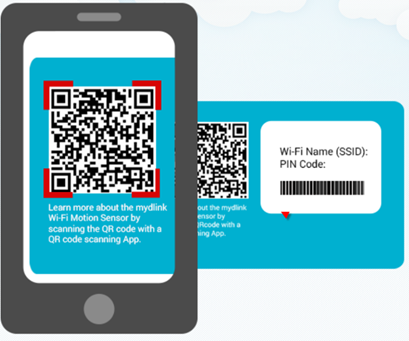
Step 6: Plug-in the power adapter and wait until the LED flashes orange, then tap Next.
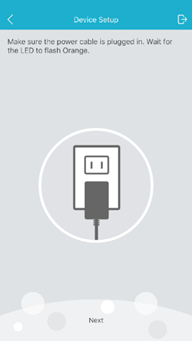
Step 7: Tap Choose Wi-Fi to setup network.
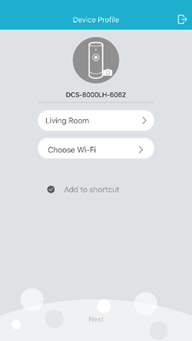
Step 8: Choose a Wi-Fi SSID to connect to your network.
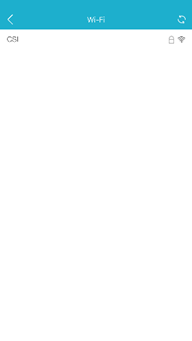
Step 9: Enter the Wi-Fi password. Then tap Save.
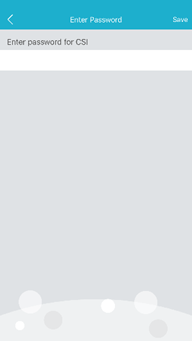
Step 10: Tap Next.
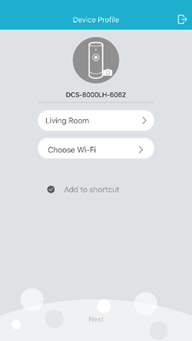
Step 11: Wait to setup Wi-Fi for the device.
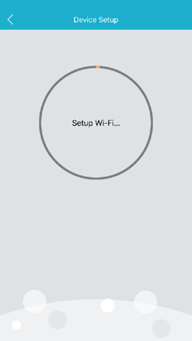
Step 12: Finish.