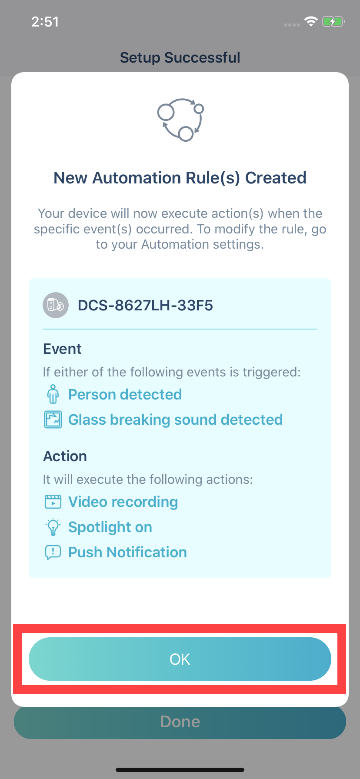How do I set up my camera using the mydlink app?
Step 1: Launch the mydlink app. Then tap Sign In.
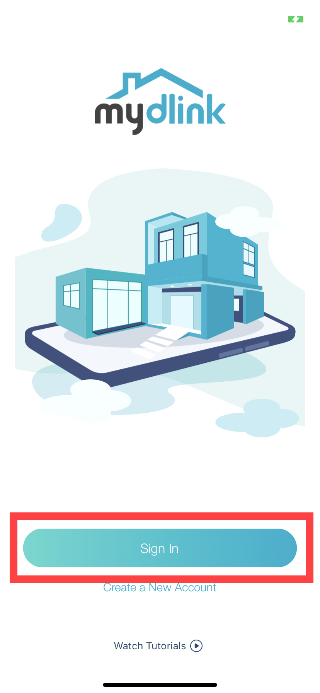
Step 2: To log in to your account, enter your account and password. Then, tap Sign In to continue.
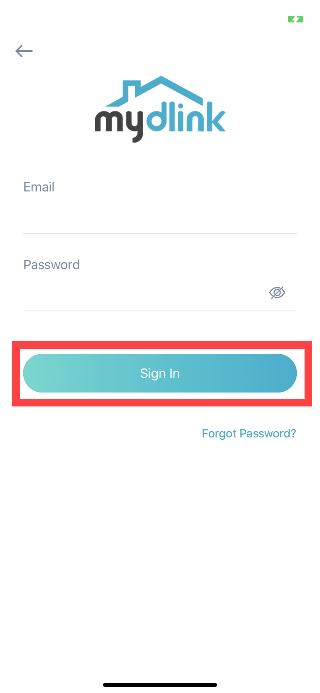
Step 3: Tap Add a Device.
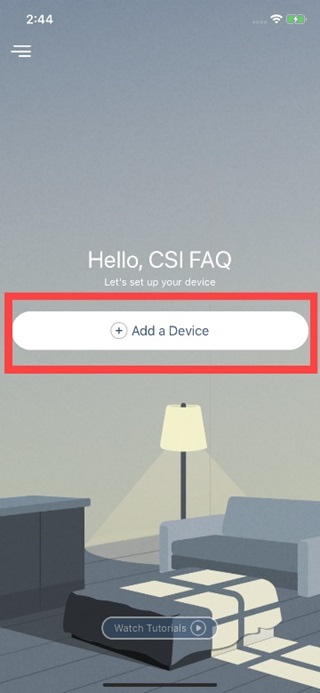
Step 4: Tap Scan.

Step 5: To scan a QR code, use the code on the label attached to the bottom of your device.
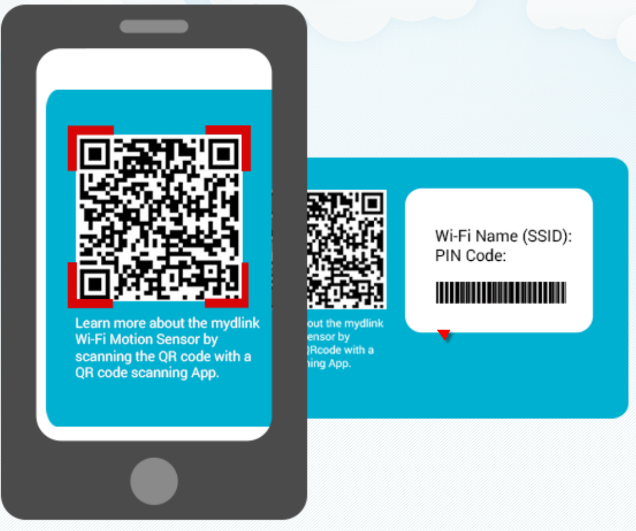
Step 6: Plug-in the power adapter and wait until the LED flashes orange, then tap Next.

Step 7: Choose a Wi-Fi SSID to connect to your network. If you can’t find your home’s Wi-Fi, please move your device closer to your router and then try it again.
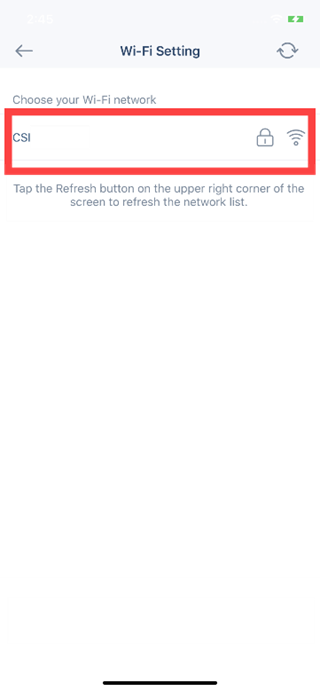
Step 8: Enter the Wi-Fi password. Then tap Confirm.
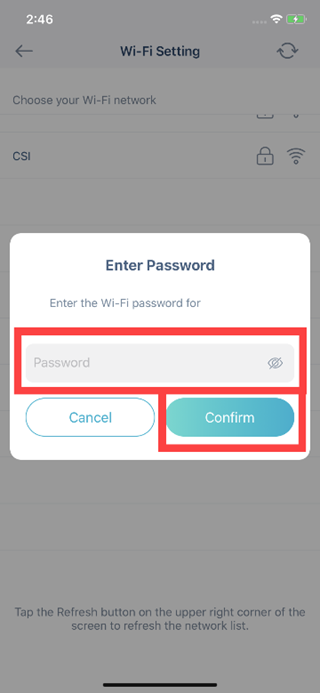
Step 9: Wait while connecting to the mydlink cloud.
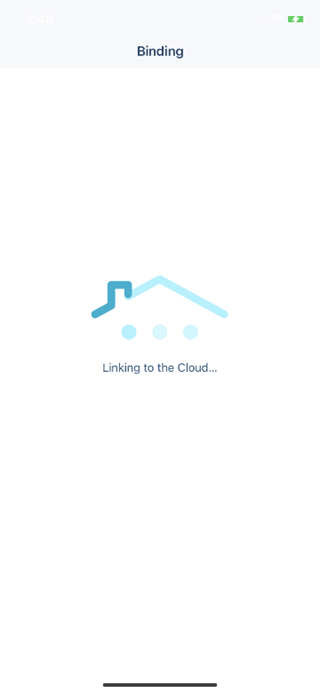
Step 10: Give your device a name. Then tap Next
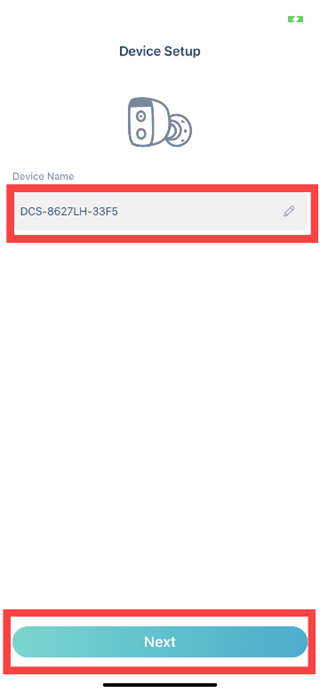
Step 11: Tap Done. You’ve added the device in your account.
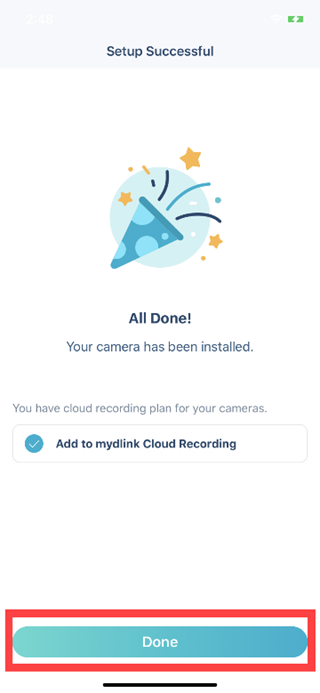
Step 12: Check out the default automation rules for the camera. Then tap OK to complete the setup process.