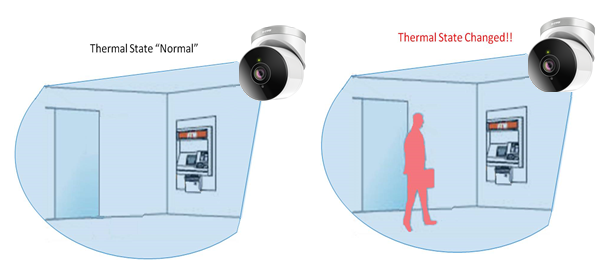How to setup Motion Detection?
Please make sure that if your D-Link Cloud Camera is already registered with mydlink Cloud Service.
*If you haven’t registered mydlink cloud service account for your camera, please follow Method 2.
Method 1:
Step 1: Launch web browser and enter https://www.mydlink.com/:

Step 2: Enter your ID (email) and password at the login screen and click Sign in:
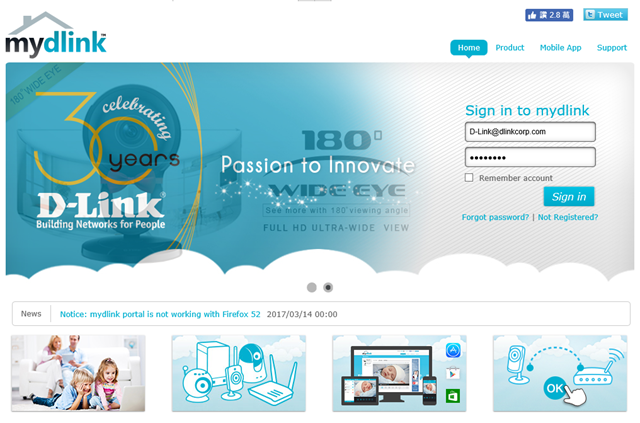
Step 3: Select the camera and click Settings:
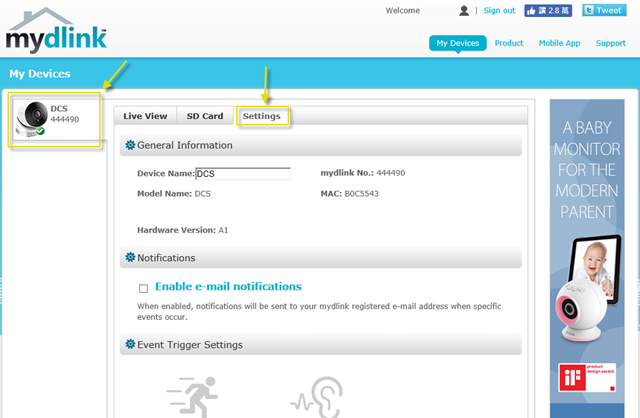
Step 4: Place a Check next to Motion Detection.
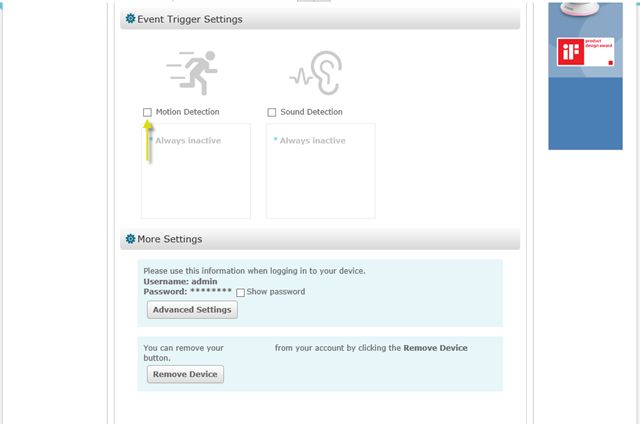
Step 5: Draw the areas you want the camera to detect motion by using the pencil and eraser tools. Select the sensitivity level by moving the slider left or right. Then, click Next to continue.
Note: The sensitivity setting decides how sensitive the camera will be to motion. Lower sensitivity setting can be useful when monitoring an area that has flickering lights, or through a window to the outside. Higher sensitivity setting may be useful when monitoring an area that rarely changes, such as a storeroom or warehouse with less activity.
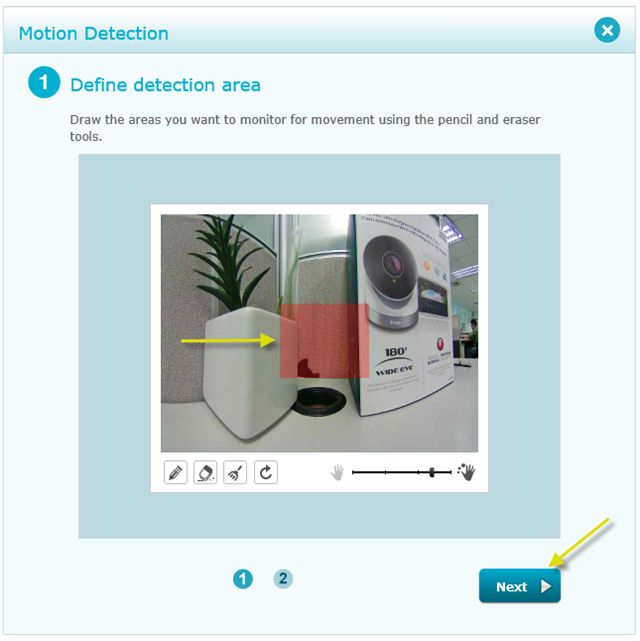
Step 6: Click Finish to save the current motion detection configuration:
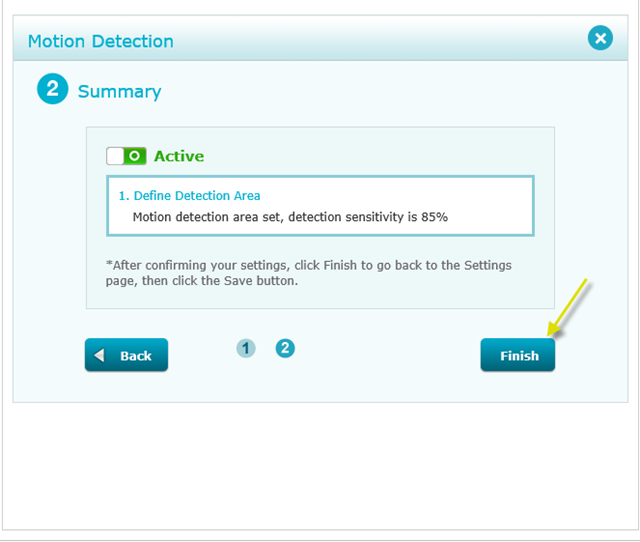
Step 7: Click Save:
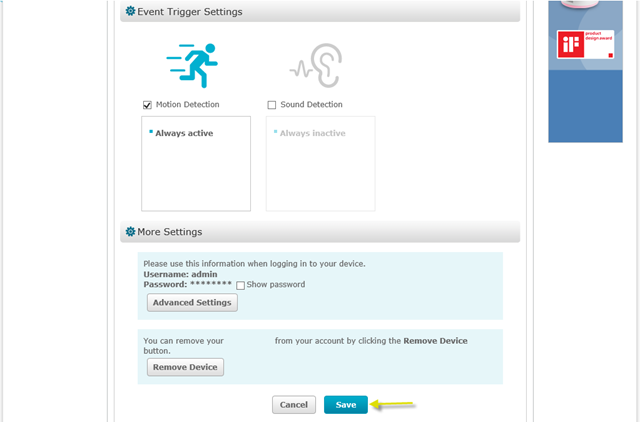
Step 8: Select Yes to confirm saving changes.
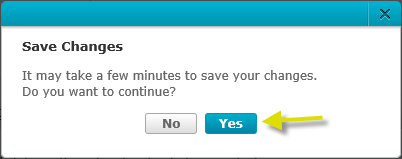
Method 2:
Step 1: Launch web browser and enter the IP address of your camera in the address bar:
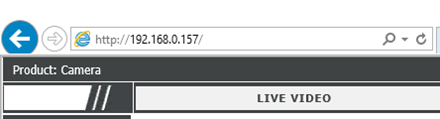
Step 2: The username for the administrator account is admin. Enter your administrator password in the password field, then click OK.
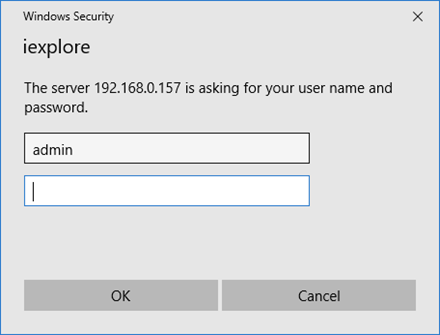
Step 3: Click on the Setup Tab from the menu at the top of the page.
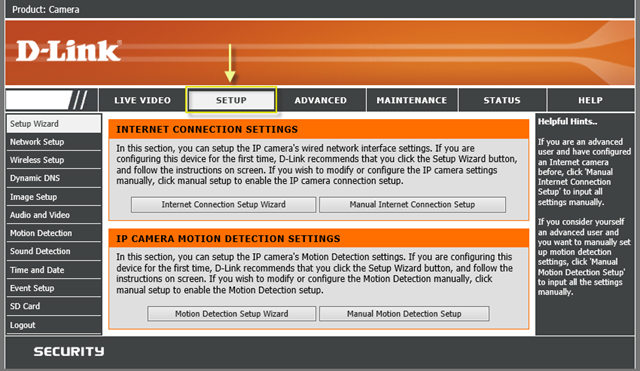
Step 4: Click Motion Detection from the menu on the left-hand side.
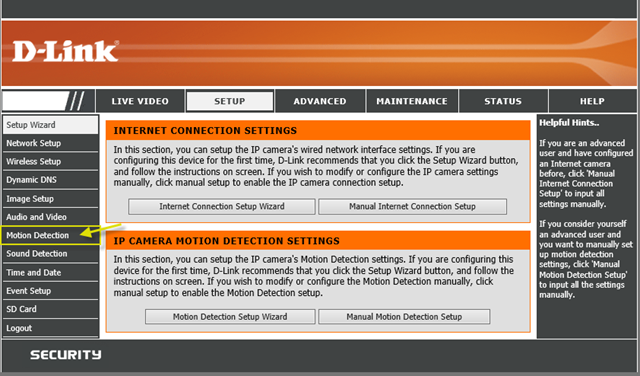
Step 5: Place a Check next to Enable Video Motion to enable software-based motion detection. Click and drag your mouse over the video to select an area for motion detection. Specify the sensitivity to calibrate the area you are monitoring.
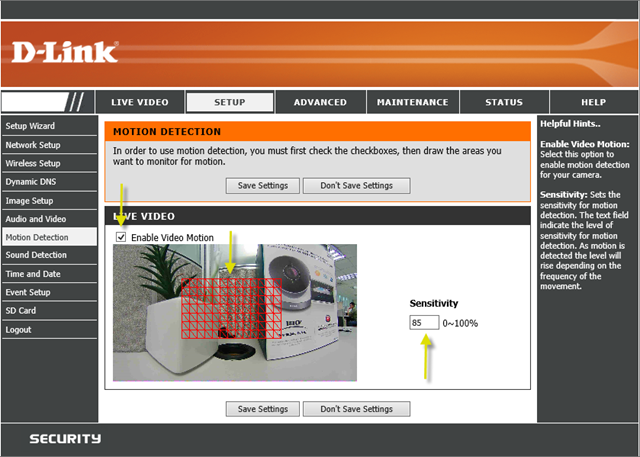
Step 6: Click on Save Settings button:
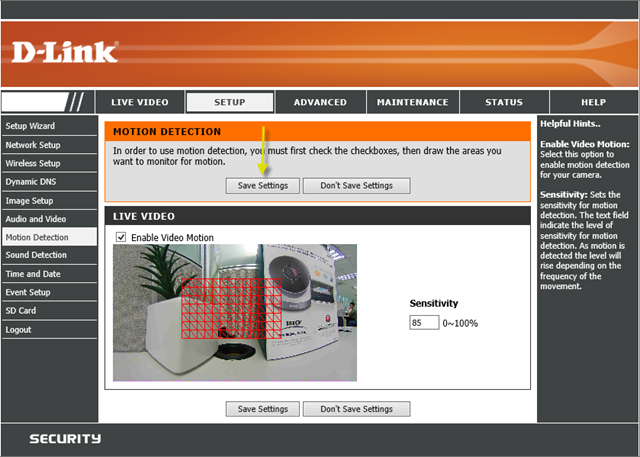
Note: There are two different types of motion detection.
1. Software or Pixel Change Motion Detection: The camera compares the change in pixels from one frame to another. This is what the DCS-2670L applies.
For example:
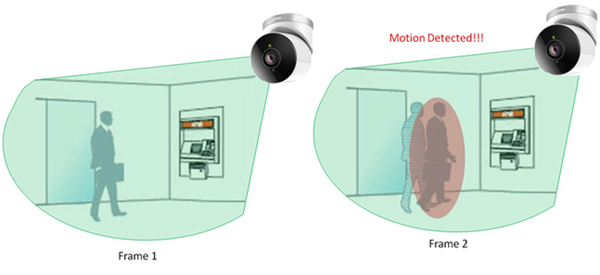
2. Hardware or PIR (Passive Infrared Sensor): Motion is detected when an object enters the image and gives off a different heat signature. The DCS-2670L does not have this capability.
For example:
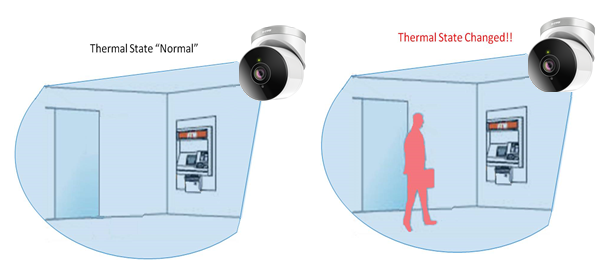
*If you haven’t registered mydlink cloud service account for your camera, please follow Method 2.
Method 1:
Step 1: Launch web browser and enter https://www.mydlink.com/:

Step 2: Enter your ID (email) and password at the login screen and click Sign in:
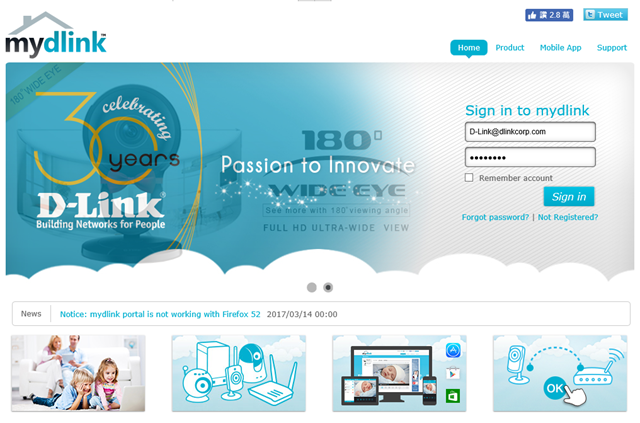
Step 3: Select the camera and click Settings:
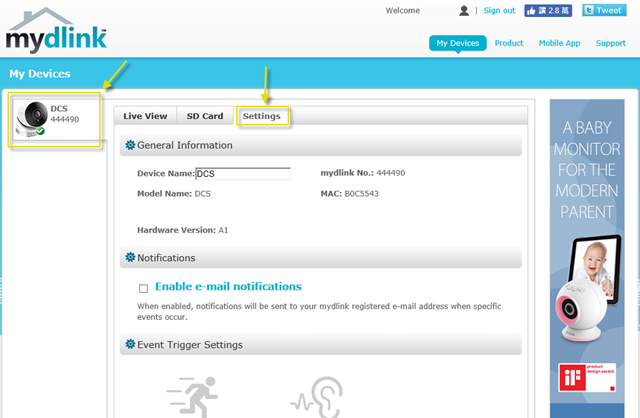
Step 4: Place a Check next to Motion Detection.
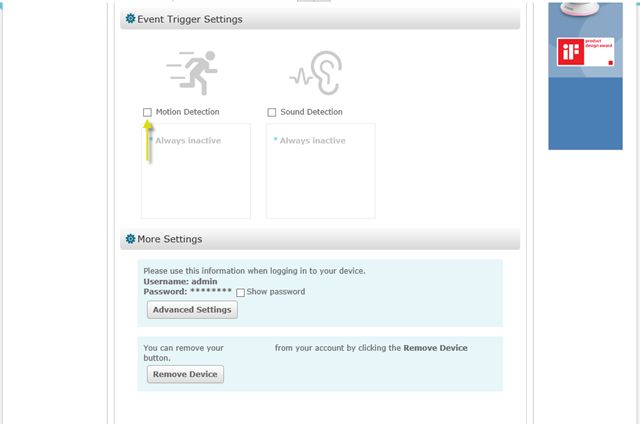
Step 5: Draw the areas you want the camera to detect motion by using the pencil and eraser tools. Select the sensitivity level by moving the slider left or right. Then, click Next to continue.
Note: The sensitivity setting decides how sensitive the camera will be to motion. Lower sensitivity setting can be useful when monitoring an area that has flickering lights, or through a window to the outside. Higher sensitivity setting may be useful when monitoring an area that rarely changes, such as a storeroom or warehouse with less activity.
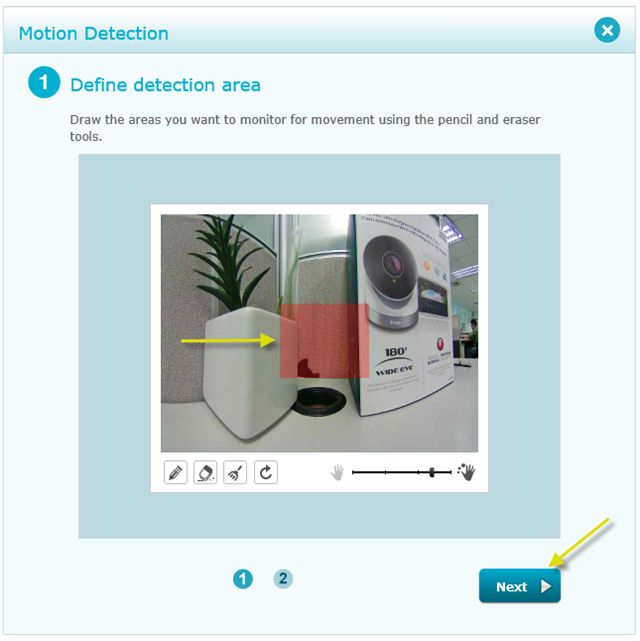
Step 6: Click Finish to save the current motion detection configuration:
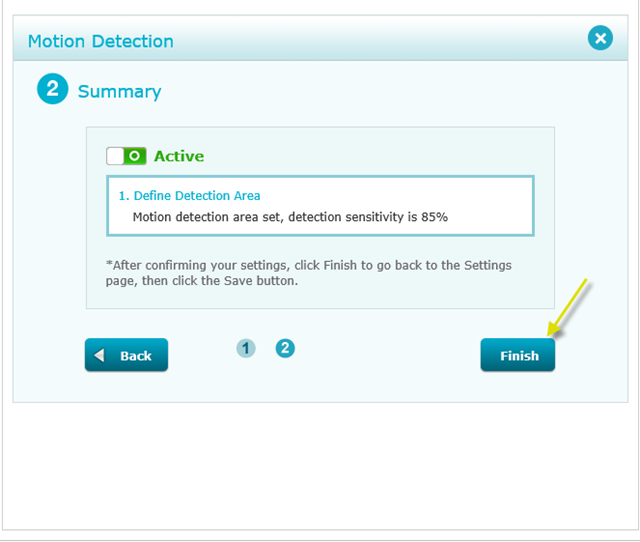
Step 7: Click Save:
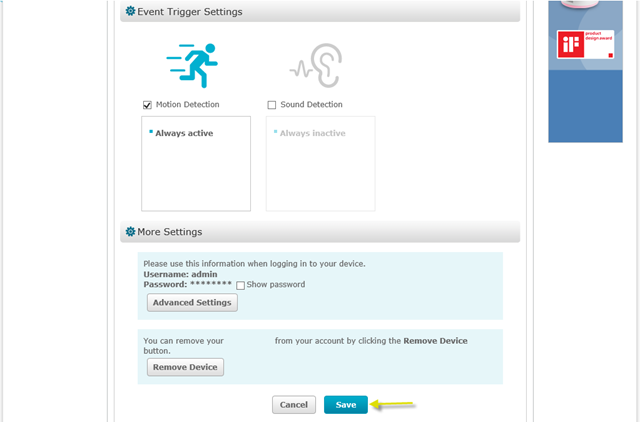
Step 8: Select Yes to confirm saving changes.
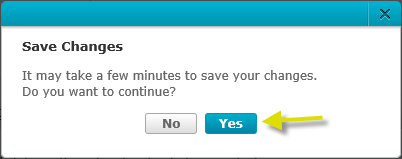
Method 2:
Step 1: Launch web browser and enter the IP address of your camera in the address bar:
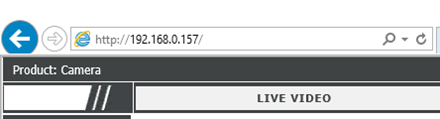
Step 2: The username for the administrator account is admin. Enter your administrator password in the password field, then click OK.
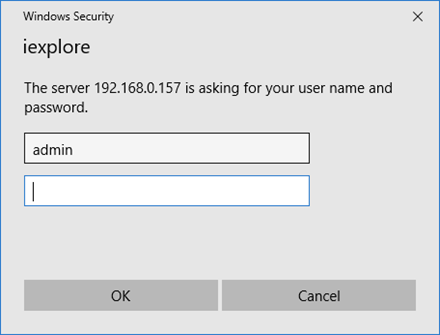
Step 3: Click on the Setup Tab from the menu at the top of the page.
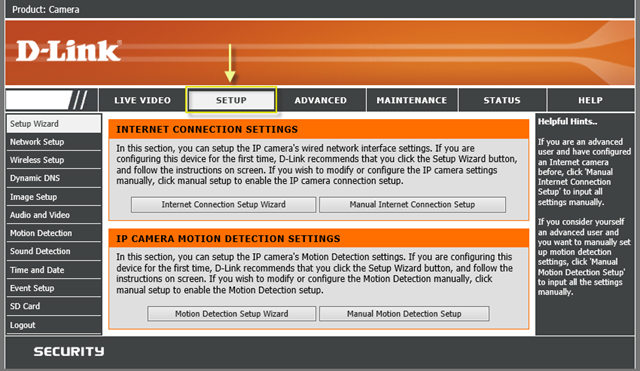
Step 4: Click Motion Detection from the menu on the left-hand side.
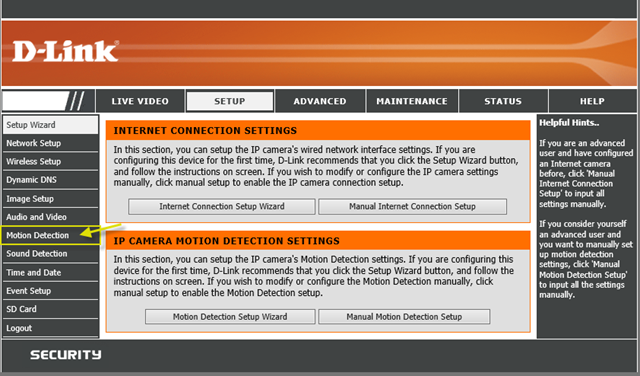
Step 5: Place a Check next to Enable Video Motion to enable software-based motion detection. Click and drag your mouse over the video to select an area for motion detection. Specify the sensitivity to calibrate the area you are monitoring.
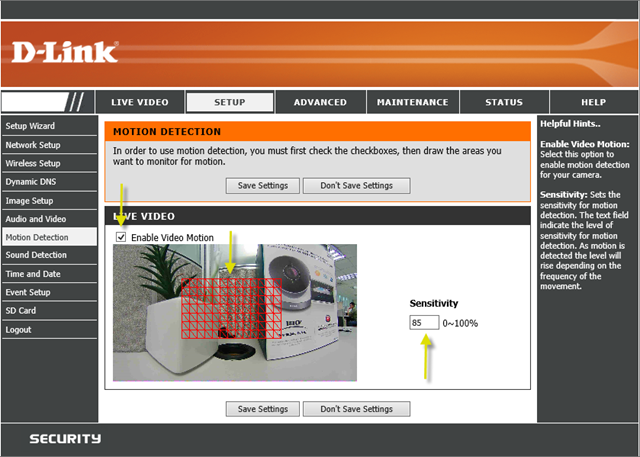
Step 6: Click on Save Settings button:
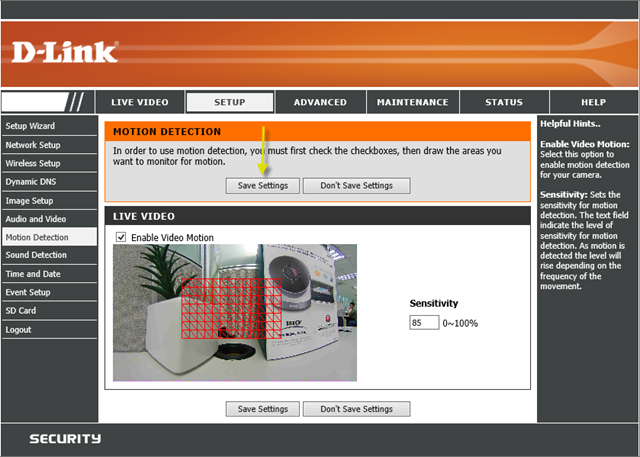
Note: There are two different types of motion detection.
1. Software or Pixel Change Motion Detection: The camera compares the change in pixels from one frame to another. This is what the DCS-2670L applies.
For example:
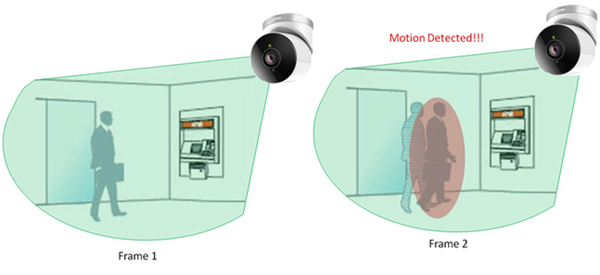
2. Hardware or PIR (Passive Infrared Sensor): Motion is detected when an object enters the image and gives off a different heat signature. The DCS-2670L does not have this capability.
For example: