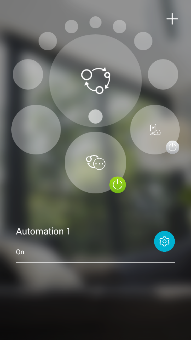How do I set up motion detection using the mydlink app ?
Launch your app and log in to your mydlink account. Then, follow the steps below:
Step 1: Launch the mydlink app. Then tap Sign In.
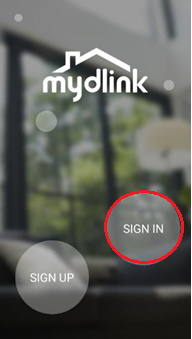
Step 2: To log in to your account, enter your account and password. Then, tap Sign In to continue.
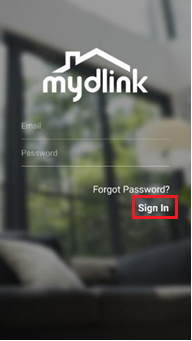
Step 3: Tap to toggle the ![]() . Then tap Settings.
. Then tap Settings.
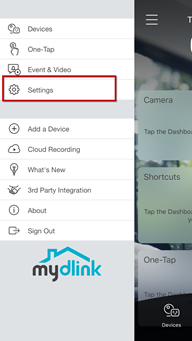
Step 4: Tap Automation to create an automation rule.
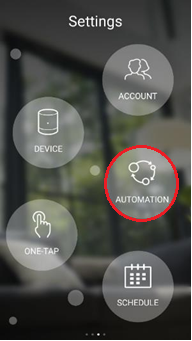
Step 5: Tap  to add a new automation.
to add a new automation.
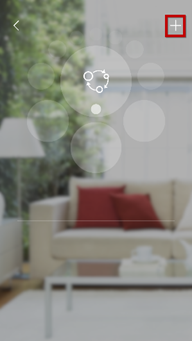
Step 6: Tap  to add a new rule.
to add a new rule.
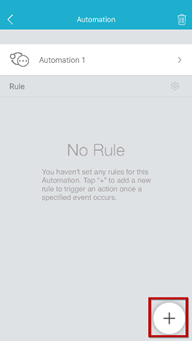
Step 7: Tap the trigger type you want to use as the trigger. Then tap Next.
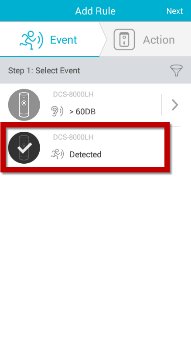
Step 8: Tap to select the action you want to trigger with this event. Then tap Next
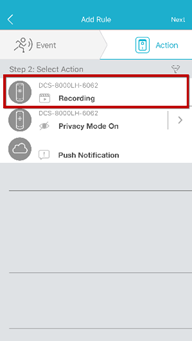
Step 9: Check the summary of the settings. To continue, tap Save.
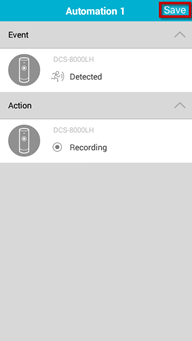
Step 10: Tap the less-then sign  .
.
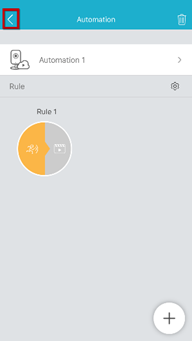
Step 11: Tap Automation to turn on and finish.