How to Factory Reset – DAP-3690
Before beginning we must keep in mind that the DAP-3690 is an outside AP, so you do not have a button to perform the reset. The only method by which you can restore factory settings is using the console port connected to a PC
Step 1 - Connect one end of the supplied console cable to the console port
of the DAP-3690 and the other to an available serial port on the PC (that you will use to connect to the AP)
Step 2 - Run HyperTerminal on the PC. (If you do not have HyperTerminal installed you can download it from Microsoft or use another program such as Putty.)
• Go to the Start menu
• Select All the programs
• Select Accessories
• Select Communications
• Select HyperTerminal
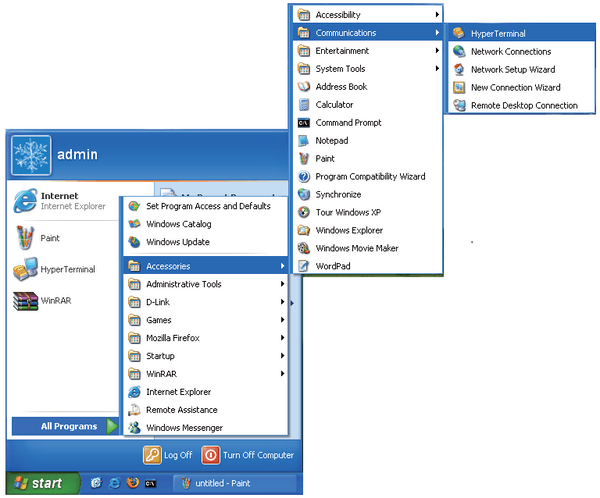
Step 3 - Enter a new connection name
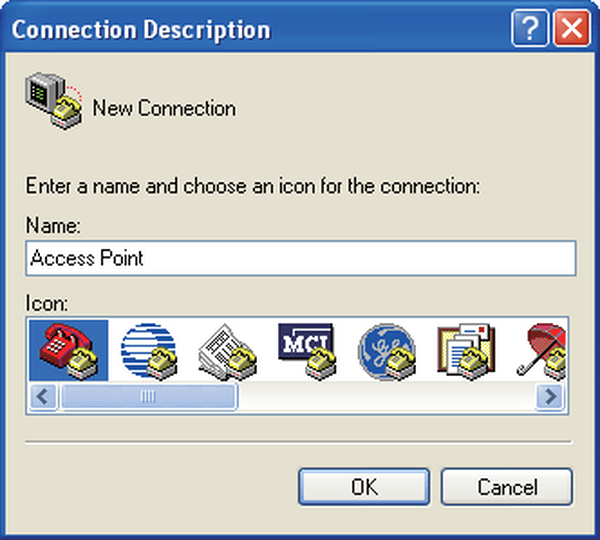
Step 4 - Select the appropriate COM port
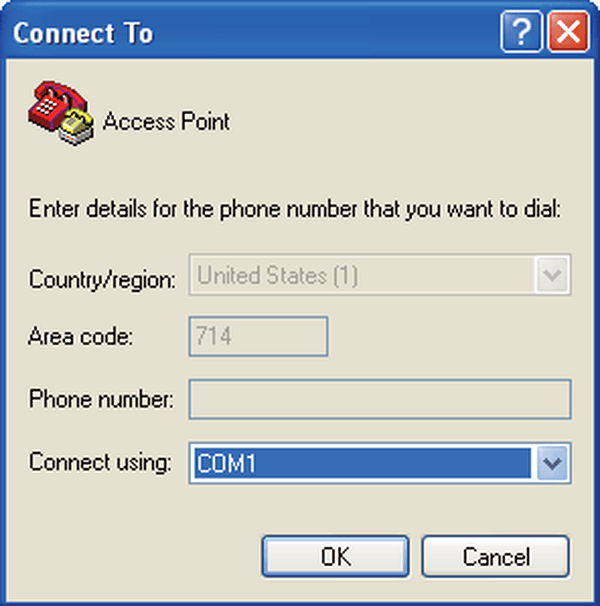
If you do not know the COM port number to use from entering the device manager and verify the information in Ports (COM and LPT).
In our case we will use a USB-to-Serial adapter we specify the COM4.

Step 5 – Configure the port settings as below
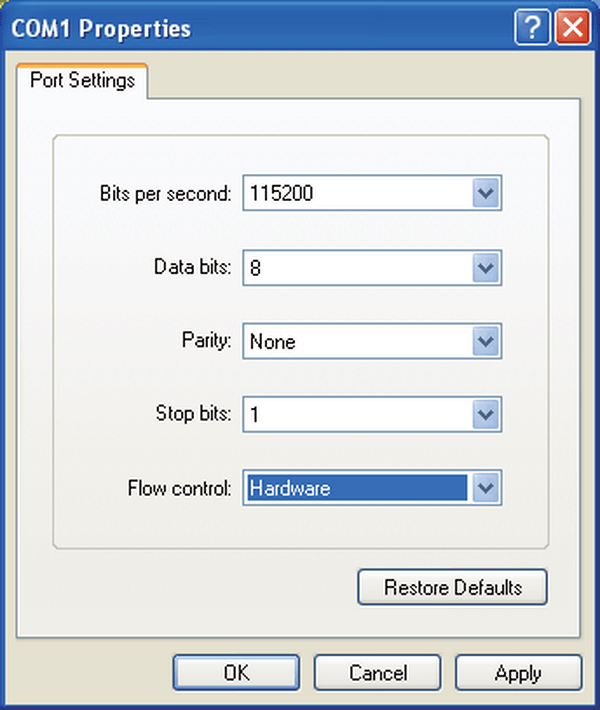
Step 6 - Enter the username and password
Once logged in, you will be able to run the configuration commands to perform the reset to factory settings
Step 7 - Run the command
Run the unquoted: "factorydefault set" command to reset your DAP-3690
These may also help:
- How to Recover the Access-Point DAP-3690 Read Answer
