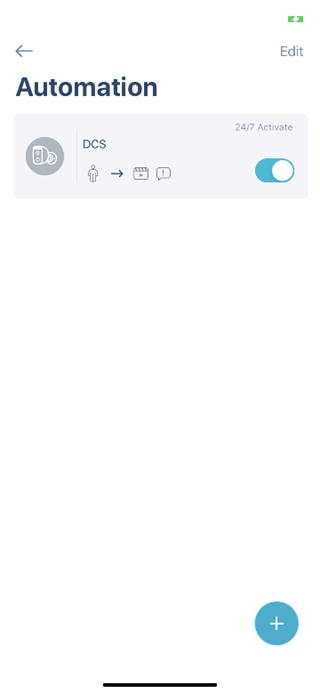How do I set up motion detection using the mydlink app? (For LH series)
Step 1: Launch the mydlink app. Then tap Sign In.
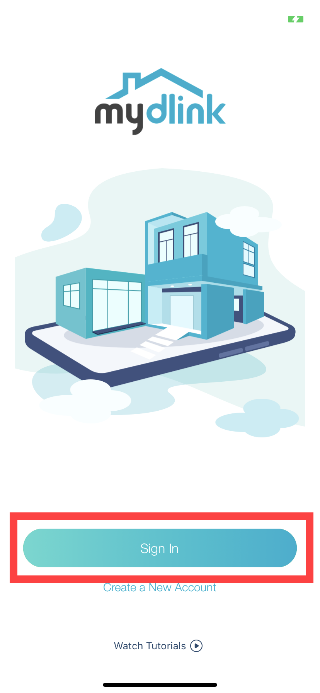
Step 2: To log in to your account, enter your account and password. Then, tap Sign In to continue.
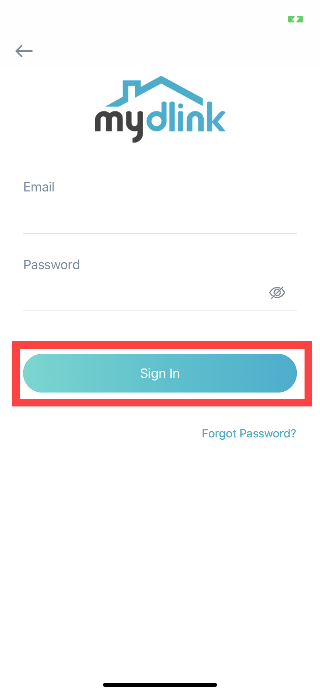
Step 3: Tap to toggle the ![]() icon. Then tap Automations.
icon. Then tap Automations.
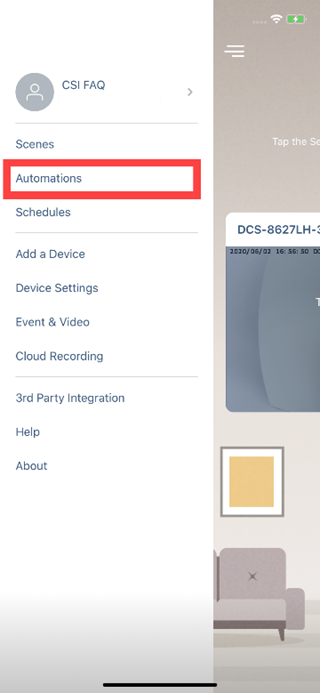
Step 4: Tap ![]() to add a new rule.
to add a new rule.
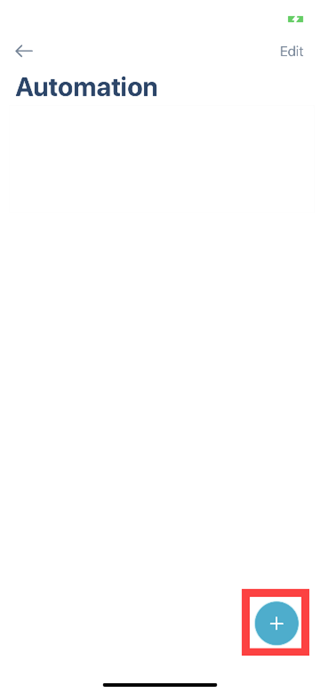
Step 5: Tap the type of event you want to use as the trigger. Then tap Next.
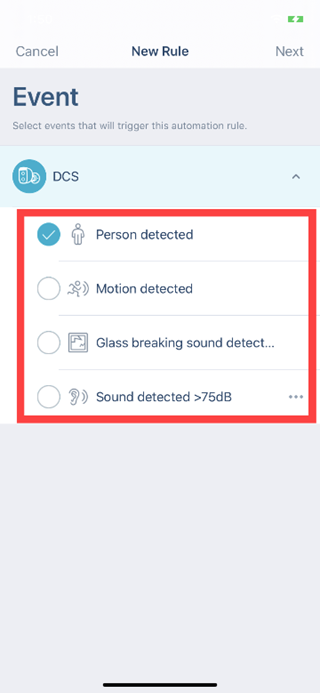
Step 6: Tap to select the action you want to trigger with this event. Then tap Next
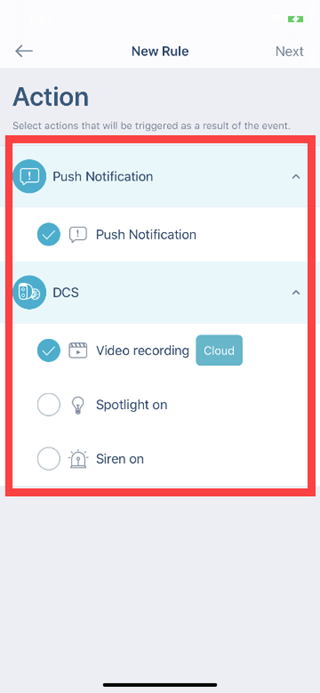
Step 7: Give your automation a name and check out the rules. Then, to continue, tap Next.
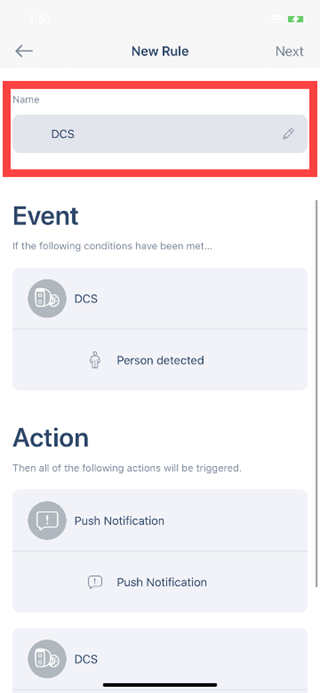
Step 8: Tap Activate Now.
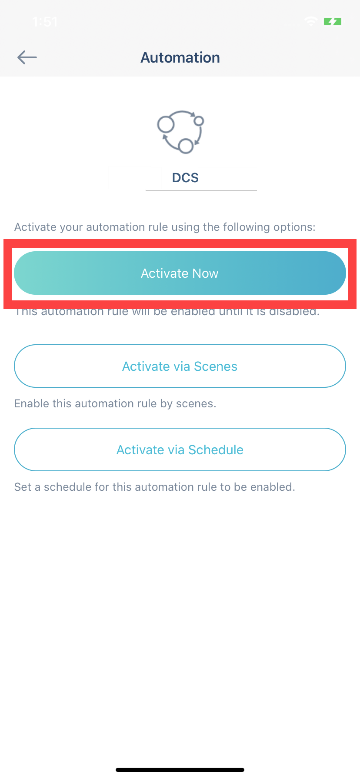
Step 9: You’ve just created one automation for your device.