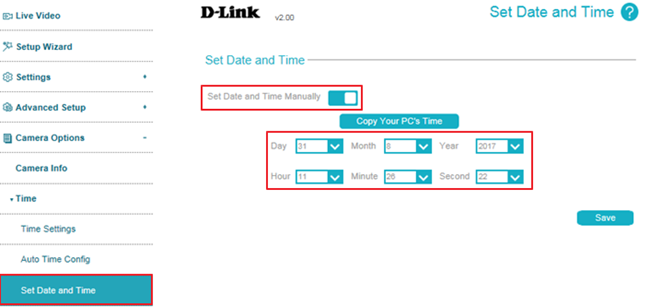How do I configure the time and date on my DCS-6517?
Note: This section allows you set the time zone and Daylight Saving settings for your camera. You’re not able to manually configure the time.
Step 1: Login to camera web UI, and Click icon.
icon.
Step 2: Select Camera Options -> Time
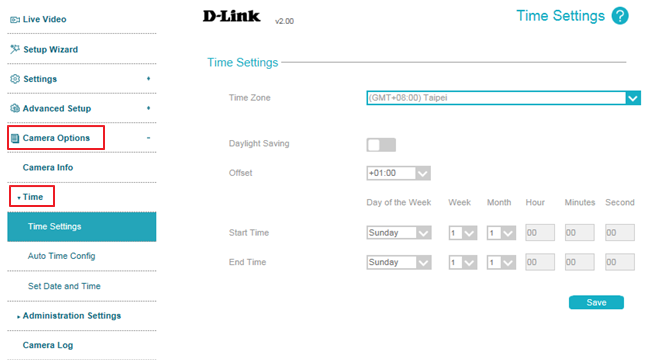
Step 3: Select Time Zone from drop-down menu.
1. Daylight Saving: If your region uses Daylight Saving time, you can enable it here.
2. Offset: Enter the offset that should be used when Daylight Saving is being used.
3. Start Time: Set the date and time that Daylight Saving should start.
4. End Time: Set the date and time that Daylight Saving should end.
Note:
1. If you choose Auto Time Config, it lets you set your camera's date and time automatically by using an NTP server. Enable this option to set your camera's time using an NTP server, then select an NTP server to use from the drop-down menu.
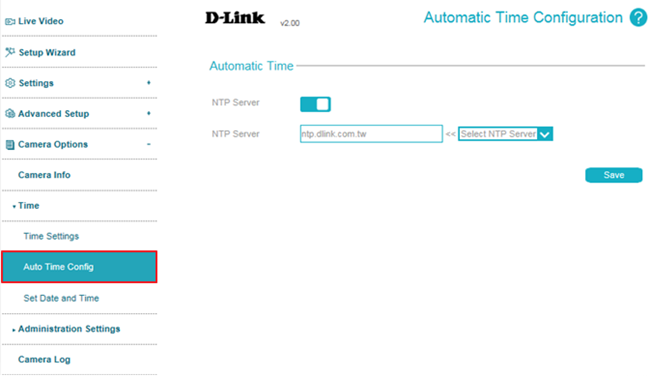
2. If you’d like to set your time manually, please follow the process below:
Step 1: Disable NTP Server in Auto Time Config.
Step 2: Select Set Date and Time, then enable this option, and set your camera’s date and time. Click Save after finish setting.
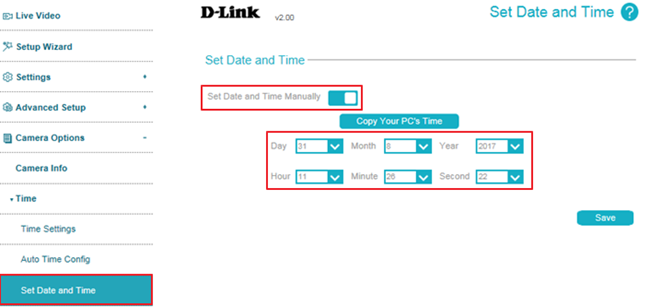
Step 1: Login to camera web UI, and Click
Step 2: Select Camera Options -> Time
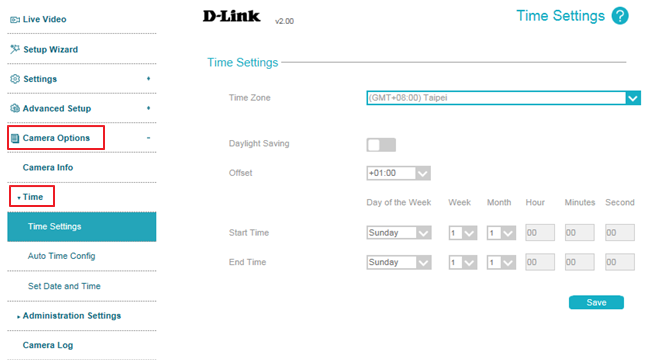
Step 3: Select Time Zone from drop-down menu.
1. Daylight Saving: If your region uses Daylight Saving time, you can enable it here.
2. Offset: Enter the offset that should be used when Daylight Saving is being used.
3. Start Time: Set the date and time that Daylight Saving should start.
4. End Time: Set the date and time that Daylight Saving should end.
Note:
1. If you choose Auto Time Config, it lets you set your camera's date and time automatically by using an NTP server. Enable this option to set your camera's time using an NTP server, then select an NTP server to use from the drop-down menu.
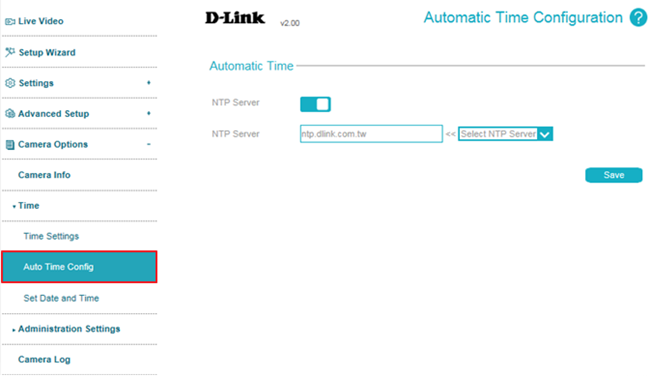
2. If you’d like to set your time manually, please follow the process below:
Step 1: Disable NTP Server in Auto Time Config.
Step 2: Select Set Date and Time, then enable this option, and set your camera’s date and time. Click Save after finish setting.