How to establish SSL VPN tunnel to DSR Series with Windows 7 64bit.
System Requirements:
IE 10 64bit
Windows 7 SP1 or Higher
Java 64 Bit
Microsoft Visual C++ 2005 (64bit)
In the case of IE 11 64bit is installed, please follow these instructions:
1. Download IE10 64bit – http://www.microsoft.com/en-us/download/confirmation.aspx?id=36806
2. Uninstall IE11 64bit
3. Install IE10 64bit
Browser Configuration:
Enter IE10 – Tools – Internet Options – Advanced Tab
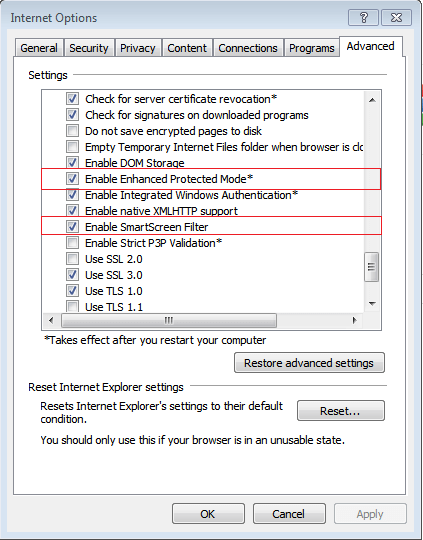
And Enable Enhanced Protected Mode* and Enable Smart Filter.
Whilst inside Internet Options – Go to Security – Trusted sites and Enable Protected Mode the click on Sites.
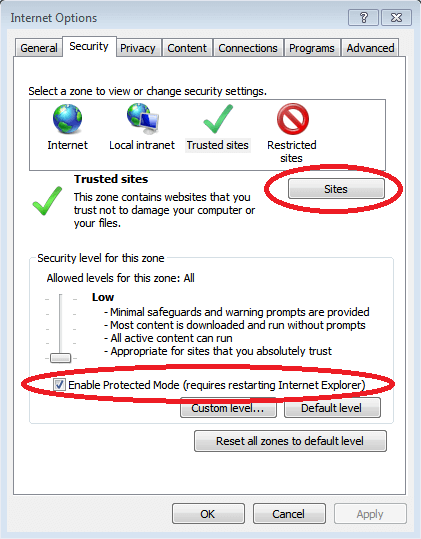
Add the WAN IP of the device here (for example: https://111.250.29.140)
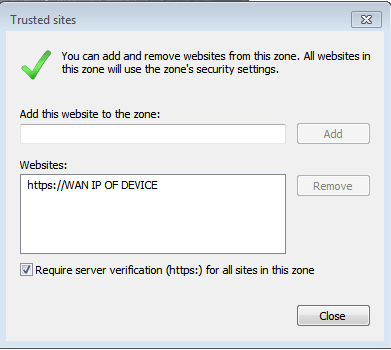
Click Close.
The next step is to configure the Account Control Settings.
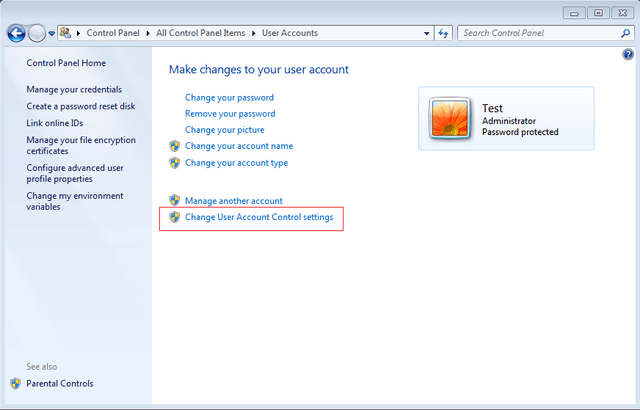
Click on Change User Account Control settings and configure as follows:
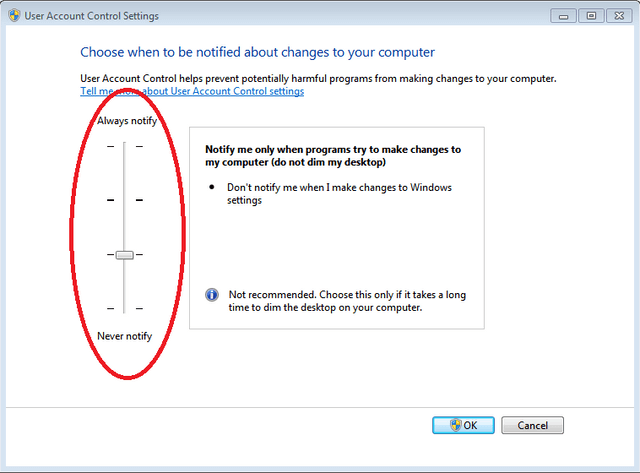
When you click on OK, you will be presented with the following message:
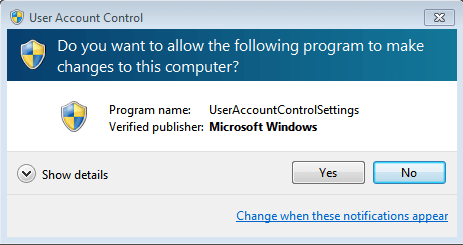
Click on YES to accept.
Before continuing with the SSL VPN tunnel ALL of the above must be installed and configured.
When all complete follow these instructions:
1. Open a browser and access the portal for SSL VPN tunnel.
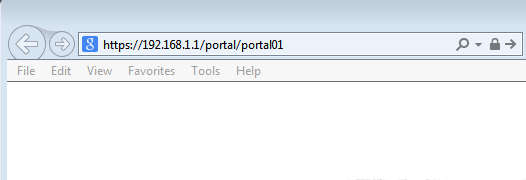
2. Accept the warning for this certificate.
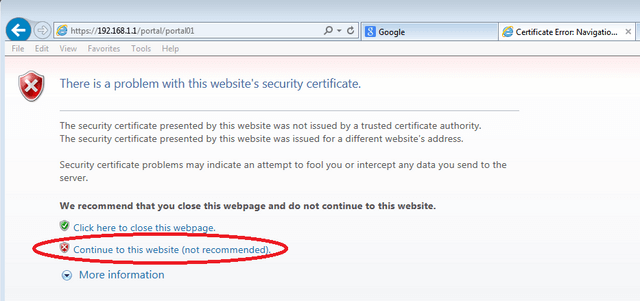
3. Enter Login credentials
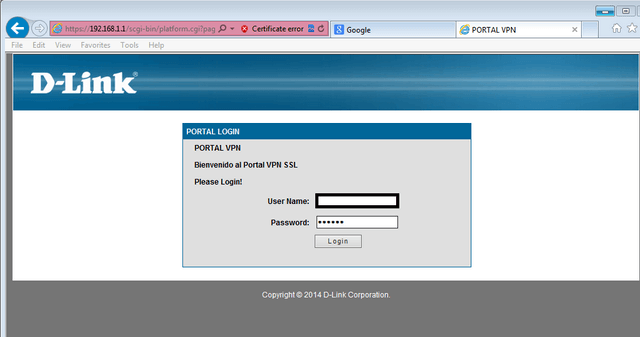
4. Click on VPN Tunnel tab
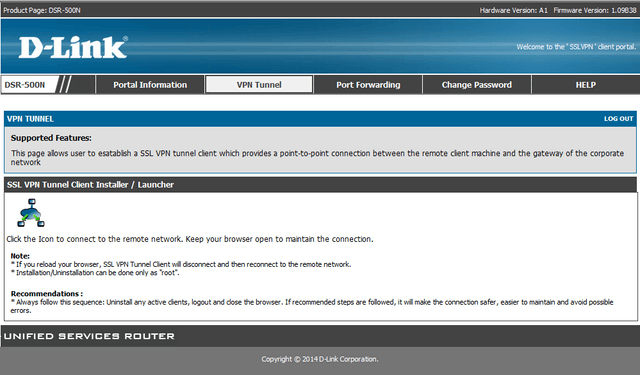
5. Click on the icon to begin the connection. You will be presented with a message re-garding User Accounts.
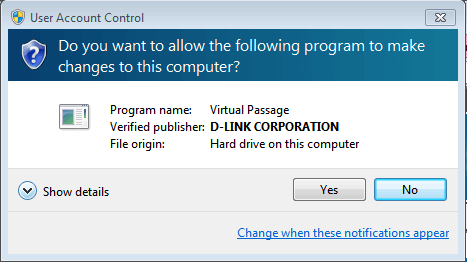
Click yes to accept changes. You should see the below message briefly whilst authen-tication and connection is being made.
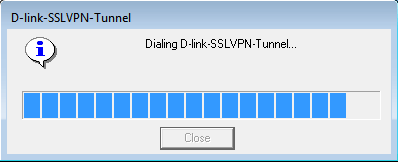
When connection has been established you will be presented with the following screen.
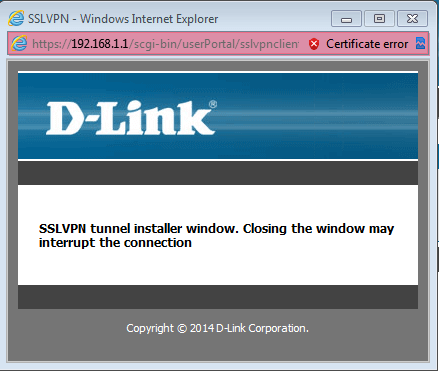
You are able make a further check for connectivity by right clicking on SSL VPN Tunnel icon in the taskbar.
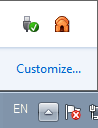
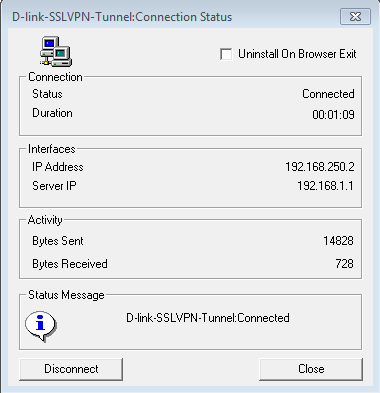
IE 10 64bit
Windows 7 SP1 or Higher
Java 64 Bit
Microsoft Visual C++ 2005 (64bit)
In the case of IE 11 64bit is installed, please follow these instructions:
1. Download IE10 64bit – http://www.microsoft.com/en-us/download/confirmation.aspx?id=36806
2. Uninstall IE11 64bit
3. Install IE10 64bit
Browser Configuration:
Enter IE10 – Tools – Internet Options – Advanced Tab
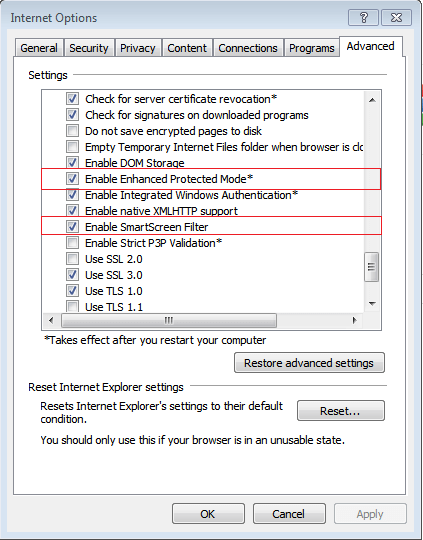
And Enable Enhanced Protected Mode* and Enable Smart Filter.
Whilst inside Internet Options – Go to Security – Trusted sites and Enable Protected Mode the click on Sites.
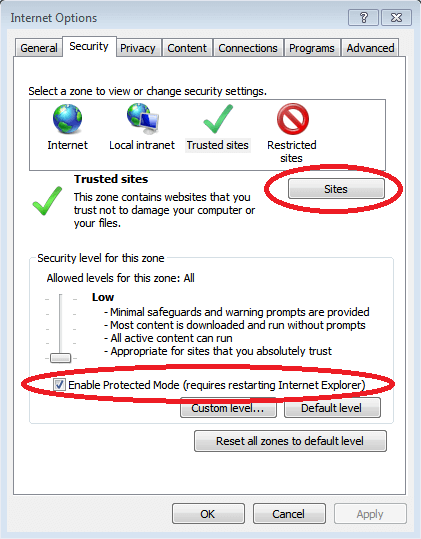
Add the WAN IP of the device here (for example: https://111.250.29.140)
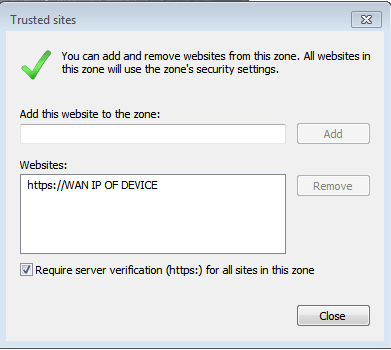
Click Close.
The next step is to configure the Account Control Settings.
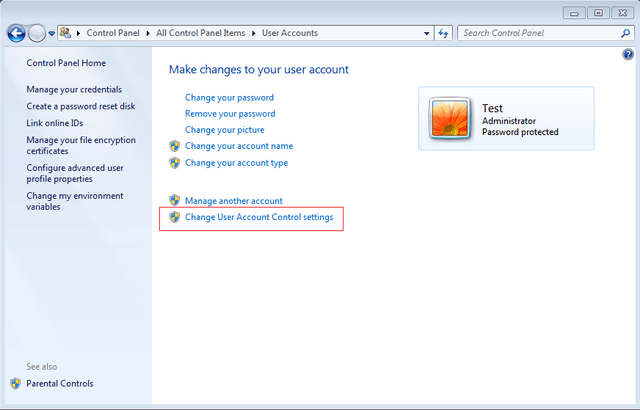
Click on Change User Account Control settings and configure as follows:
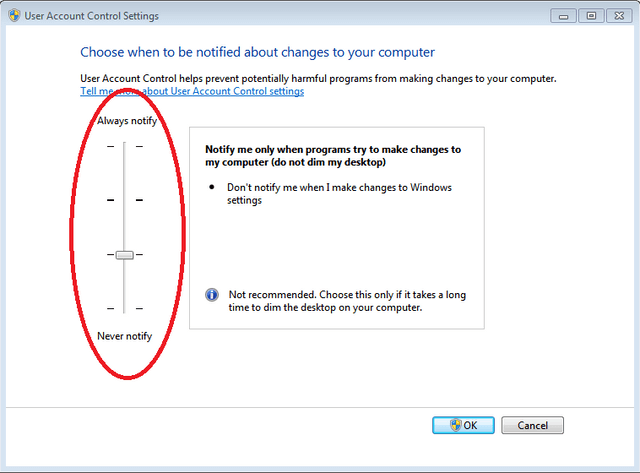
When you click on OK, you will be presented with the following message:
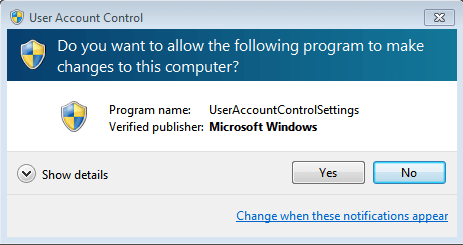
Click on YES to accept.
Before continuing with the SSL VPN tunnel ALL of the above must be installed and configured.
When all complete follow these instructions:
1. Open a browser and access the portal for SSL VPN tunnel.
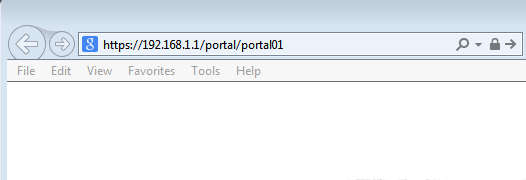
2. Accept the warning for this certificate.
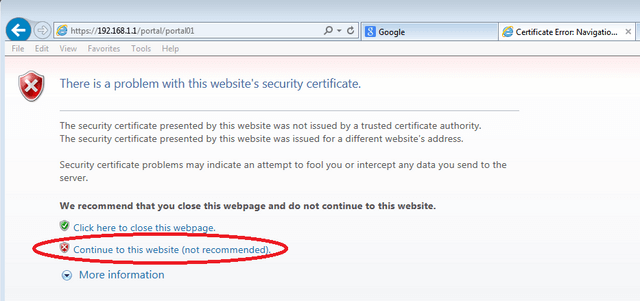
3. Enter Login credentials
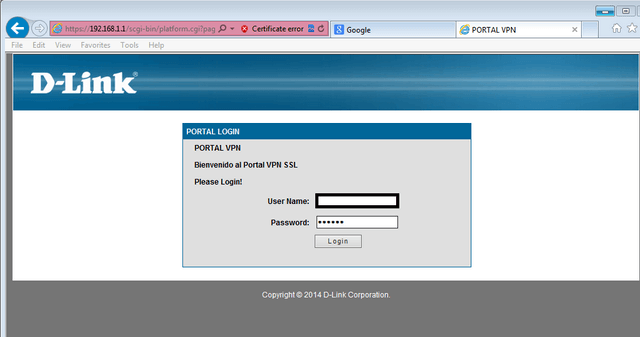
4. Click on VPN Tunnel tab
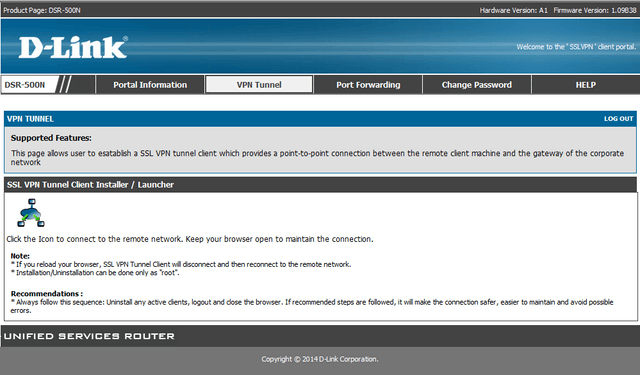
5. Click on the icon to begin the connection. You will be presented with a message re-garding User Accounts.
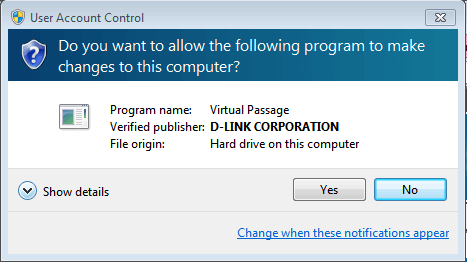
Click yes to accept changes. You should see the below message briefly whilst authen-tication and connection is being made.
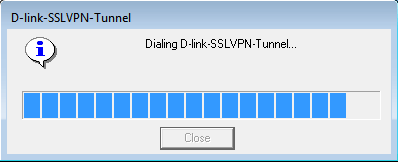
When connection has been established you will be presented with the following screen.
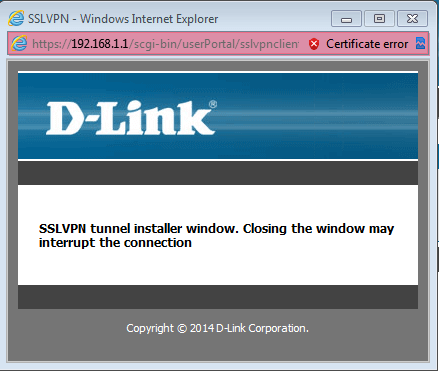
You are able make a further check for connectivity by right clicking on SSL VPN Tunnel icon in the taskbar.
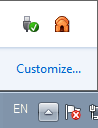
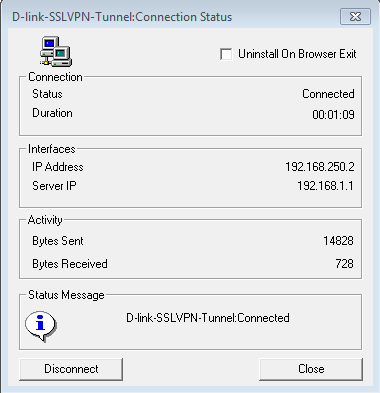
Ti potrebbero interessare anche questi:
- Come configurare il Load Balancing con Multiple WAN - DSR-Series FW.2.x Leggi la risposta
- HOW to Setup VPN IPsec Between DSR-Series Leggi la risposta
- Come creare utenti e gruppi - DSR-500N e DSR-1000N? Leggi la risposta
- HOW to Setup VPN IPsec Between DSR-Series FW.2.x Leggi la risposta
- Come configurare il Captive Portal- Serie DSR - FW.2.X Leggi la risposta
