How do I change the wireless channel on my router?
This FAQ applies to hardware revision B
Example: Your router’s wireless performance may be affected by interference from other nearby routers. You can change the wireless channel to one which has less interference.
Step 1: Open an Internet browser (such as Internet Explorer) and enter http://dlinkrouter.local or http://192.168.0.1 into the address bar. Press Enter.
![]()
Step 2: Enter the password for your Admin account in the field provided. If you have not changed this password from the default, leave the field blank. Click Log In.
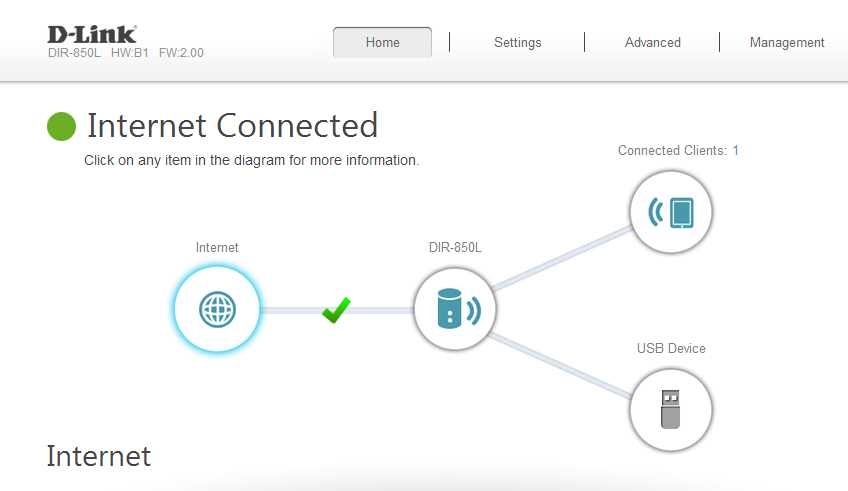
Step 3: Move the cursor to the Settings tab and then click Wireless from the drop-down menu.
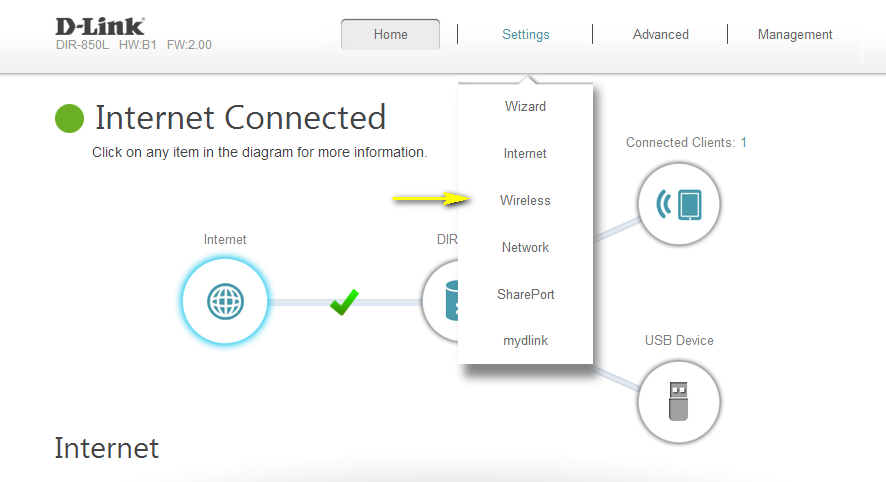
Step 4: Click Advanced Settings… for the band you wish to change the wireless channel for. Select a channel from the Wi-Fi Channel drop-down menu. The mode selection process is the same for the 2.4 GHz and 5 GHz bands, however the options available for each band are different.
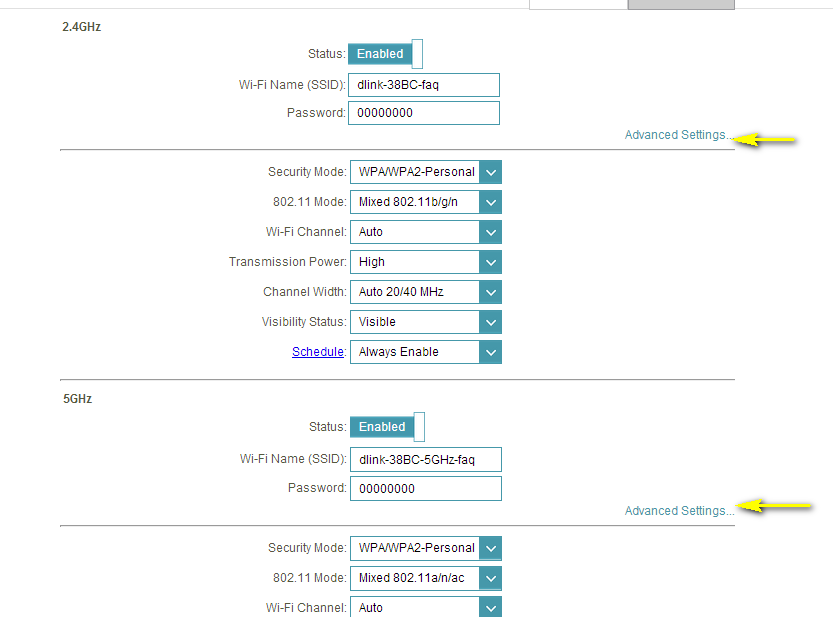
2.4 GHz Band:
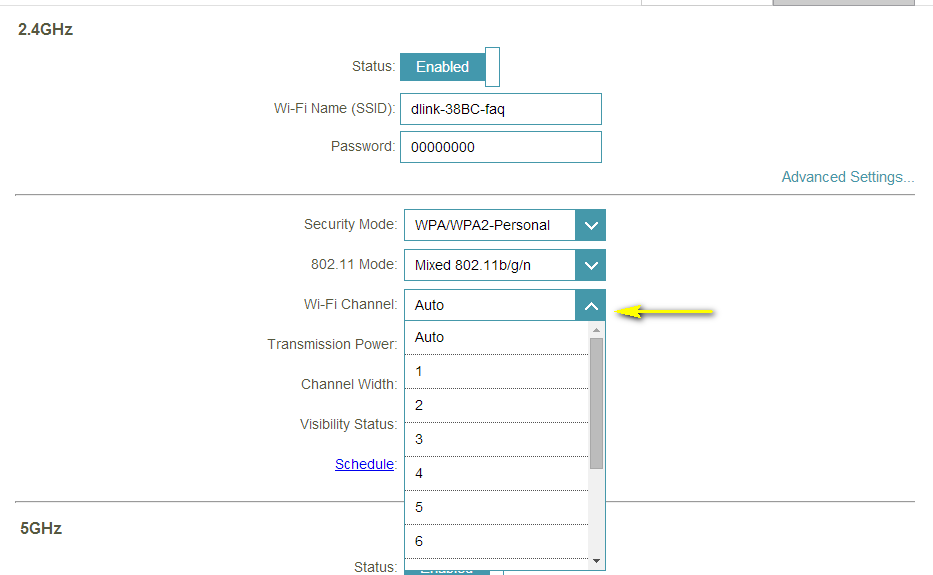
5 GHz Band:
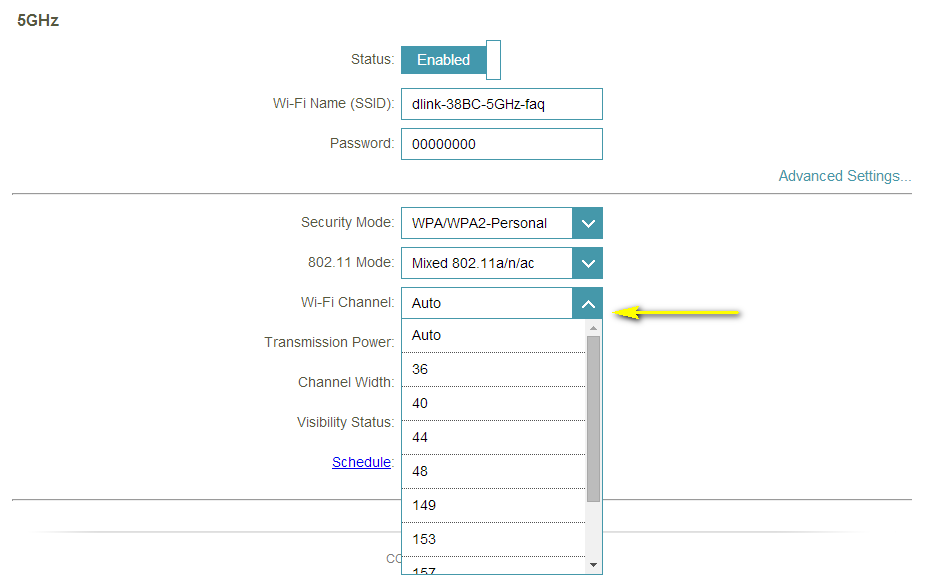
Step 5: Click Save to save your configuration.
Note: In most cases, you only need to change the channel on the router. Most wireless adapters will automatically detect the channel used by your wireless network.
Ceci peut également aider.
- How do I change the SSID/network name of my router? Lire la réponse
- How do I change the Wi-Fi Password on my router? Lire la réponse
- How do I enable WEP encryption so my older devices can connect? Lire la réponse
- I have forgotten my wireless password, how do I recover it? Lire la réponse
