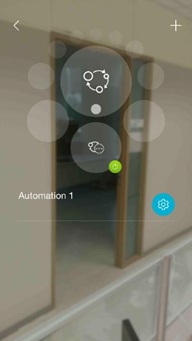How do I set up automation using the mydlink app ?
Please follow the steps below to set up automation.
Step 1: Launch the mydlink app. Then tap Sign In.
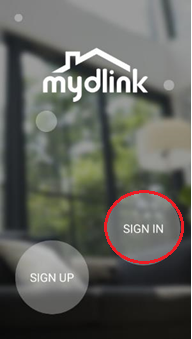
Step 2: To log in to your account, enter your account and password. Then, tap Sign In to continue.
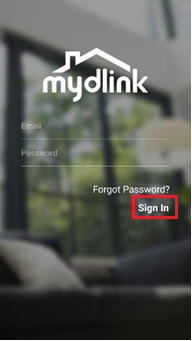
Step 3: Tap to toggle the  . Then tap Settings.
. Then tap Settings.
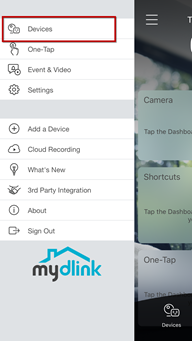
Step 4: Tap Automation
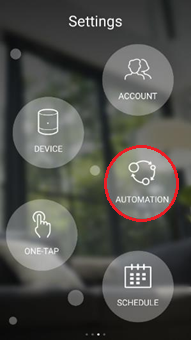
Step 5: Tap  to add a new automation.
to add a new automation.
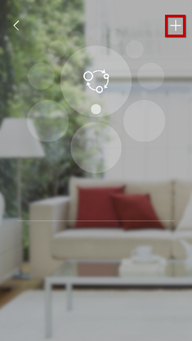
Step 6: Tap  to add a new rule.
to add a new rule.
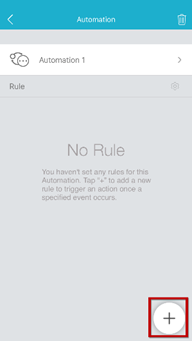
Step 7: Tap the trigger type you want. Then tap Next.
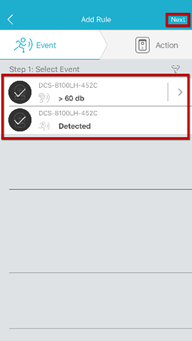
Step 8: Tap the event action type you want. Then tap Next.

Step 9: Check the summary of the setting. To continue, tap the V.

Step 10: Tap the less-then sign  .
.
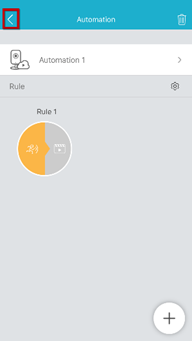
Step 11: Tap Automation to enable it.
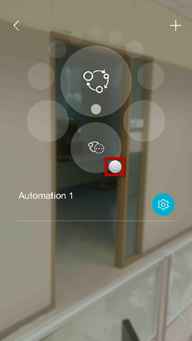
Step 12: Finished