How do I playback and export video on my DNR-312L
Step 1 – Log¡n to the DNR, and click the “Play Back” icon.
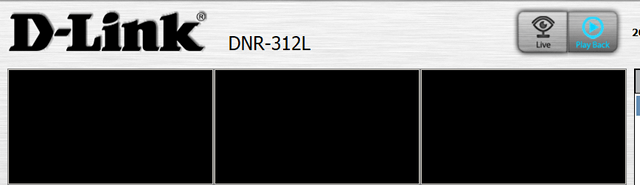
Step 2 – On the right hand side, select the date you wish to view playback for
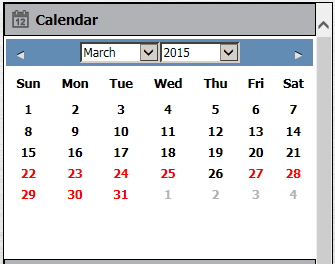
Step 3 – In the new window, again select the date you wish to view.
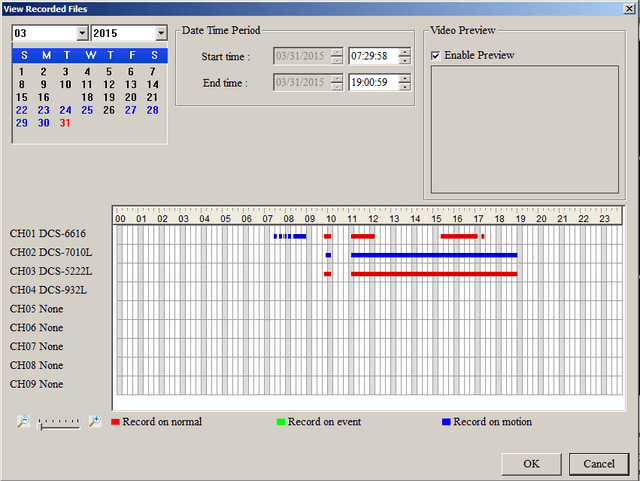
Step 4 – Here you can select the videos you wish to playback. You can select either a single channel, or multiple adjacent channels (e.g. select Channels 1, 2 and 3).
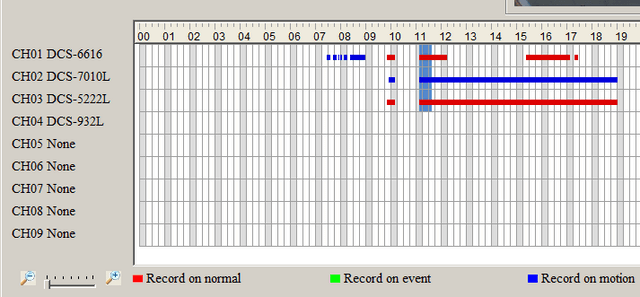
Step 5 – The video(s) will load and begin playing in the main window.
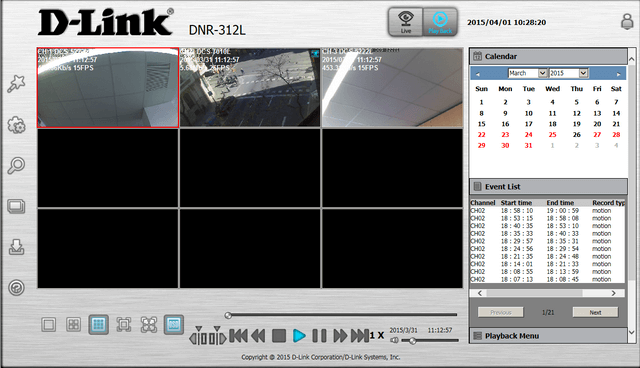
Step 6 – To export the video, place the playback marker at the beginning of the section you want to export and click the “cue in” icon.

Step 7 – Watch the video or drag the playback marker to the end position you want to export, and click the “cue out” icon.
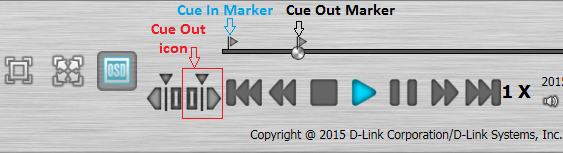
Step 8 – If necessary scroll down in the right-hand menu system and click the “Video Export” icon.
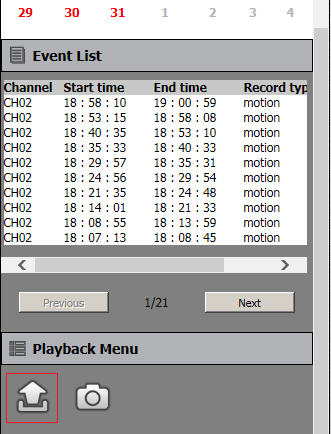
Step 9 – Click “Browse” to select the location to save the file(s) to and click “OK”.

Step 10 – The video(s) will now export to the location you chose. Once complete, click the “OK” button on the message that appears.
These may also help:
- How do I playback and export video on my DNR-312L Read Answer
- How do I backup video data from my DNR-312L? Read Answer
