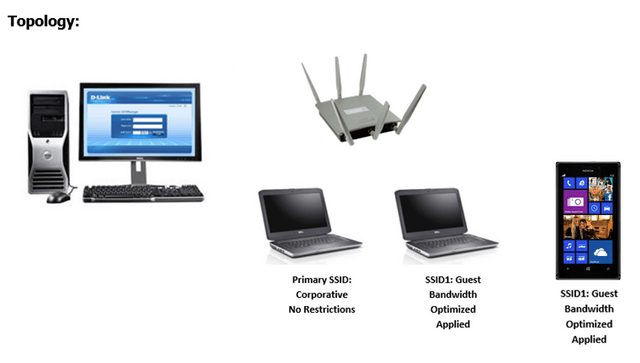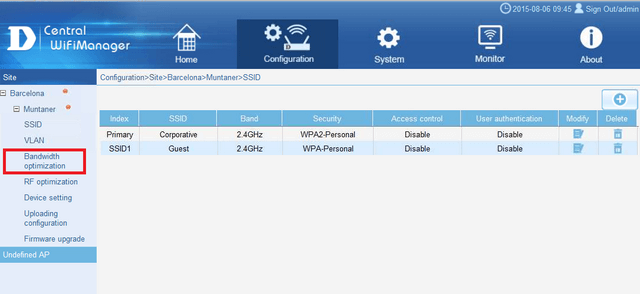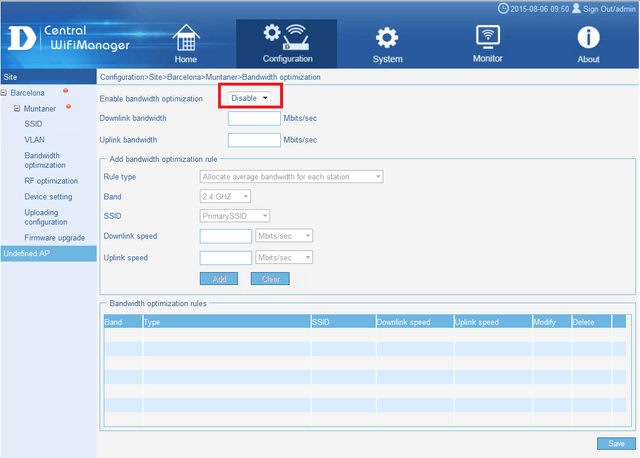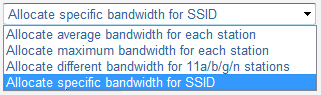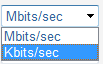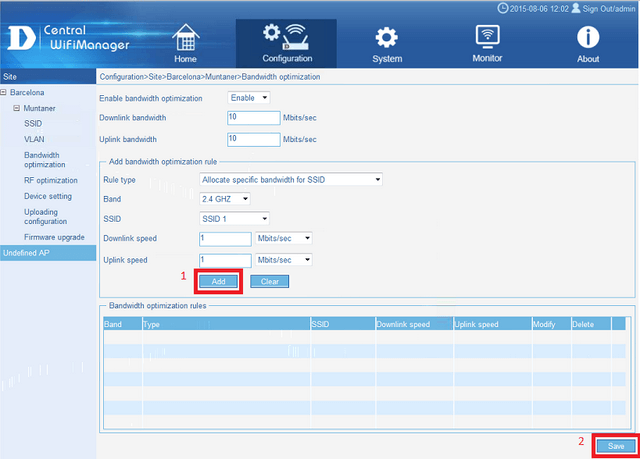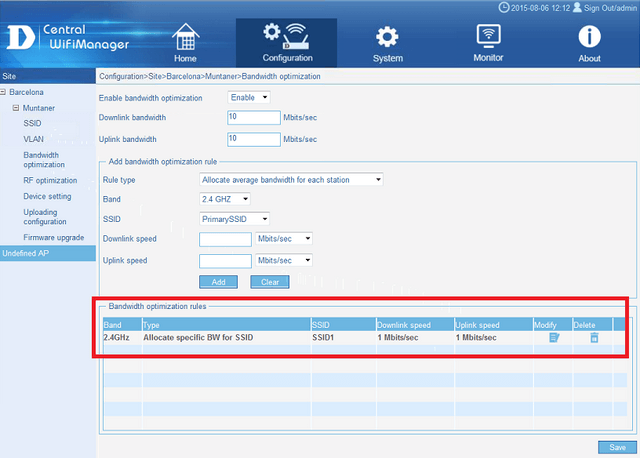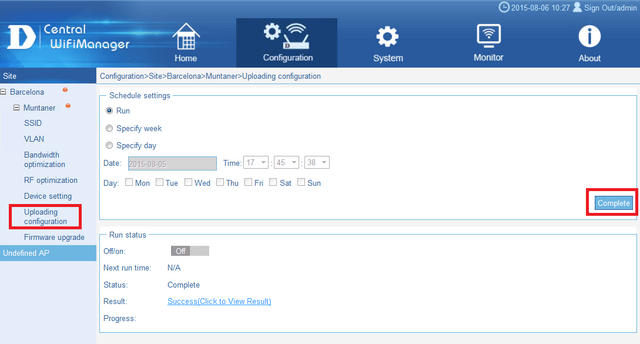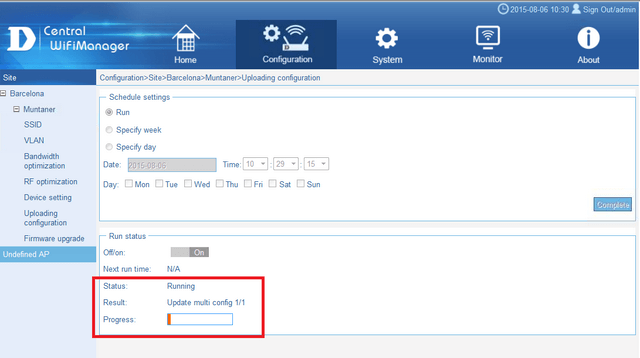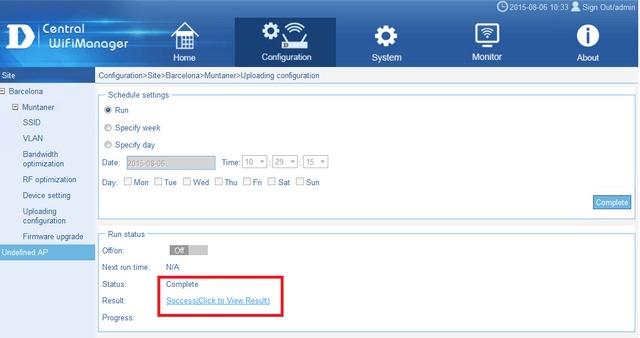How to Setup Bandwidth Optimization - CWM-100
Scenario:
2x SSIDs (Corporative and Guest)
Software and Hardware Used:
CWM-100 - Central WifiManager
DAP-2695 HW:A1
AP Module for DAP-2695A1
OS and Browser Compatibility:
Windows 7, Windows Server 2008R2 and Windows Server 2012R2
IE11, Firefox and Sarfari
As this document will be published on our site, it is also recommended at the time to check if newer releases of software and firmware have be published on our site.
Download the above to a folder (for example CWM-100). Once the above has been downloaded to your PC or USB storage, then proceed with the following:
Step 1 – Log into CWM-100 and go to “Bandwidth optimization” Configuration > Site > Network > Bandwidth optimization
Click “Bandwidth optimization”
Click to select “Enable” then “Save”
Step 2 – In our example we are going to restrict to 1Mbits/sec on “Allocated specific bandwidth for SSID”, apply it to our SSID1 and only to 2.4 GHz Band
Rule type: (Available Options):
Band: (Available Options): - This will depend on bands supported per access-point
Downlink and Upload Speed: (Available Options):
Click “Add” then click “Save”
You should have a similar screen as shown below
Step 3 – Upload configuration to access-points(s) to apply this rule
Configuration > Site > Network > Upload configuration
Click “Upload configuration” then “Complete”
The process will go through a stage of “Rebooting”.
Once complete, you should get the following output:
If you don’t receive the above and you get a “Fail”, you will need to check the following:
1) Network connections
2) VLANs are correctly setup (if any)
3) Correct Module has be installed
Step 4 – To give you an idea of the test results and to illustrate the differences, the following results are shown:

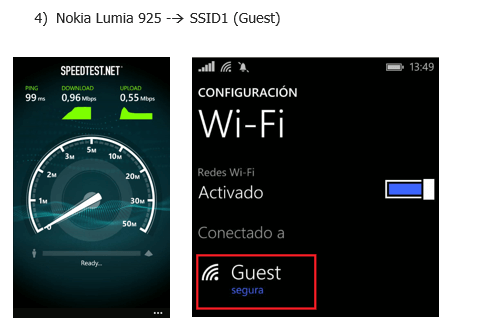
Otros usuarios también consultaron:
- How to Setup Multiple SSIDs and VLANs - CWM-100 Ver respuesta
- CWM-100 Installation Troubleshooting Ver respuesta
- How to Setup Captive Portal and Passcodes CWM-100 Ver respuesta
- ¿Cómo resolver el problema SQL con CWM-100? Ver respuesta