How do I open ports for routers?
Scenario 1: Single Port:
By default, your router will block all incoming connections (into your network) and allow all Outgoing connections to the Internet. In some cases, you may need to allow some connections into your network (for Example: Using the Remote Desktop Application). To do this, you must open ports on your router.
Please launch your browser and enter http://dlinkrouter.local or http://192.168.0.1 into the address bar. Then login and follow the steps below:
Step 1: Click Feature -> Port Forwarding
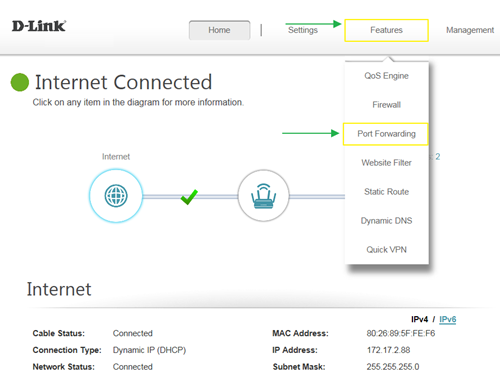
Step 2: Click Virtual Server and Add Rule
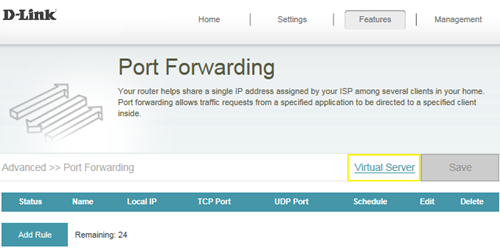
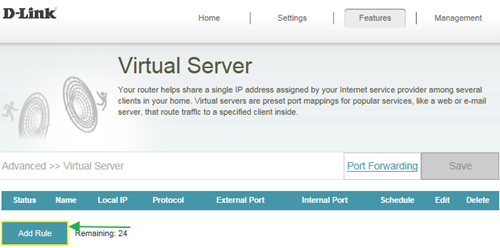
Step 3: Create your rule (FTP server as example), then apply
- Name- Enter a name for the rule (i.e. Web Server 1)
- Local IP: Specify the IP address of the device you are opening the port for
- Protocol: Specify the traffic type (TCP or UDP) - Note: If you are not sure, choose BOTH
- External/Internal Port: Enter the port number you want to open (i.e. 21, for FTP)
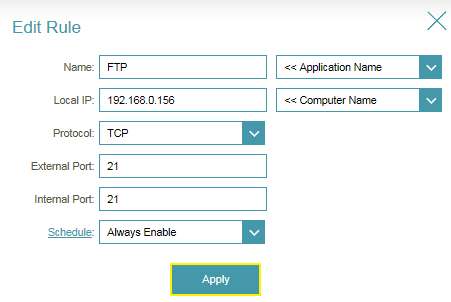
Step 4: Click Save After finish adding your rule.
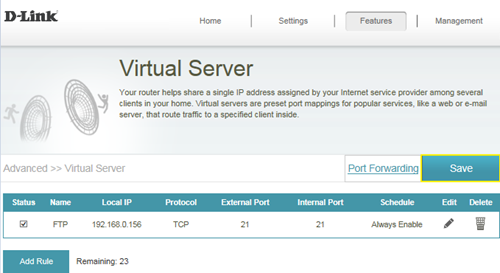
Scenario 2: Multiple Ports:
Please launch your browser and enter http://dlinkrouter.local or http://192.168.0.1 into the address bar. Then login and follow the steps below:
Step 1: Click Feature -> Port Forwarding
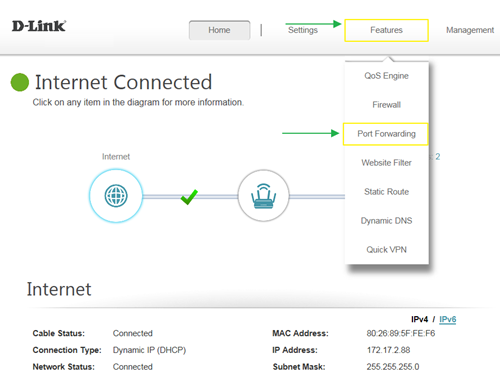
Step 2: Enter the TCP port numbers you want to open:
- Name- Enter a name for the rule (i.e. Web Server 1)
- Local IP: Specify the IP address of the device you are opening the port for
- TCP Port: Enter the TCP port numbers you want to open
- UDP Port- Enter the UDP port numbers you want to open
Note: You can enter the ports in multiple different ways- Range (50-100) Individual (80, 68, 888) Mixed (1020-5000, 689)
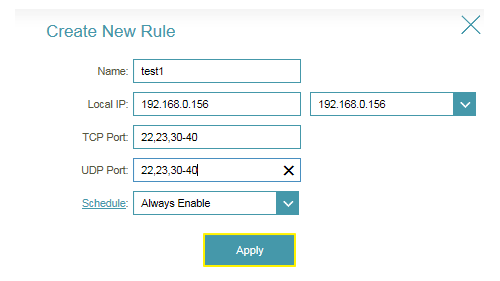
Step 3: Click Save After finish adding your rule.
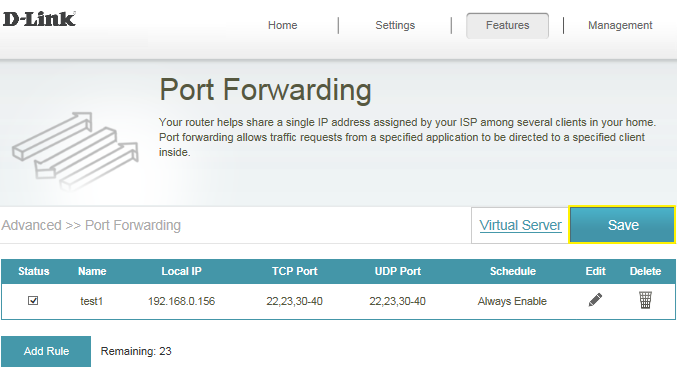
Otros usuarios también consultaron:
- How do I backup/restore the configuration on my router? Ver respuesta
- How do I change the login password? Ver respuesta
- How do I change the router’s IP address? Ver respuesta
- How do I configure the wireless mode (802.11) on my router? Ver respuesta
- How do I configure DHCP reservation? Ver respuesta
- How do I configure Dynamic DNS on my router? Ver respuesta
- How do I configure inbound filter? Ver respuesta
- How do I configure QoS on my router, Ver respuesta
- How do I configure the time on my router? Ver respuesta
- How do I connect two routers together? Ver respuesta
- How do I create schedule on my router? Ver respuesta
- How do I disable DNS relay? Ver respuesta
- How do I enable DMZ on my router? Ver respuesta
- How do I enable Guest Zone/Guest Access on my router? Ver respuesta
- How do I enable remote management for my router? Ver respuesta
- How do I login to my router? Ver respuesta
- How do I set up and secure my wireless connection ? Ver respuesta
- How do I set up website filter on my router? Ver respuesta
- How many simultaneous users can my Wi-Fi network handle ? Ver respuesta
- How can I check the firmware version of my router ? Ver respuesta
- How to check system log for router? Ver respuesta
- How to clone my PC MAC address to the router? Ver respuesta
- How to reset my router to factory default setting? Ver respuesta
- How to setup VPN connection? Ver respuesta
- How to upgrade the firmware for my router? Ver respuesta
- My router is dropping connections, how to fix this? Ver respuesta
- What can I do if I’m having wireless connection problems? Ver respuesta
- What model support bridge mode? Ver respuesta
- Why am I unable to register my device with dlinkddns? Ver respuesta
- Why won’t my VoIP device work with my router? Ver respuesta
