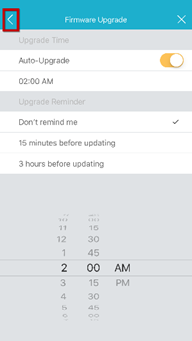How do I set schedule to upgrade the firmware on the mydlink app ?
Note: Before you upgrade, please make sure the network can access to the Internet.
Please follow the steps below to set up One-Tap:
Step 1: Launch the mydlink app. Then tap Sign In.
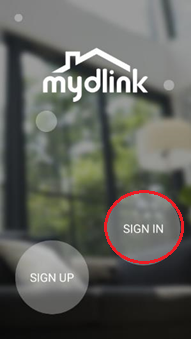
Step 2: To log in to your account, enter your account and password. Then, tap Sign In to continue.
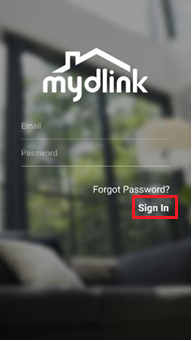
Step 3: Tap to toggle the  . Then tap Devices.
. Then tap Devices.
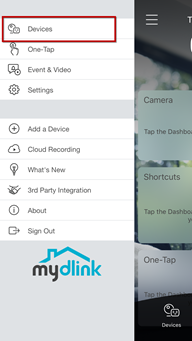
Step 4: Tap Camera.
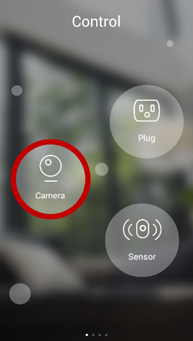
Step 5: Choose a Camera. Then tap Settings.
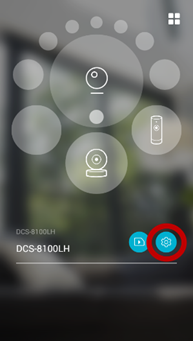
Step 6: Tap Upgrade Time.
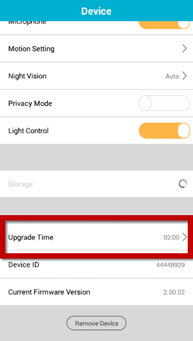
Step 7: Tap the Time.
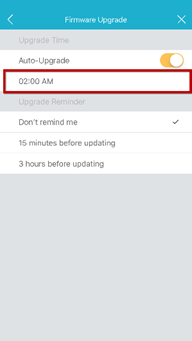
Step 8: Select a time to upgrade.
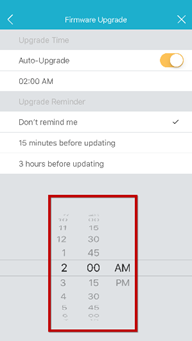
Step 9: Tap the less-then sign  to finish
to finish