How do I update my DCH-S150, my DSP-W215 or my DCH-M225 firmware?
PLEASET NOTE: Updating the firmware of these products will clear all stored settings. Your product will need to be added to your mydlink Home account again.
D-Link will not be held responsible in the event of mishandling leading to failure of the product.
This procedure is the same for DCH-S150, DSP-W215 and DCH-M225. This document is based on the example of DCH-S150.
Requirements:
- A computer
- The correct update file for your product, available in the support section of your product
- Disable your firewall and antivirus software.
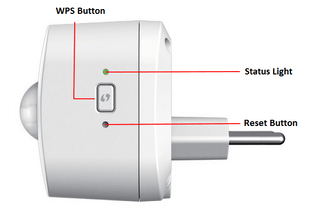
Step 1 – Press and hold the reset button, whilst you plug in the product.
Step 2 – Wait approximately 10 seconds, the status LED should flash red. Release the reset button.
Step 3 – Connect your computer to the SSID (wireless network) of your product (in this example, the SSID would be DCH-S150XXXX; where XXXX is the last 4 digits of the MAC address of the product).
Step 4 – Open your web browser and go to 192.168.0.60 (192.168.0.50 for the DCH-M225)
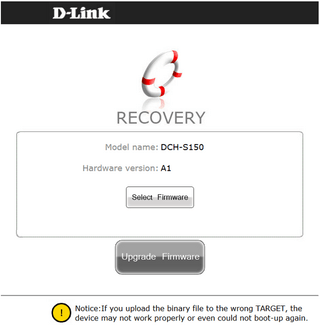
Step 5 – Click “Select Firmware” and select the correct firmware update file, then click “Upgrade Firmware”.
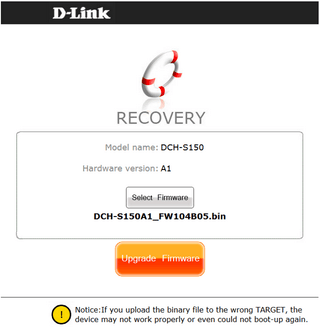
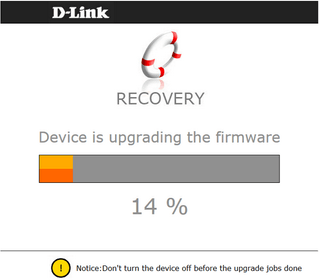
Step 6 – Once the firmware update is completed, the product will restart.
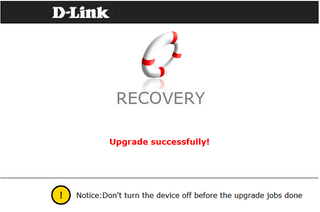
Step 7 – Unplug the product from the wall socket, and plug it back in.
Step 8 – Repeat the setup procedure for the product using the mydlink Home app on your android or iOS device to reconfigure your product.
2 Други потребители намират това за полезно.
Беше ли това полезно за Вас?2 Други потребители намират това за полезно.
Благодарим Ви за обратната връзка.
Съжаляваме, че не успяхме да помогнем! Натиснете тук за повече Въпроси и отговори или за да отидете в секция Поддръжка.
