How to set up wireless on my DCS-2670L?
Make sure that your computer and DCS-2670L are connected to the router either via an Ethernet cable or wireless, then follow the steps below:
Method 1:
Step 1: Download the free mydlink Lite app on your smartphone or tablet by scanning the QR code in below or by searching for mydlink Lite in the Apple App Store or Google Play for your device.
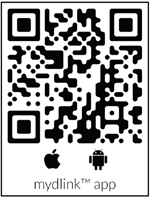
Step 2: Open the mydlink lite app and login your mydlink account.
Than Select your camera.
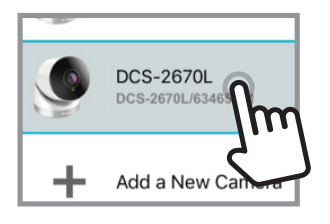
Step 3: Tap the Setting button.
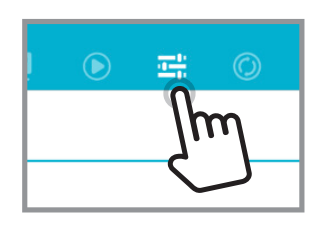
Step 4: Select “Wi-Fi setting”.
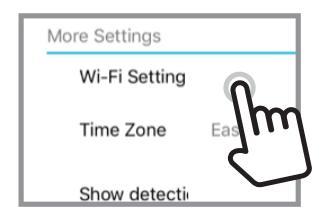
Step 5: Place a Check “Enable Wi-Fi connection”.
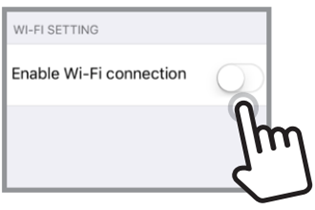
Step 6: Select your “wireless network SSID”.

Step 7: Please remove the Ethernet cable. Camera will connect via wireless network.,
Method 2:
Step 1: Launch your web browser and enter the IP address of the DCS-2670L into the address bar.
Note: If you are directly connecting your PC to the camera, or if you are using the camera on a closed network, the default IP is 192.168.0.20
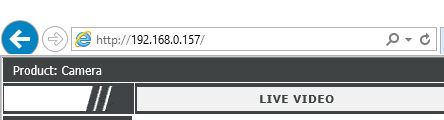
Step 2: To access the web configuration utility, enter the user name and password of your administrator account, then click OK.
Note: The default user name is admin. No password is required.
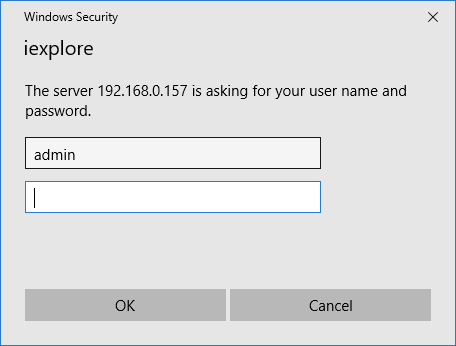
Step 3: Click on the Setup Tab from the menu at the top of the page.
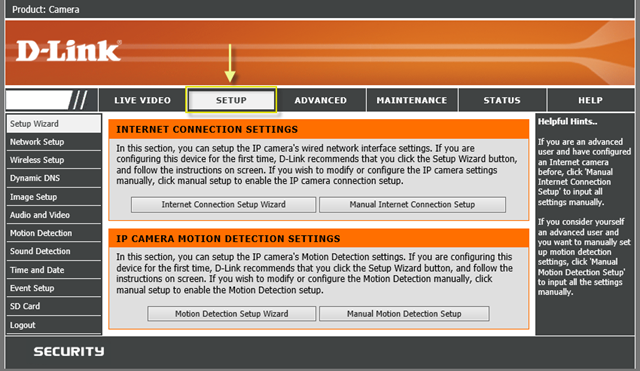
Step 4: Click on Wireless Setup from the menu on the left-hand side and place a Check next to Enable Wireless.
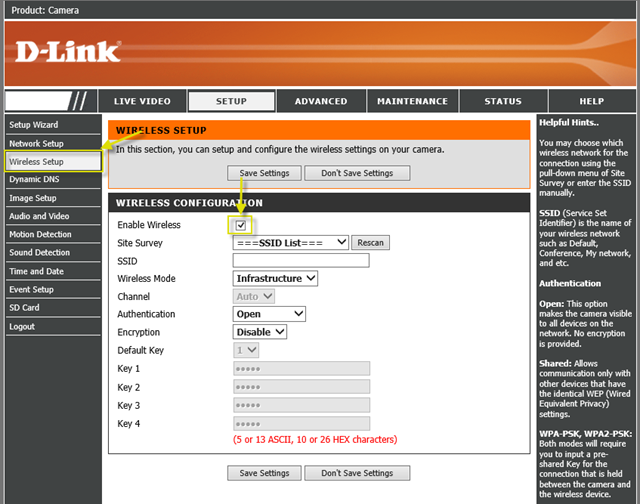
Step 5: Type in an SSID name to connect DCS-2670L to a wireless network. Or, click Rescan button to find all the wireless networks that DCS-2670L was able to detect. Then, select your Wireless Network Name from the drop down menu of Site Survey.
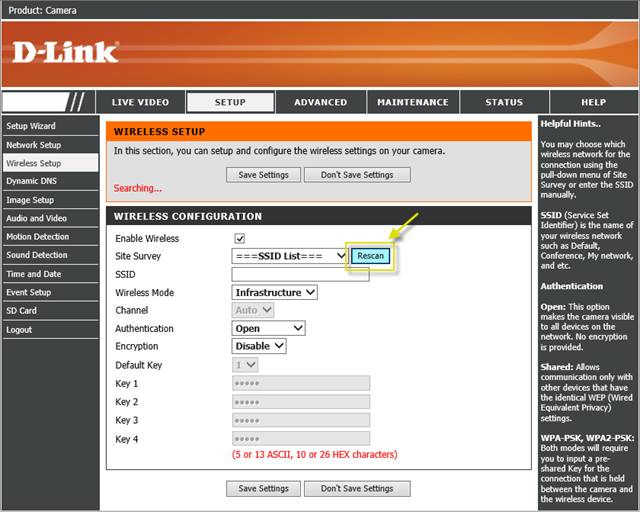
Step 6: Enter your Wireless Security Password in the Key field.
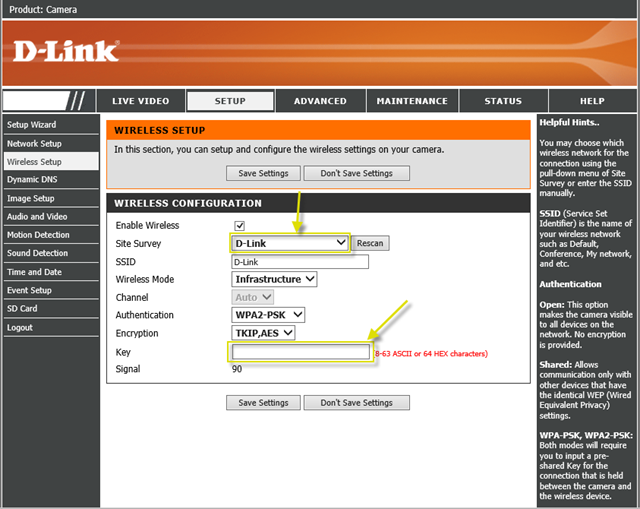
Step 7: Click Save Setting button to save your changes.
Note: This step is saving wireless security configuration. Camera will automatically load the setting after the boot-up next time.
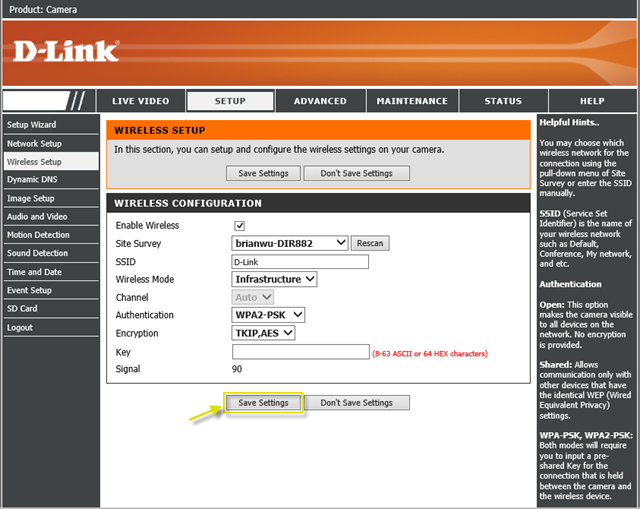
Step 8: Please remove the Ethernet cable. Camera will connect via wireless network.
Note:
1. The suggested way for setting up a camera is over a wired connection to make sure that your connection won’t drop due to the modification of setting. However, it can be done over wireless as well.
2. About the Wireless Mode, please check the FAQ : Advanced wireless setting.
Method 1:
Step 1: Download the free mydlink Lite app on your smartphone or tablet by scanning the QR code in below or by searching for mydlink Lite in the Apple App Store or Google Play for your device.
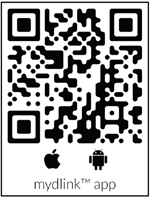
Step 2: Open the mydlink lite app and login your mydlink account.
Than Select your camera.
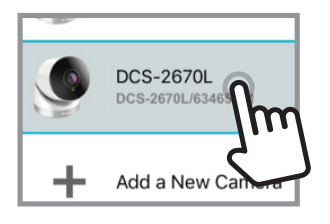
Step 3: Tap the Setting button.
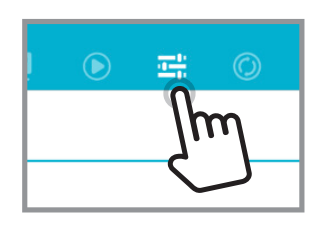
Step 4: Select “Wi-Fi setting”.
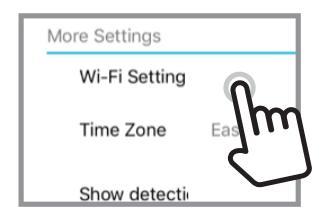
Step 5: Place a Check “Enable Wi-Fi connection”.
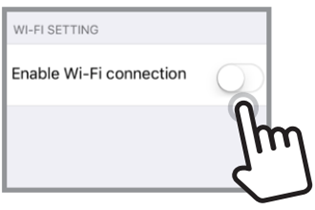
Step 6: Select your “wireless network SSID”.

Step 7: Please remove the Ethernet cable. Camera will connect via wireless network.,
Method 2:
Step 1: Launch your web browser and enter the IP address of the DCS-2670L into the address bar.
Note: If you are directly connecting your PC to the camera, or if you are using the camera on a closed network, the default IP is 192.168.0.20
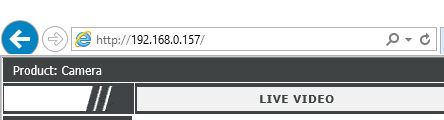
Step 2: To access the web configuration utility, enter the user name and password of your administrator account, then click OK.
Note: The default user name is admin. No password is required.
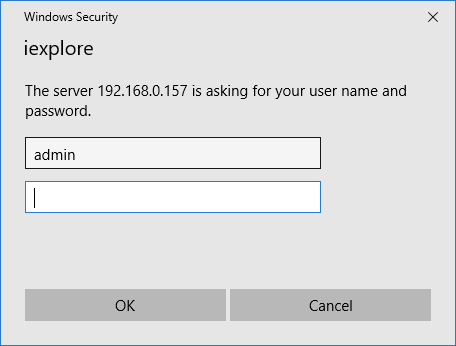
Step 3: Click on the Setup Tab from the menu at the top of the page.
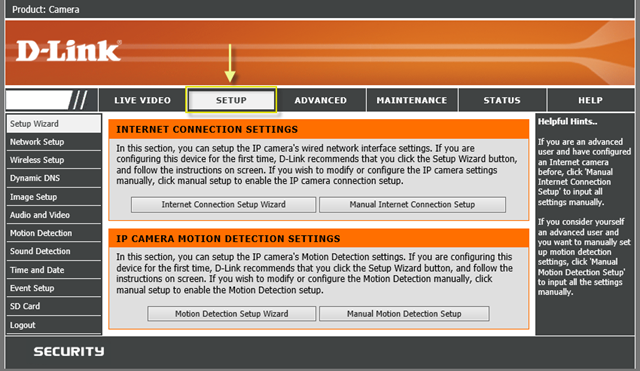
Step 4: Click on Wireless Setup from the menu on the left-hand side and place a Check next to Enable Wireless.
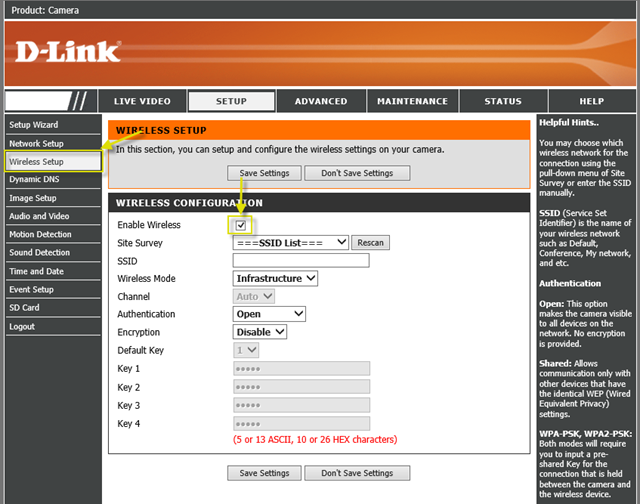
Step 5: Type in an SSID name to connect DCS-2670L to a wireless network. Or, click Rescan button to find all the wireless networks that DCS-2670L was able to detect. Then, select your Wireless Network Name from the drop down menu of Site Survey.
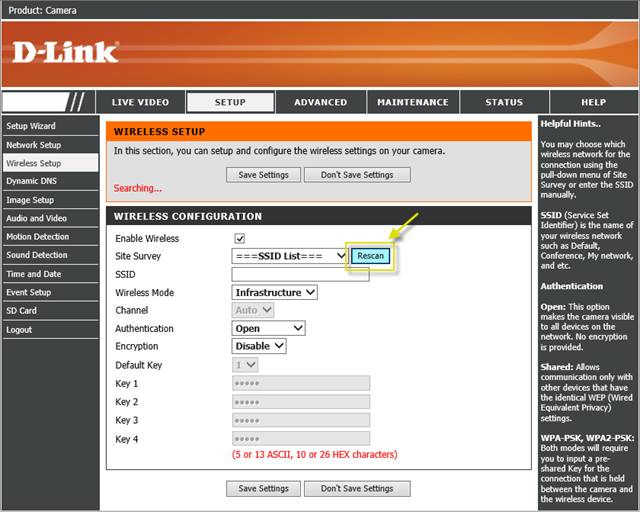
Step 6: Enter your Wireless Security Password in the Key field.
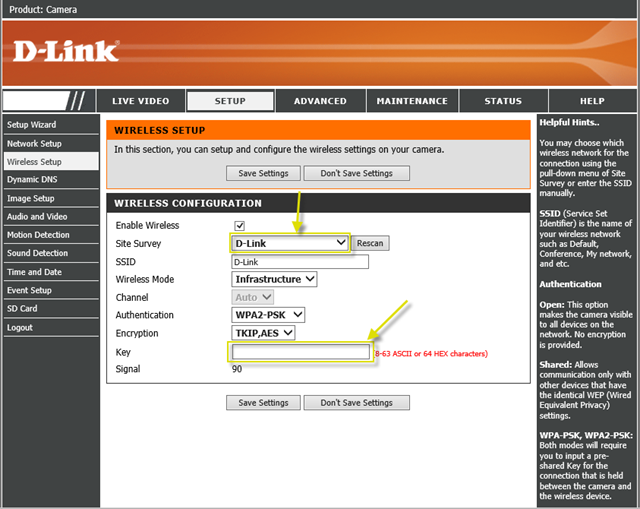
Step 7: Click Save Setting button to save your changes.
Note: This step is saving wireless security configuration. Camera will automatically load the setting after the boot-up next time.
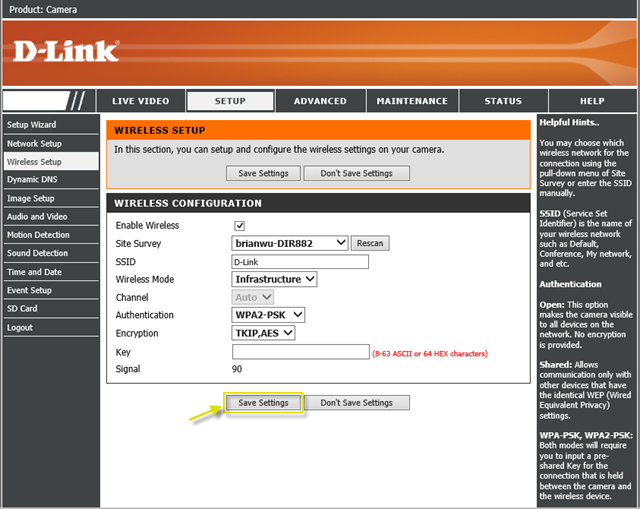
Step 8: Please remove the Ethernet cable. Camera will connect via wireless network.
Note:
1. The suggested way for setting up a camera is over a wired connection to make sure that your connection won’t drop due to the modification of setting. However, it can be done over wireless as well.
2. About the Wireless Mode, please check the FAQ : Advanced wireless setting.
17 Други потребители намират това за полезно.
Беше ли това полезно за Вас?17 Други потребители намират това за полезно.
Благодарим Ви за обратната връзка.
Съжаляваме, че не успяхме да помогнем! Натиснете тук за повече Въпроси и отговори или за да отидете в секция Поддръжка.
