How to setup Motion detection ?
Motion detection enables the camera to monitor specific areas of your home or office for movement. You can adjust the sensitivity which determines when motion is detected by the camera. When motion is detected, it will trigger to send a notification.
Step 1: Tap the Wi-Fi camera. Then, tap the camera main feature icon in the top-right corner.

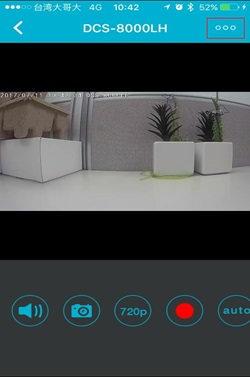
Step 2: Tap Settings on the camera main feature menu.
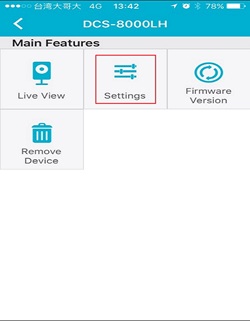
Step 3: Tap Motion Detection.
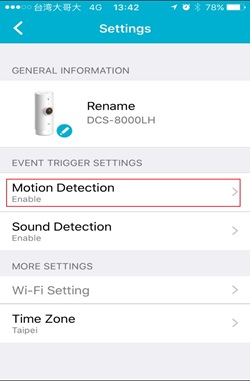
Step 4: Place a Check next to Enable Motion Detection to turn on.
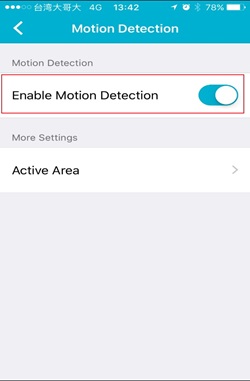
Step 5: Tap Active Areato select the area you want the camera to detect motion.
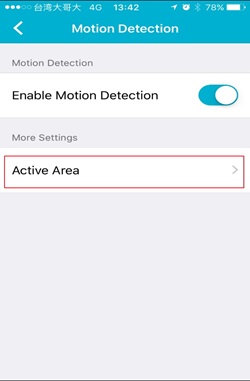
Step 6: Tap on the area you want the camera to detect motion. Then, select the sensitivity level by moving the slider left or right to the sensitivity percentage you want. The sensitivity setting decides how sensitive the camera will be to motion, where 100% will be the most sensitive setting and 0% will be the least sensitive setting.
Note (1) Lower sensitivity setting can be useful when monitoring an area that has flickering lights, or through a window to the outside.
Note (2) Higher sensitivity setting may be useful when monitoring an area that rarely changes, such as a storeroom or warehouse with little activity.
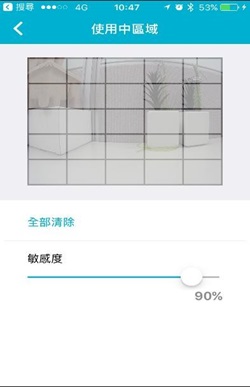
Step 7: Go back to the device list, and tap the icon in the top left corner.
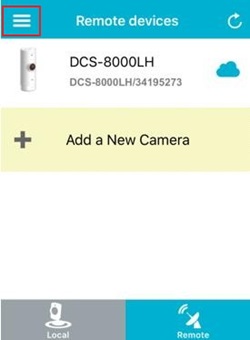
Step 8: Tap Push Notification
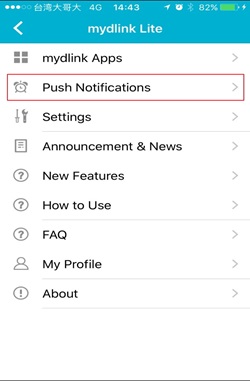
Step 9: Place a Check next to the camera name to enable or disable push notification.
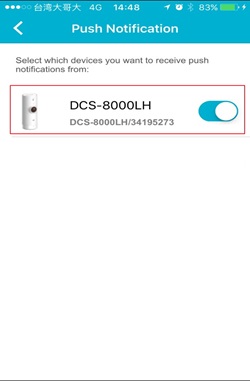
74 Други потребители намират това за полезно.
Беше ли това полезно за Вас?74 Други потребители намират това за полезно.
Благодарим Ви за обратната връзка.
Съжаляваме, че не успяхме да помогнем! Натиснете тук за повече Въпроси и отговори или за да отидете в секция Поддръжка.
Това също може да Ви помогне:
- How do I setup my Wi-Fi camera using the mydlinkLite App? Прочети отговорите
- Does my Wi-Fi camera support Night Vision? Прочети отговорите
- Does my security camera support Bluetooth ? How does it work ? Прочети отговорите
- Does my security camera support extender mode ? Прочети отговорите
- Does my Wi-Fi camera support SD Card recording ? Прочети отговорите
- Does my Wi-Fi camera support 2-way audio ? Прочети отговорите
- How do I access my Wi-Fi camera remotely ? Прочети отговорите
- How to check the mac address of my camera ? Прочети отговорите
- How to setup Motion detection ? Прочети отговорите
- How to send an Email Notification from my Wi-Fi camera when Motion is detected ? Прочети отговорите
- How to setup Sound detection ? Прочети отговорите
- How to send an Email Notification from my Wi-Fi camera when a Sound is detected ? Прочети отговорите
- How to update the firmware ? Прочети отговорите
- I can’t receive the verification e-mail for my mydlink account Прочети отговорите
- What can I do if my Wi-Fi camera is not working correctly ? Прочети отговорите
- What Mobile app can work with my my Wi-Fi camera? What are the system requirements of the Mobile App ? Прочети отговорите
