How do I change the SSID/network name of my router?
Method 1
Step 1: Open an Internet browser (such as Internet Explorer) and enter http://dlinkrouter, http://dlinkrouter.local or http://192.168.0.1 into the address bar.
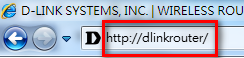
The default username is Admin. Enter your administrator password. If you have not changed the default password, this field should be left blank. Click Login.
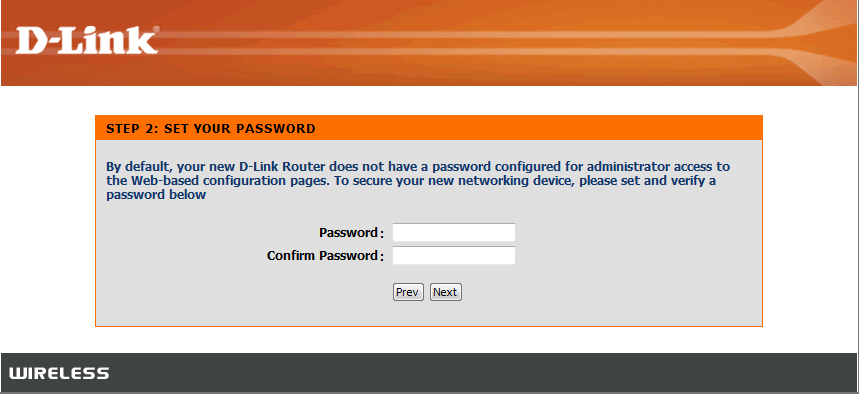
Step 2: Click Configure.
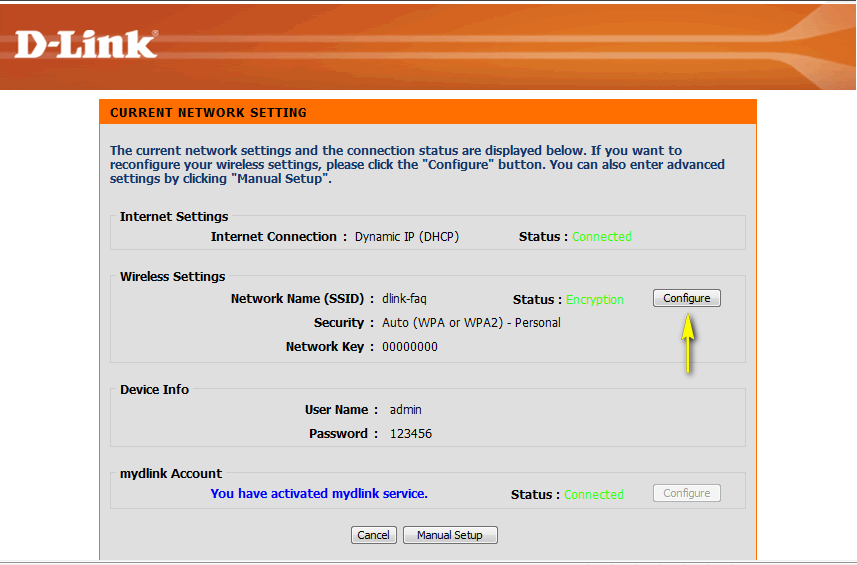
Step 3: Next to Network Name (SSID), type in a new name for your network.

Step 4: Click Save to save your configuration.
Method 2:
If you’ve registered your router with mydlink, you may log in to the mydlink web portal at www.mydlink.com to modify your router’s settings.
Step 1: Go to https://www.mydlink.com
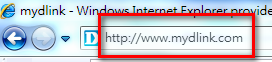
Step 2: Log in to mydlink with your existing mydlink account and password.
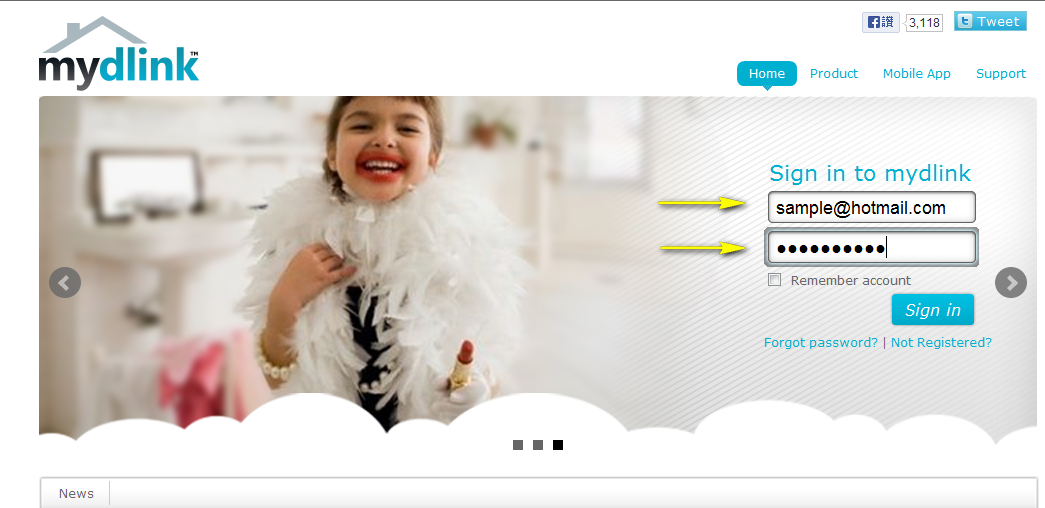
Step 3: Choose the router from My Devices on the left-hand side of the page. Go to the Settings tab. Under Basic Settings click the arrow for the wireless band you wish to see the password for (2.4 GHz). The information for the band you selected will appear.
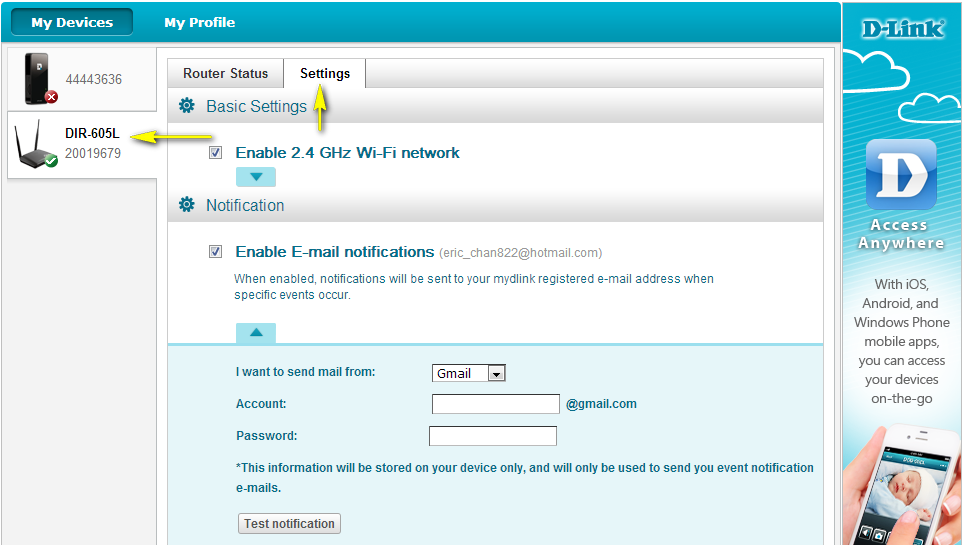
Step 4: Go to Basic Settings and enter a new SSID in the Wi-Fi Network Name (SSID) field.
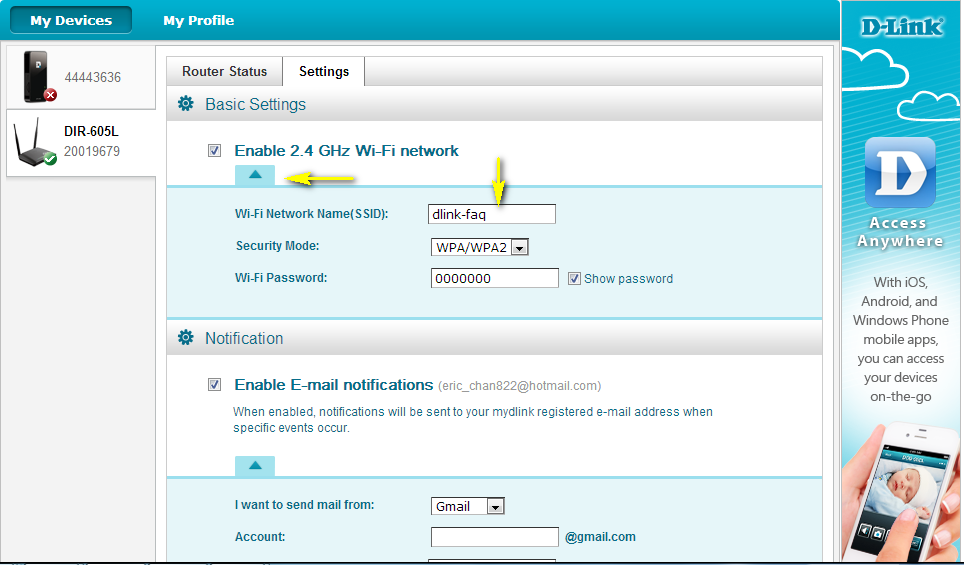
Step 5: Click Apply if you have made changes to the settings.
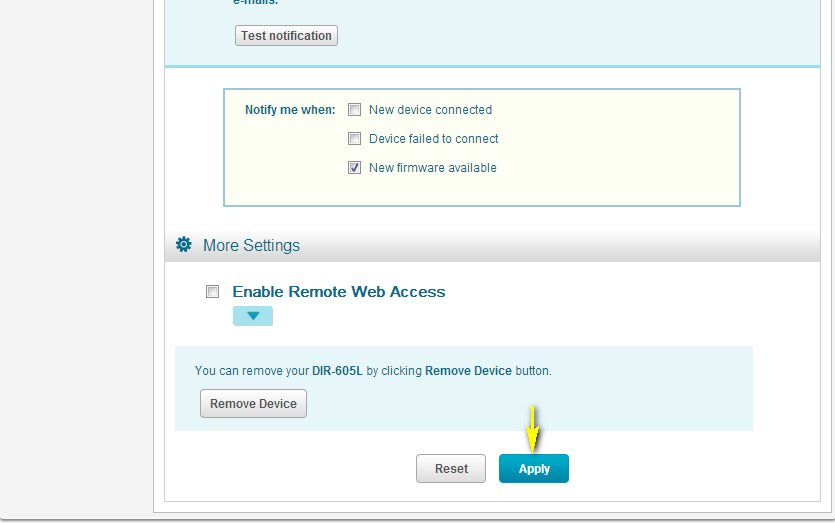
Step 6: Click Yes to confirm that you would like to apply the new settings to the router. It will take at least 80 seconds to save the changes and reboot the router.
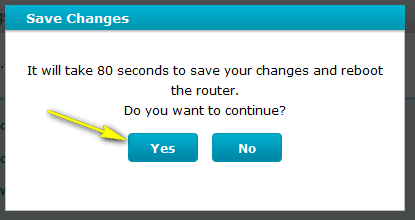
Ceci peut également aider.
- How do I change the 802.11 mode on my router? Lire la réponse
- How do I change the channel on my router? Lire la réponse
- Comment changer le mot de passe Wi-Fi de mon DIR-605L ? Lire la réponse
- How do I enable WEP encryption so my older devices can connect? Lire la réponse
- I have forgotten my wireless password, how do I recover it? Lire la réponse
