I have forgotten my wireless password, how do I recover it?
This FAQ applies to hardware revision B
Method 1
Step 1: Open an Internet browser (such as Internet Explorer) and enter http://dlinkrouter.local or http://192.168.0.1 into the address bar. Press Enter.
![]()
Step 2: Enter the password for your Admin account in the field provided. If you have not changed this password from the default, leave the field blank. Click Log In.
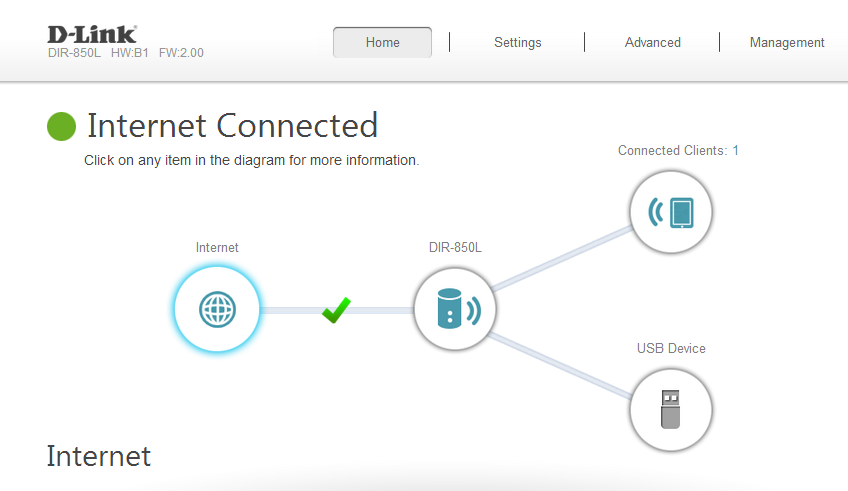
Step 3: Move the cursor to the Settings tab and then click Wireless from the drop-down menu.
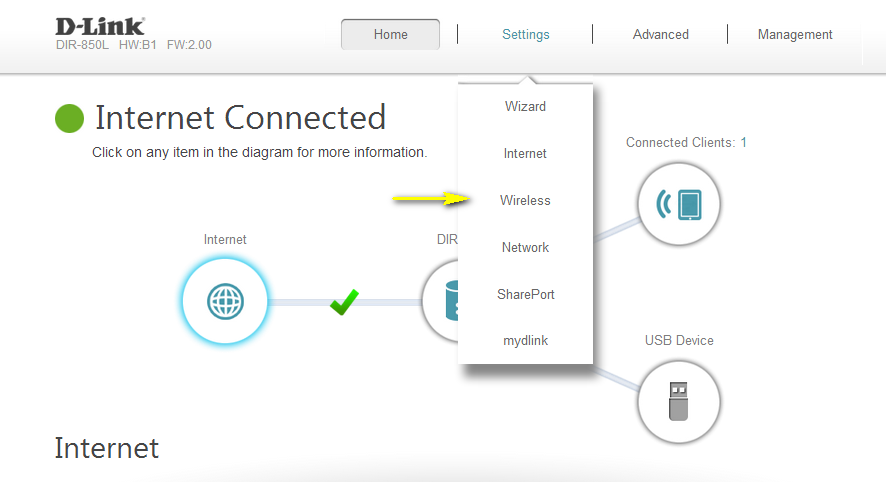
Your wireless network information should now be visible, including your wireless passwords for both the 2.4 GHz and 5 GHz networks.
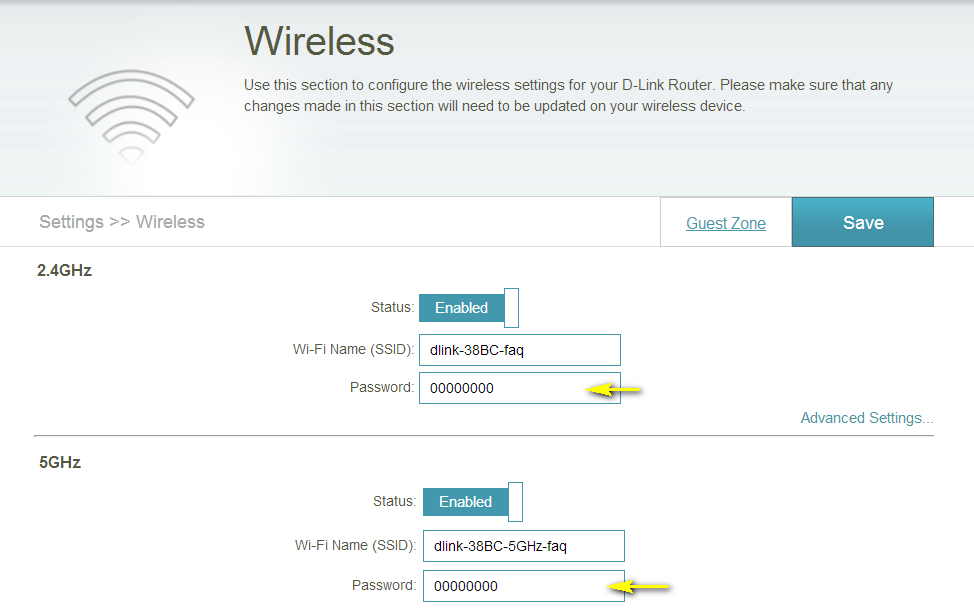
Method 2
If you’ve registered your router with mydlink, you may log in to the mydlink web portal at www.mydlink.com to modify your router’s settings.
Step 1: Go to https://www.mydlink.com
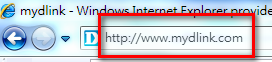
Step 2: Log in to mydlink with your existing mydlink account name and password.
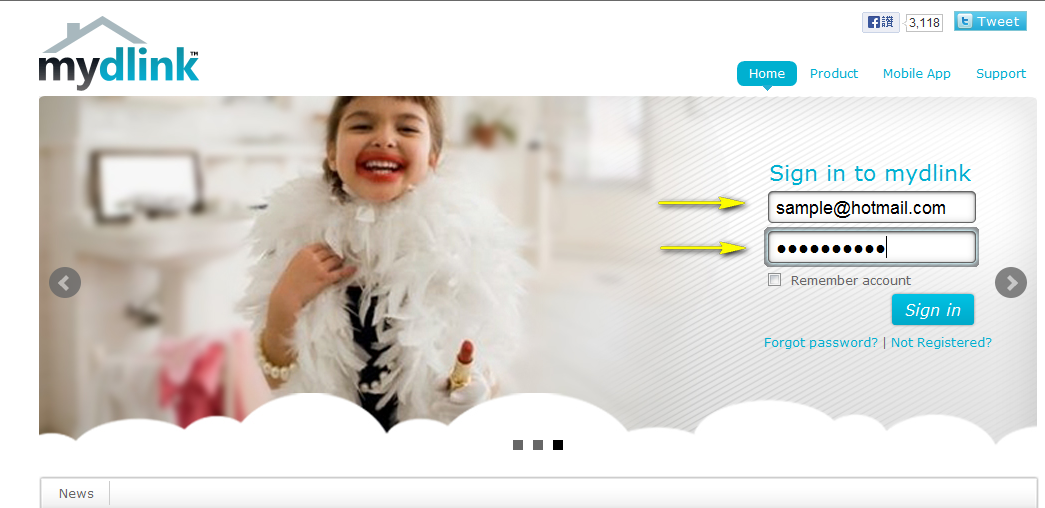
Step 3: Choose the router from My Devices on the left-hand side of the page. Go to the Settings tab.
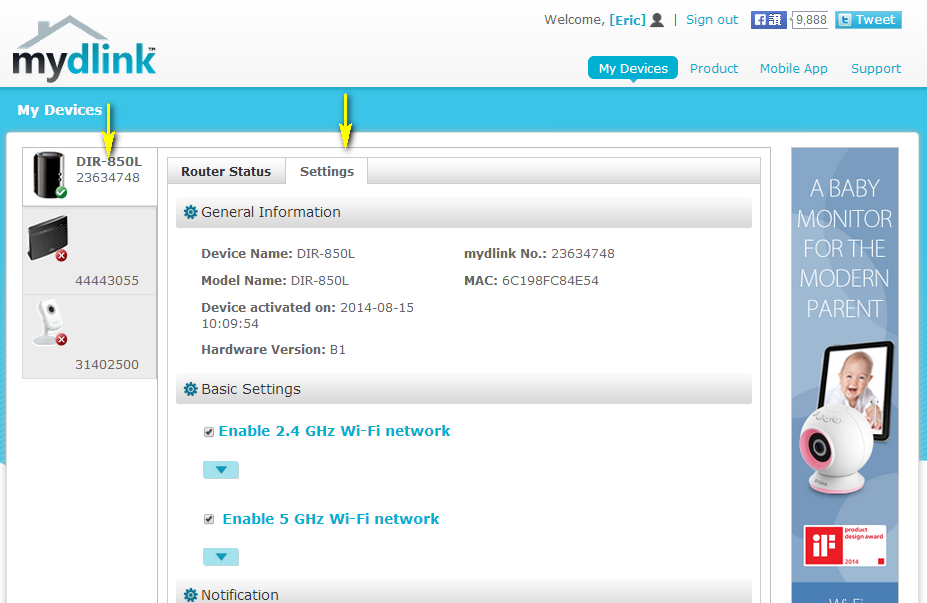
Step 4: Go to Basic Settings and click the arrow for the wireless band you wish to see the password for. The information for the band you selected will appear. Check the Show Password box next to the Wi-Fi Password field to view your password. You can also enter a new password at this time.
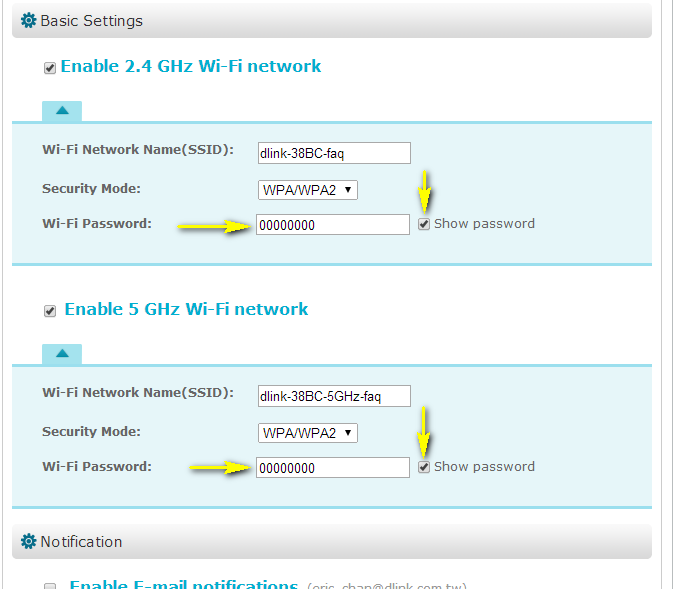
Step 5: Click Save if you have made changes to your settings.
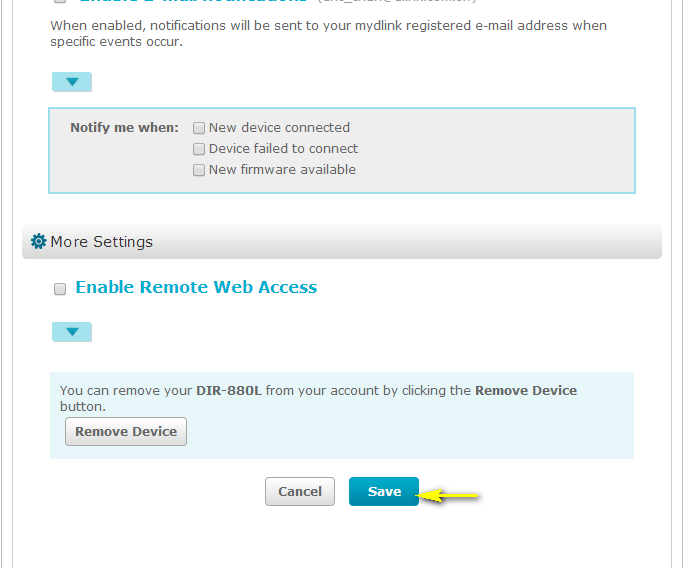
Step 6: To confirm the changes, click Yes. It will take at least 80 seconds to save the changes and reboot the router.
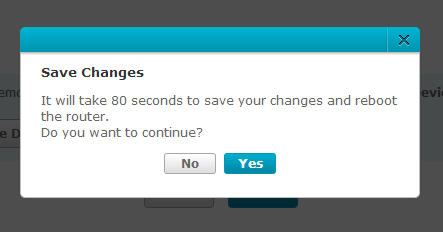
These may also help:
- How do I change the SSID/network name of my router? Read Answer
- How do I change the Wi-Fi Password on my router? Read Answer
- How do I change the wireless channel on my router? Read Answer
- How do I enable WEP encryption so my older devices can connect? Read Answer
