How do I set up One-Tap using the mydlink app ?
Note: Before you set up One-Tap, set up the Automation rule first.
Please follow the steps below to set up One-Tap:
Step 1: Launch the mydlink app. Then tap Sign In.
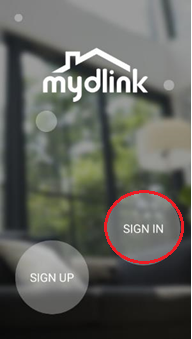
Step 2: To log in to your account, enter your account and password. Then, tap Sign In to continue.
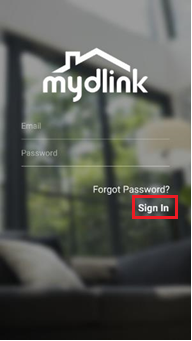
Step 3: Tap to toggle the  . Then tap Settings.
. Then tap Settings.
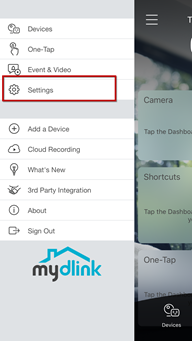
Step 4: Tap One-Tap.

Step 5: Choose an One-Tap.
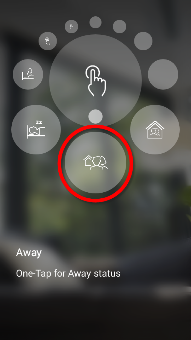
Step 6: Tap Edit.
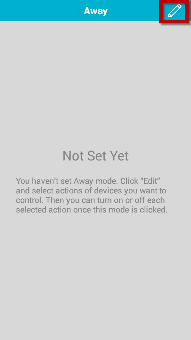
Step 7: Choose the Automation or Action in this One-Tap.
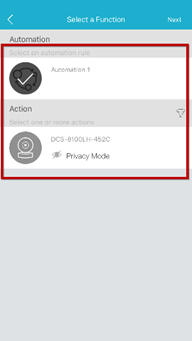
Step 8: Tap Next
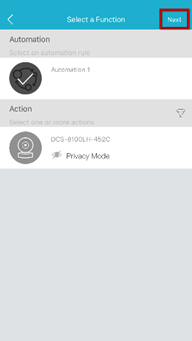
Step 9: Choose the Automation or Action on/off for this One-Tap.
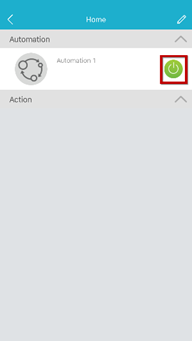
Step 10: Tap the less-then sign 
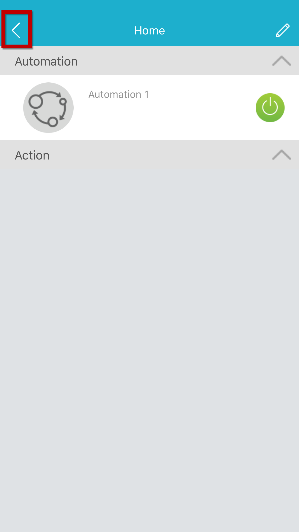
Step 11: Finished.
